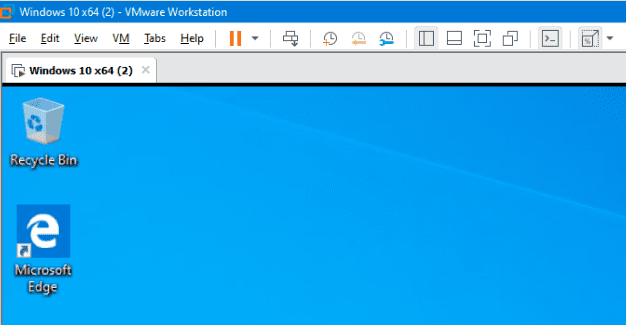If you’re using a digital certificate, you may sometimes have issues getting Outlook to work with your certificate. When you open encrypted emails, the email client alerts you that the underlying security system could not find your digital ID name. If this is only a temporary issue, restarting Outlook should help you solve the problem. If the issue persists, follow the troubleshooting steps below.
Contents
Fix: Your Digital ID Name Cannot Be Found by the Underlying Security System
Reinstall the Certificate
This error message usually indicates the device doesn’t have the sender’s private key. If this issue affects all the encrypted emails on your device, this means the certificate failed to install correctly.
Contact the Certificate Authority from whom you bought your digital certificate and ask them to reissue it. Then, reinstall the reissued certificate on your computer. Restart your machine, launch Outlook and check if you’re still getting the same error message.
Be sure to select the correct certificate. Navigate to File, select Trust Center, and click on Trust Center Settings. Select Settings, and make sure you’re using the valid certificate.
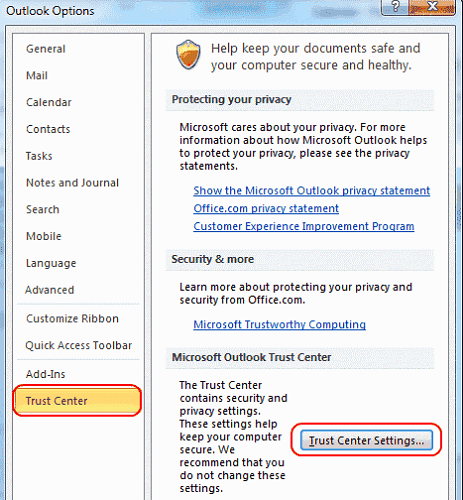
Use Your Old Certificate
If this error occurs after installing a new certificate version, try reinstalling the old certificate. Check if having both certificates on your system solves the problem.
The message that used the old certificate may not open without the old certificate’s private key. Some of your colleagues and collaborators might still be using your old signature. To stay on the safe side, you may want to keep your old digital certificates in a backup folder if you need to access old emails.
Conclusion
If Outlook says that your digital ID name cannot be found by the underlying security system, reinstall your digital certificate. If this error started popping up after installing a new certificate, reinstall your old certificate. You may not be able to open old emails using a new certificate version.
Did you manage to solve the problem? Hit the comments below and let us know which solution worked for you.