When trying to preview attachments in Microsoft Outlook, you may receive a message that says, “This file cannot be previewed because there is no previewer installed for it.” Here’s how you can fix this in most cases.
Contents
Fix 1 – Ensure Application is Installed
Ensure that the application used to open the file is installed. Excel for spreadsheets, Word for documents, and Adobe Reader for PDF files.
Fix 2 – Check Attachment Handling Settings
- In Outlook, go to “File” > “Options” > “Trust Center” > “Trust Center Settings…” > “Attachment Handling“.
- Ensure that “Turn off Attachment Preview” is NOT checked.
- Select the “Attachment and Document Previewers…” button.
- Make sure that the previewer you wish to use is checked, then select “OK” three times.
Fix 3 – Windows Registry Settings
There is commonly a problem where Windows is not configured to let Outlook preview Microsoft Office files such as Word, Excel, Visio, and PowerPoint files. Follow these steps to fix it.
- Download PreviewFix.zip.
- Open the file and double-click “PreviewFix.reg“.
- When prompted, select “Yes” to import the file into the registry.
Try to preview an Office file from Outlook now.
Fix 4 – Enable Windows Firewall
This is a strange one. But some users have reported that enabling the Windows Firewall fixes their issue. Follow these steps to ensure it’s on.
- Select the “Start” button, then select “Settings“.
- Navigate to “Update & Security” > “Windows Security” > “Firewall & network protection“.
- Choose a network profile, and then under “Windows Defender Firewall“, turn the setting to “On“.
Fix 5 – PDF Registry Fix
This fix is for users of 64-bit versions of Windows experiencing problems with previewing PDF files in Outlook.
- Select the “Start” button, then type “regedit“.
- Select and open the Registry Editor.
- Navigate to the following location:
HKEY_LOCAL_MACHINE \ SOFTWARE \ Wow6432Node \ Classes \ CLSID \ {DC6EFB56-9CFA-464D-8880-44885D7DC193} - Open “AppID“.
- Change the “Value Data” to the following, then select “OK“:
{534A1E02-D58F-44f0-B58B-36CBED287C7C}
If this doesn’t work, you may need to disable any third-party applications that may be trying to open during the preview. Based on our comments, “PowerToys” is a common software that needs to be turned off.
Do you have any tricks for fixing the “This file cannot be previewed because there is no previewer installed for it.” message? Share them in the comments section.


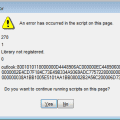

Nothing worked, in corp environment, 1/2 of the possible fixes either do not apply or are managed by Administration
Hı
I followed the steps mentioned but currently no files can’t preview
help
Same issue but with .wav audio files! If anyone can help wold be amazing!
Another vote for power toys – Turn off PDF preview in powertoys and everything works fine again!
Thanks Jodi … your method worked for the Microsoft Word Previewer
Hey Fix 5 is not working for me. i already have that value in value data
Stephen’s comment worked for me!
Opened PowerToys Settings, navigated to “File Explorer add-ons” and unchecked “Enable PDF Preview”.
Thanks Stephen!
I can’t send window file by email, says no preveiwer installed for it, can you help
Stephen’s comment about Power Toys was the fix for me! Legend.
Same thing here with Power Toys – disabling the previews fixed it. Guess that’s why Microsoft still has them listed as Preview
It was turning of the PDF Preview in PowerToys that solved it for me. Thank you, Stephen!
Thank you Stephen,
I have been suffering with this issue for so long. None of the “Fixes” helped me.
As soon as I saw your comment about PowerToys, I knew that was the issue.
As soon and I opened the PowerToys settings and disabled the PDF previewer, it started working again.
Thank you so much for fixing my issue.
Scott
Thank you Stephen! PowerToys was causing the problem for me as well.
I had this same issue – tried all the above ideas of repair / reg hack / firewall…etc. Turns out I had recently installed PowerToys for Windows and it has a PDF previewer as well – it can be disabled in the settings and once I did that, all was good.
Hello
solution 5 works for me
Many thanks
Works Great thank you!
Thank you, Fix 3 works!
Thanks Johnathan Smith – your solution worked a treat! I also had the same issue where the registry values were already there and also seems to have been caused by a recent Adobe update.
Thanks its workef for me , adding thumbnails
As an alternative to your solution 5;
Not sure if it was a new upgrade or something else installed Adobe DC 64-bit on my PC but the PDF preview stopped working. I tried your solution 5, but the settings were already as your instructions, but not working.
In the same registry key, I entered the values below
AppID = {6d2b5079-2f0b-48dd-ab7f-97cec514d30b}
DisplayName = @C:\\Program Files\\Adobe\\Acrobat DC\\Acrobat\\pdfprevhndlr.dll,-101
(I found the AppID value by looking at the dll with a text editor
yes helpful thanks
I also found this method worked…
I opened Acrobat and clicked HELP>REPAIR
Had this issue today with the PDF previewer on my Outlook.
If you are running 32 bit office then you need to be running 32 bit Adobe Reader as well. This user had Adobe Reader 64 bit installed with 32 bit office. As soon as I uninstalled 64 bit and installed 32 bit Adobe Reader and restarted Outlook, the previewer started working.
Had this issue today with the PDF previewer on a user’s Outlook.
If you are running 32 bit office then you need to be running 32 bit Adobe Reader as well. This user had Adobe Reader 64 bit installed with 32 bit office. As soon as I uninstalled 64 bit and installed 32 bit Adobe Reader and restarted Outlook, the previewer started working.
Can you help me with a problem?
Outlook has stopped viewing Word files that arrive as attachments (and there are several per day …)
I don’t know which registry key will have been changed and why.
I have searched the internet, without finding anything that you can solve.
Is there an idea?
It only allows you to save the attachment to disk, and then open it in Word. However, before I saw the file in the Outlook viewer itself, without having to save, open, etc.
Thankful!!
Emma
Translated by Google
Excellent blog! Can I suggest that for Fix #3 (Registry Solution) you also include the Key, DWORD, etc. Someone might be a little skeptical about downloading a registry file to run and showing the process might also teach someone about Windows. Like:
Windows Registry Editor Version 5.00
[HKEY_LOCAL_MACHINE\SOFTWARE\Microsoft\Office\ClickToRun\REGISTRY\MACHINE\Software\Microsoft\Windows\CurrentVersion\PreviewHandlers]
“{00020827-0000-0000-C000-000000000046}”=”Microsoft Excel previewer”
“{21E17C2F-AD3A-4b89-841F-09CFE02D16B7}”=”Microsoft Visio previewer”
“{65235197-874B-4A07-BDC5-E65EA825B718}”=”Microsoft PowerPoint previewer”
“{84F66100-FF7C-4fb4-B0C0-02CD7FB668FE}”=”Microsoft Word previewer”
Sean Tailby’s method worked for me
I opened Acrobat and clicked HELP>REPAIR
Worked for me.
Thanks Jodi, your suggesion worked for me.!!!
None of these worked – the modify option via setting or control panel did it
none worked for me, every time i tried to view the excel or word on outlook. it mentioned : This file cannot be previewed because the following previewer has been disabled
If i klick enable previewer nothing happened even it result i cannot open the excel program anymore. in fact i have to restart the laptop. what an annoying issue….
somebody pls help to solve this
I tried the suggestion from Siraj, and works like a charm!
Add or remove programas>adobe reader>modify..then repair
Thanks
Hi, I’ve just tried all the fixes above – none of them worked.
This one did:
https://support.office.com/en-us/article/outlook-attachment-preview-failure-88020c8e-43ae-4582-9554-511fbaf0d138
Open the application that handles the file you are attempting to preview. For example, if you are trying to preview a .doc file open Word, use the following steps.
Look under File>Options>General for the section User Interface options.
Select the option to Optimize for compatibility.
******
Mine already was ticked. So I ticked the other option – and it now works. Could be from a combination of all the above, or from this simple fix.
went to add or remove programs > adobe reader > modify.
Working fine now.
Had a client with this error, just for Excel previewer… all others worked. Did everything above, none of it worked. Went through the options and under Advanced, disabled Hardware Acceleration, and restarted outlook. That fixed it, after hours of uninstall, repair, registry keys, safe mode, firewall, and protected mode settings.
Hi – I had this issue on a new 2016 build with iVanti Workspace Control, Office 2016 etc. Had some other odd issues in a document management system that prevented file attachments opening, and Office docs marked as protected being unusable.
After engaging Microsoft – who suggested stripping back all the apps and iVanti – I came across this page, and option 4 (Windows Firewall ) fixed both the preview issues, and the other issues. This was confirmed in two environments – and then a fix deployed across the 2016 server estate by starting service in Group Policy.
Seems remarkable that Microsoft support do not have a list of key services that may affect preview in this way, take logs and still suggest its the 3rd part environment management tools causing the issue. Stripping back apps and settings could have taken weeks.
I tried all of the above fixes as well and it is still not working. any other suggestions?
My company is being hit hard with this issue.
I discovered that it was an out-dated component of WebEx ptools that was causing the problem.
If you launch Outlook in safe mode (outlook.exe /safe) and you preview files again, look through your list of add-ons.
I worked down the list in normal mode, disabling all of them and then slowly enabling them until I hit on the Webex conflict.
After removing all webex components from appwiz.cpl, i was able to reinstall the updated client and everything worked fine again.
I had this problem – the previewer just stopped working.. Tried all of the above but it just refused to work. Then a few days later, it started working again. Weird.
The other day, it stopped working again. I double checked everything and all was good.
Out of frustration when looking at the default apps, I right clicked on Adobe. It offered to Modify or Uninstall.
What the heck, I choose Modify.
My previewer is working again.
Really????? That simple????
try all methods you mentioned. still not working.
is there a SW bug?
I’ve also tried all the methods but still cannot fix the issue… Seems just after recent Microsoft office update.
I tried all the fixes and I still cannot preview attachments in Outlook?
Thanks, Terima kasih from Indonesia solved Enable Windows Firewall
this file cannot be previewed because there is no previewer installed for it
How to solve ?
THANK YOU THANK YOU THANK YOU. All fixed :)
Open Adobe Reader, Click Edit and then go to preferences. Click on general.
Tick the tickbox – Enable PDF thumbnail previews in Windows explorer. then click OK down the bottom.
Now fixed.
Thank you!! Fix 3 worked for me
Thanks. Fix 3 worked a dream.
thank you, works like charm Fix 4 – Enable Windows Firewall
Thank you so much for giving some clues to fix this terrible thing, but I’m afraid I have a different Windows and 3 years behind? But I’ll ask about my problem anyway and hope to get some help from someone:
Yesterday all day I couldn’t open an attachment because of that error message. Then I wasn’t able to open ANY links at all but I could still type. I shut off the laptop. Following morning the above error message appeared EVERYWHERE I tried to type in Microsoft Outlook. And now, I cannot type anything anywhere in MS Outlook! When I click on “Inbox” to start a message, it shows only the above error message in the entire Inbox!
I’m able to send/receive in my Gmail account although the bulk of my emails are in MS Outlook. And i can open any other websites so my Internet is ok. How to fix it so a “previewer” will work all the time??? Please….
Thanks ever so much for nay help! :) Adela