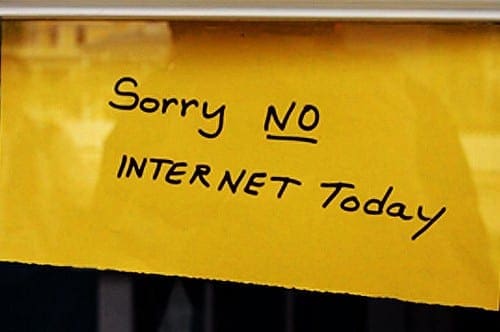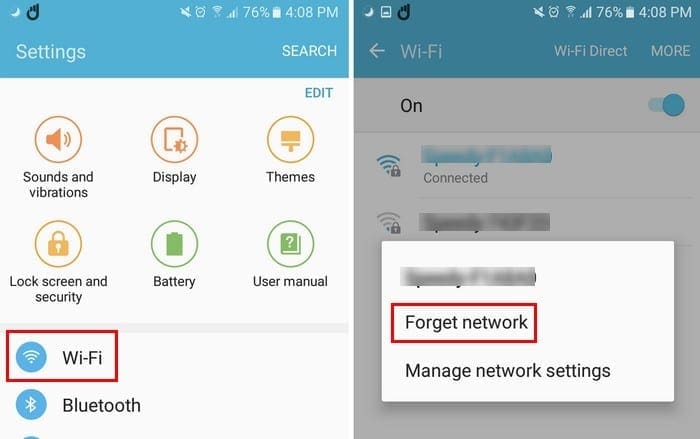You come home from a long day at work, and the only thing you want to do is connect to your home WiFi and watch some videos on your Android device. You switch from your mobile data to WiFi to only have to stare at the annoying obtaining IP address error.
This error happens when your Android device tries to connect to a WiFi network but is unable for some reason. When you select a network, your device will try to obtain an IP address that will come from the network you chose. But, what do you do when a connection can’t be accomplished?
Contents
What Can Cause the Obtaining IP Adress Error?
There are various possible causes as to why your device can’t get an IP address. It could very well be your router is unable to assign an IP address, security settings, or it could also be that you are entering the wrong password. Other possible causes include a weak signal, whitelist/blacklist settings, or wireless interference.
How to Fix the Obtaining IP Adress Error on Android
- The first method you can try to fix the Obtaining IP Adress is forgetting the network you are trying to connect to. You can do this by going to “Settings” > “Wifi” and long-press on the network that you are trying to connect to.

- Tap “Forget network” and try to connect once more.
Give Your Android Device Another Name
Sometimes, the simplest methods are the ones that work. You can try renaming your Android device to a much simpler name than what it might have at the moment. Once you’ve changed the name, try reconnecting to the network. You can do this by going to “Settings” > “About Device” > “Device Name“.
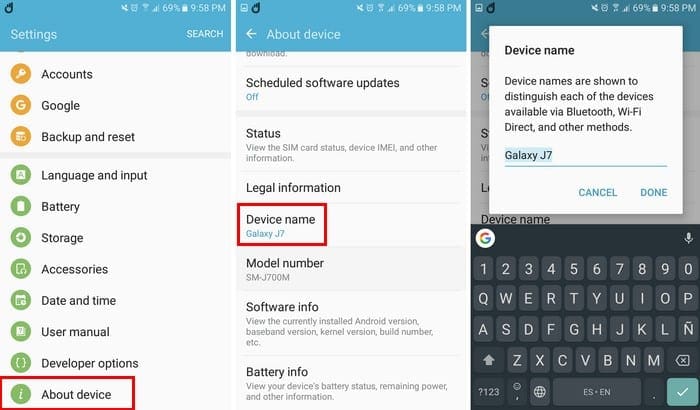
Assign IP of Your Choice
If you’re not being given an IP address, looks like you’re going to have to give yourself one. Go to “Settings” > “WiFi” > Long-press on “Network” > “Modify Network” > “Show Advanced Options” > IP Drop-down Menu > “Static“.

Turn Off Network Notification
If you turn off network notification, you could possibly get rid of that annoying obtaining IP address problem. To turn this option off in Android Oreo, go to “Settings” > “Network & Internet” > “Wifi” > “WiFi Preferences” > Toggle off “Open network notification“.
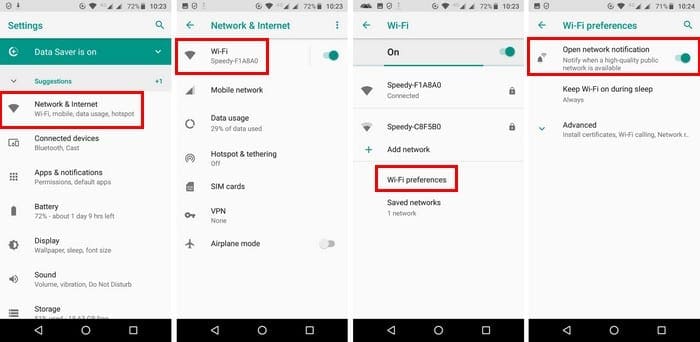
If none of the above methods worked, see if other devices are connected to the Internet. The culprit of the problem could be that a loose cable on your router is preventing any device from connecting.
Conclusion
Unfortunately, the obtaining IP address error can be caused by various things. Therefore, the trial and error method is the first thing you try to try and fix this issue. Hopefully, you didn’t have to try too many techniques to try and fix the issue. If I missed a method, you tried, and that fixed the problem, share your thought with us in the comments section.