Being able to check who attended Microsoft Teams meetings is a very handy feature. And there’s one category of users who are going to export attendance reports more frequently than others. Yes, you guessed that right, we’re talking about teachers.
The good news is that the reports offer users a series of useful details, including what time the attendees joined the meeting, and when they disconnected.
In order to pull the attendance report, you need to be the meeting organizer. But first, your IT admin needs to turn on this feature. So, if you can’t download the attendance list, contact your IT admin and ask them to enable the feature.
Other attendees, including the presenters, don’t have access to the attendance report.
How to Download the Attendance List from Microsoft Teams
You can download the list during the meeting or after the meeting has ended. To get a clear picture of the meeting attendance, pull the report after all the attendees have left.
- Open the Participants section, and click on More options.
- Then select Download attendance list. That’s it.

Your computer will automatically download the file in the Downloads folder. But you can also find the attendance list in the MS Teams Downloads folder, under the Files app.
Keep in mind that the attendance report is a CSV file. So, you should be able to open it with basically any spreadsheet program. Of course, if you want to organize the report a bit, you can open it in Excel and apply the filters you need.
Tips For Generating the Attendance List
- The attendance list may not be available as soon as the meeting has ended. Sometimes, you may need to wait up to one hour to get the full report.
- Hit the End meeting button to make sure no one’s connected. You won’t be able to export the attendance report unless all the participants have left the meeting.

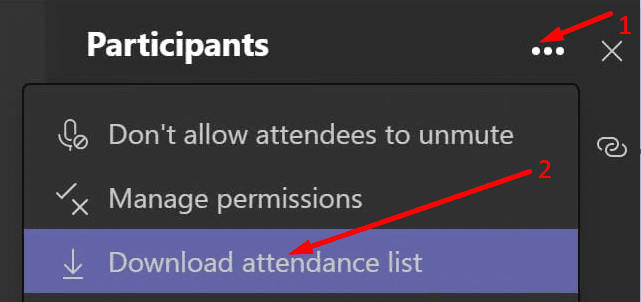

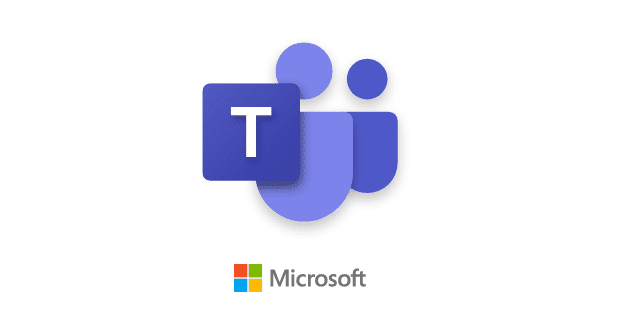
one of the guests attended the meeting on ms teams but I cannot find his mail id. Only his name is mentioned in attendance list and in bracket guest is written. how to get his mail id? please help ..its urgent
Hi, anybody knows if is possible to get meeting attendace retrospectively when I had only personal version of Teams? Is there any possibility how to upgrade it to business now and get it?
You will not be able to find the “Download attendees list” unless you are the organizer, or creator of the meeting.
You have to Re-enter the meeting that you have ended by using the original meeting link before you can see the ‘Participants’ list.
I cant find the “Participants Section”
please explain where to find it first
thanks so far, but NO, this didn’t helped.
There is absolutely NO explaination, WHERE to find this ‘Participants’ section.
(even knowing that IT Admin has to enable this option first).
Would be nice to give also a hint where to find this…