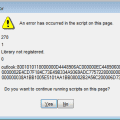If you regularly use Excel, sooner or later, you will run into an Excel Formula. A formula is an expression that operates on values in a range of cells. You can do different things with formulas such as multiply, add, subtract, and divide. Knowing how formulas work might not be a bad idea if you deal with numbers a lot.
Contents
How to Enter a Basic Formula in Microsoft Excel
Let’s say that you have a chart and want the formula to give you the total sum of the numbers a certain number of cells have. In the cell where you want the sum to show up, enter the equal sign and select a cell with the number you wish to add. You’ll notice that the cell you choose will be the same color as the cell indicated in the SUM cell.
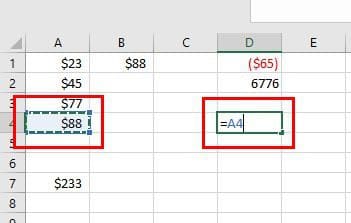
Once you’ve chosen the first cell, press the plus symbol on your keyboard to indicate that you want the formula to add the sum in the cells. After the plus symbol, add the second cell whose number you want in the equation.

Notice how the first cell selected is in blue and the second one is in red? Press enter when you have the equation set up like in the image above. Instead of seeing the formula, you’ll see the sum of the two selected cells. If you ever need to know the formula, click on the SUM cell, and the formula will be at the top.
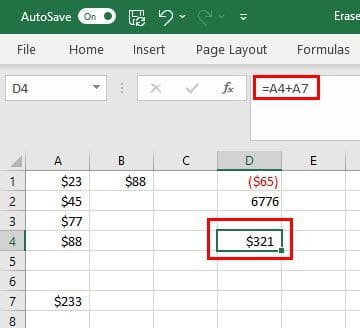
If you want to get more cells involved, you can. Let’s say you have a list of things you need to buy for a project. You add the object and its price. To see the total sum, click on the cell where you want to know the sum of everything and add an equal sign. Add what you want the formula to do; for example, add everything. So the formula will start looking like this =SUM.
Add an opening parenthesis and choose a range of cells. You’ll see that they will be added to the formula. Add a closing parenthesis to finish everything up. When you press enter, you’ll see the total.
Adding is one thing you can do. These are the commands you can use.
- To Subtract – For example, type the cell location A1*A2 – Enter key
- Add – B1+B2 – Enter key
- Divide – C1/C2 – Enter key
- Multiply – D1*D2 – Enter key
You’ll hear the words rows and columns a lot when using Excel. You can spot the rows since they will have numbers. The columns are also easy to spot since they will have letters.
What to Do When There Is a Problem with a Formula in Excel
You may enter a formula and get the message that there is a problem. In this case, it’s best to erase everything and start over if you’re unsure where you made a mistake. This can be annoying if the equation is long, but you could waste more trying to find the error than doing everything again.
You’ll know where the error is since Excel will show an exclamation icon next to it. This icon will have a dropdown menu with different things you can do with the error. You can choose from options such as:
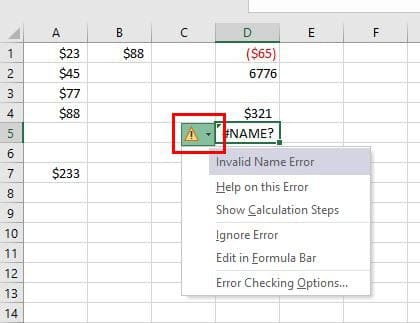
- Invalid Name Error
- Help on this Error
- Show Calculations Steps
- Ignore Error
- Edit in Formula Bar
- Error Checking Options
You can avoid entering the wrong formula by taking advantage of the option Excel shows you when you first enter it. For example, if you enter =SUM, you’re going to see various similar formulas appear below. If you look at them and realize that you’ve entered the wrong formula, simply double-click on it to add it.
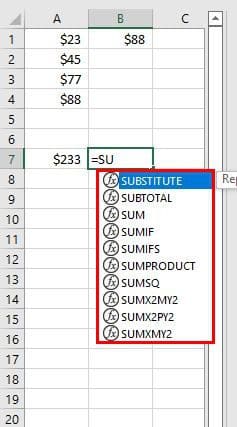
Conclusion
When you deal with Excel one step at a time, it’s easy to understand. It can even be fun as well since you learn to do a lot of valuable things. You can start with the basic formulas you’ll need to know and move on from there. Which Excel formulas do you use the most? Share your thoughts in the comments below, and don’t forget to share the article with others on social media.