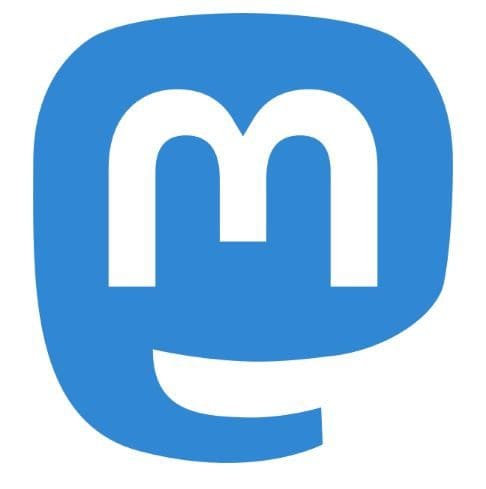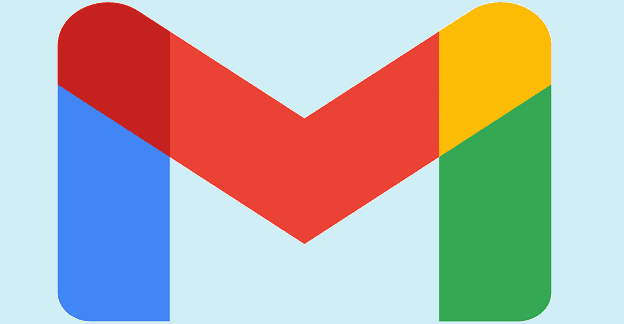One of the things you might be doing a lot in Mastodon is sending a direct message. But if you haven’t been using the social media platform long, something as simple as DM someone doesn’t seem so simple. But once you know how to do it, you’ll probably forget you even asked yourself that question. The DM system on Mastodon doesn’t work like Twitter’s DM, but it gets the job done, and there is more than one way to direct message, someone.
Contents
How to Send a Direct Message in Mastodon
The reasons you may need to send someone a direct message can vary, but here are the different methods you can try. This is a great way to keep what you have to say private since it might not be something you want to post so everyone can see it. When you DM someone, it’ll look like you’re creating a post, but what makes direct messages on Mastodon different is that even though it seems like you’re posting, only a specific person can see it. So it’s a type of DM.

To add a recipient, you’ll need to add their username with an @ at the beginning. Try to avoid sending sensitive info since the messages you send are not end-to-end encrypted. So it is possible that they will be read by administrators/operators. If you need to send that type of information, you can always use WhatsApp since their messages have end-to-end encryption.
When you see a post from the person you want to send the direct message to on your homepage, it’s possible to direct message them. You can click on the three dots located at the bottom right. When you click a new window with options that will appear, click on the Direct Message option with the user’s username.
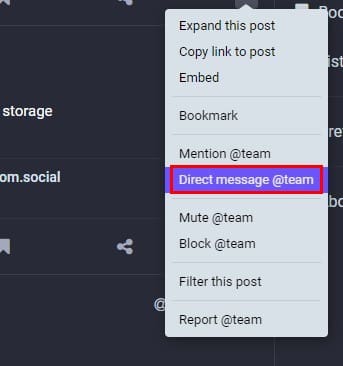
You’ll know that one person will only see the message, but if you need to change that and add some more users, simply add their usernames. Don’t forget to click on the Publish icon so the message can be sent. Just in case you’re wondering what that other person see’s when they are notified of the message. What happens is that the message appears on their timeline.
Using Their Profile Page
You can also send someone a direct message through their profile page. Click on the three dots on a post they have and choose the option to send them a direct message. If you’re having trouble finding someone, remember that you can always use the search bar. If both of you are on the same server, you can look for them by name; if not, you’ll need to use their username. You’ll also see the three dots underneath the header image.
Other Options
Suppose you’re having trouble sending them a direct message using the methods previously mentioned. In that case, you can always try creating a post like you usually would, but only add the name or username of the one person you want to send the message to before you start typing. Click on where it says What’s on your mind and type away. If you can’t remember their username but know how it starts, you can do so, and Mastodon will suggest users that begin with those characters.
Once you’ve added the username and the message, there is one more thing you need to do, and that is to set the post so only mentioned users can see it. To do this, click on the World icon at the bottom of the text box and choose the Mentioned people only option.
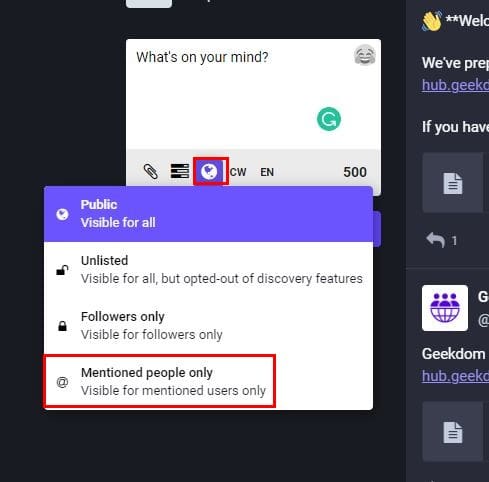
You’ll know that the message will only be seen by the people you want since the publish button will have a lock icon. The user will get a notice in notifications or on their timeline. They’ll get this alert on their device and a message saying someone mentioned them.
You can also look in the Direct Messages area as well. You can do different things with the message, such as reply, mute, and delete the conversation. If you click on the dots at the bottom right of the message, you can do things such as Block, report, and mute the user. To reply to a message, click on the arrow pointing left. That’s all there is to it.
Hopefully, the other user will keep the message private since they can change how private the message is. If they wanted to, they could make the message public. If it’s an important message, you and the recipient can save the post as a bookmark for an easy find.
How to Send a Private Message on Mastodon for Android
You’re not going to find a Direct Message section on your Android device. But you will see a Mentions section. This is where you’ll find all the messages you mentioned in. You can still create a DM by making a post. Tap on the pencil icon to create your message. Add the name or username of the person you want to send the message to, and then type your message.
Tap on the world icon and choose the Only people I mentioned option. Tap the Publish button at the top, and you’ve created a type of DM.
Further Reading
If you’re still getting to know Mastodon, here are some articles that will help you to learn other things. For example, you can see how you can manage your notifications and how to follow and unfollow someone on Mastodon. Dark mode is a very popular feature on most apps, and it is something you can enable on the social media network too.
If you like to stay in control of everything in your account, including who can follow you, here is how you can do that. And if you ever need someone’s opinion, here is how you can create a poll.
Conclusion
When you want to say something you want the whole world to know about, you can make your post public. But for those times when you want to keep things private, there are some options you can use. This may not work as they do on Twitter, but you can still get your personal message across. Remember that the messages do not have end-to-end encryption, so it would best to avoid sending anything sensitive. Do you wish Mastodon has the same DM structure as Twitter? Share your thoughts in the comments below, and don’t forget to share the article with others on social media.