No longer want to receive push notifications from Google Play or Facebook? Or maybe you’re curious as to what happened to your email alerts. If this is you, then it sounds like you have a notification management problem. Fortunately, the Samsung Galaxy S20 makes it easy to customize notification settings to your needs.
Before you start adjusting your settings, make sure you have installed any necessary system updates. Occasionally, features will stop working on your phone if it is not up-to-date.
Contents
How To Quickly Adjust Your Notifications
To quickly access your notification settings, swipe down from the top of your Galaxy S20 screen. This will reveal the Quick Settings Panel. Here, you will see the notifications requesting your attention. At the bottom of the panel you will find the notification settings button.
Easy Turn On/Off Notifications
- Tap “Notification Settings” at the bottom of the notification panel.
- You will be redirected to a new screen that lists the current applications capable of sending you push notifications. Tap on the slider next to each app icon to toggle the notification on and off. You can toggle them on and off at the same time using the switch next to “All apps.”
- Tap “Advanced” to access each application’s individual settings. One of the setting options includes “Set as priority.” When you enable this feature, notifications will still appear on your screen, even if on Do Not Disturb.
Additional Notification Settings
By going into your phone’s settings you can access other notifications that may be helpful to you.
Status Bar View
First, go to Settings > Notifications. From the Notifications view, tap “Status Bar.” There, you will be presented with three different options that determine how many notifications you would like to appear on your status bar.
Notification Sound
There is also an option to change the notification sound. Tap Settings > Sound and Vibration. From there, select “Notification Sound.” Choose your preferred notification alert.
Snooze Notifications
If you want to temporarily snooze your notifications, go to Settings > Notifications and select “Show Snooze.” From the home screen, bring up the notifications panel. Swipe to the left or right on the notification you would like to snooze. Tap the bell icon that appears and select “Save.”
Feature Specific Notification Settings
There are some notification settings in your Samsung Galaxy S20 that require a few more steps in order to access them.
Text Messaging
1. Go to “Messages” from your app panel.
2. Select the Menu icon, which displays as three vertical dots.
3. Tap Settings > Notifications.
4. Tap the “Show Notification” switch to toggle notifications on or off.
5. Tap “Categories” to be taken to a list of customizable features, e.g., vibrate, sound, appear on the lock screen, and enable the app icon badge.
1. Go to Settings > Accounts and Backup > Accounts.
2. Choose the email address for which you’d like to change the notification settings.
3. Tap “Account Settings.”
4. Under General Settings, select the email address again. Select “Email Notifications” under the Notification Settings section.
5. This will take you to Manage Notifications. Here, you can toggle notifications on and off as you would with other applications. You can also access customizable notification features, e.g., vibrate, sound, appear on the lock screen, and enable the app icon badge.
And just like that your notifications are organized! Now you can use your Samsung Galaxy S20, knowing that you won’t be interrupted by notifications games you downloaded last year (that you’ve no intention of ever playing again).


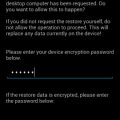

Yeah it started great for me. My last was a 7. AT&T then I totally forgot my password and it got erased. Whatever updates they did just jacked the phone. I mean it was a whole new phone so I basically got two phones? I suggest downloading smart launches 4. It basically let’s you have the ability to mako the phone your own. That and Go Pro is my go for keyboard. I still use T9 so I use that
I can adjust my volume but the sound is still too low for notifications. Help.
So far I hate this phone. I can’t get text messages from my friends with iPhones and it drops my calls all the time.
I still have issue with my S20 for system notification update. It still pop up once a day and I don’t want to update the system for a while. How to turn of this notification? Thanks
Hi
I get so annoyed by all the blib-blob when sending messages on my s20+
I have found how to change the sound but the option “no sound” seems to be missing.
Br
Mikkel
How do you decrease the notification sounds for emails, FB, and text messages
I have tried to change my text notification sound on my recently purchased S20. It shows up that it is changed, but still receiving the old text alert, not the changed one. I know how to change the sound….don’t need those directions, just need to know why it didn’t work and how to fix!!!!
I just got the S20 and I was able to set a custom text notification sound for my husband, but it will not change for anyone else. How do I fix this? I’ve literally tried everything. All options that need to be on, are on. It’s so annoying and I don’t know what the problem is
Not much help. I can’t find the solution to a Text Message Notification problem. My Galaxy S20 is configured to send notifications sounds, which it does….but not for all of my contacts. There is at least one contact that I never receive a sound or flag notification. How do I turn them on for just one contact?
Rod