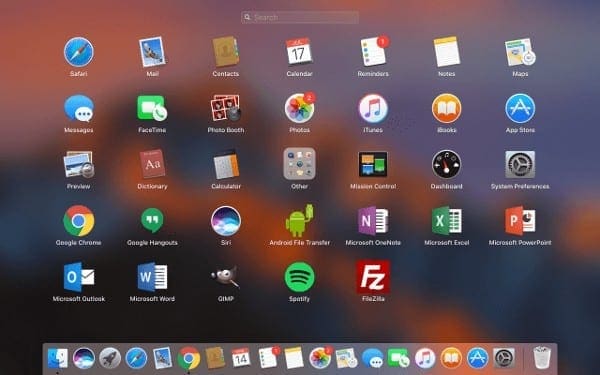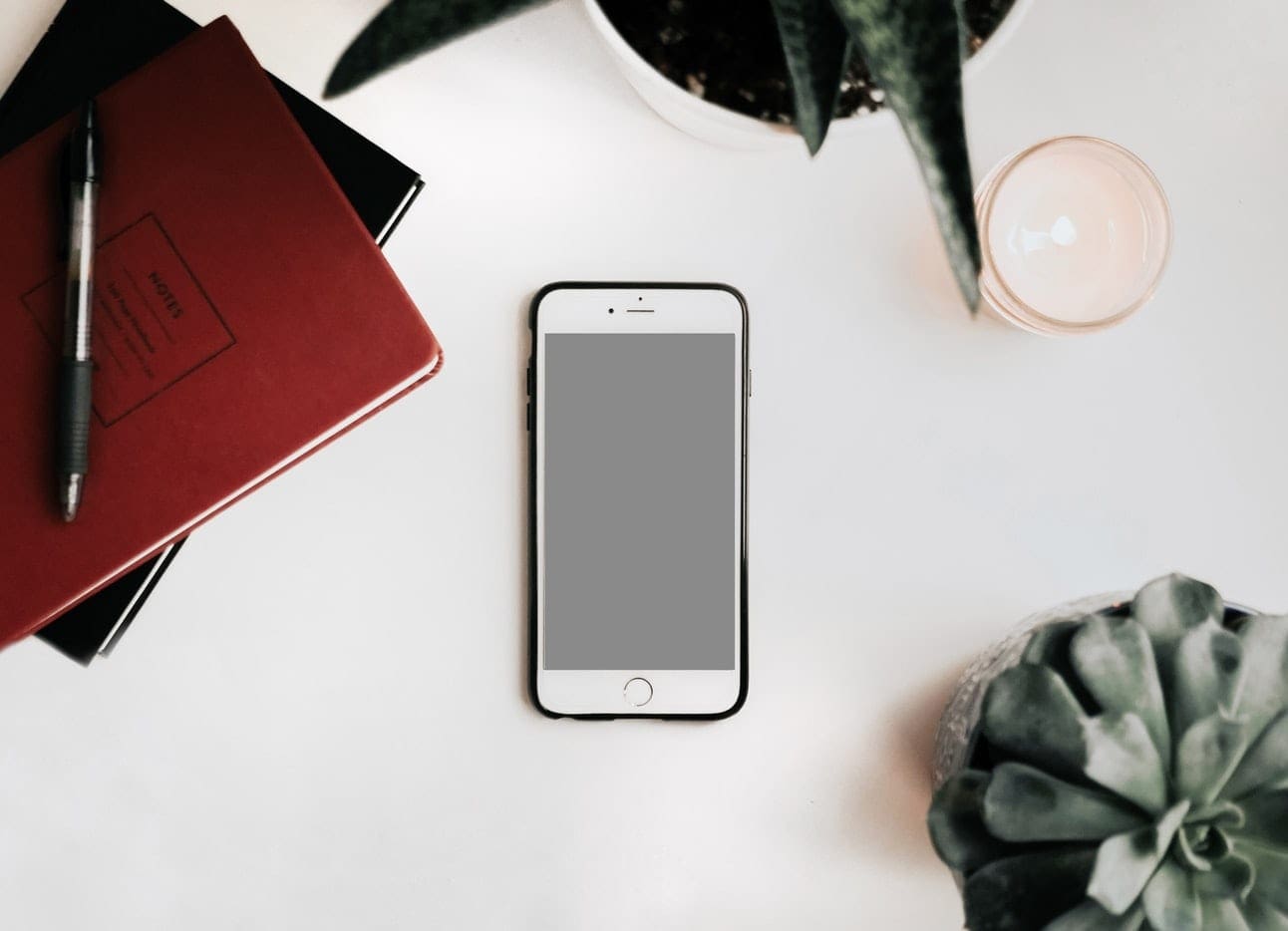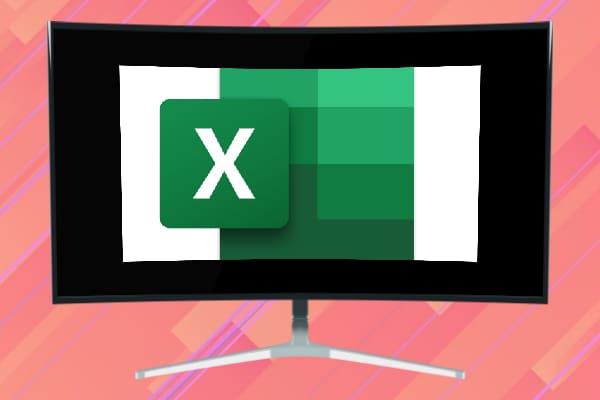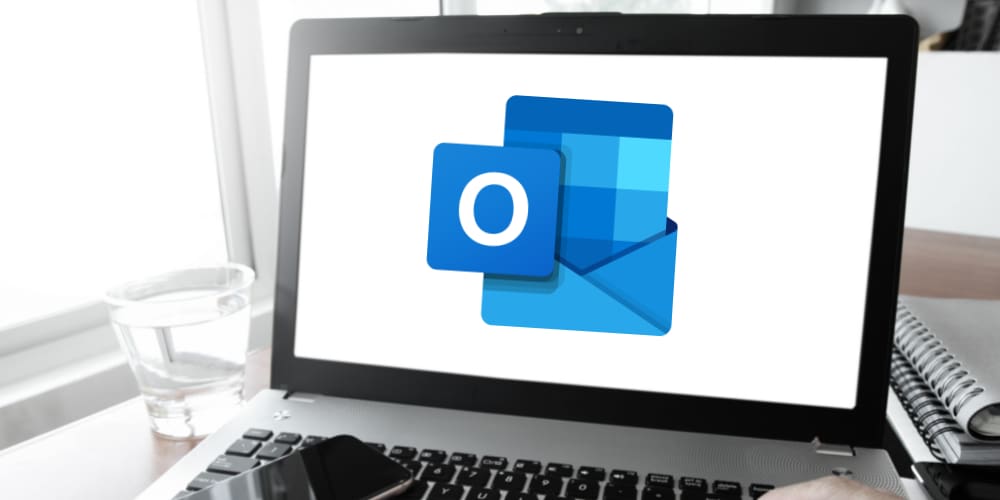You can easily print screen on your Apple MacOS computer with just a few keystrokes. Here’s how it’s done.
Contents
Capture All Screens
- Hold “Command” + “Shift” while pressing “3“.
Capture Single Window
- Hold “Command” + “Shift” while pressing “4“.
- Press “Spacebar“.
- Click the window you would like to capture.
Capture Section of Screen
- Hold “Command” + “Shift” while pressing “4“.
- The mouse pointer turns into a cross. Click and drag the box over an area of the screen to capture that area.
Printing the Screenshot File
- Screenshot files are saved to the Finder. Locate the screenshot file on the Finder. Select it (Don’t open it).
- With the file highlighted, select “File” > “Print“.
FAQ
Is there any way to save the screenshot file to the clipboard instead of it going to the Finder?
Yes. Hold “Control” + “Command” + “Shift” and the number in the first step when doing your screen captures.
Note: The steps for this tutorial were performed on a MacOS High Sierra computer.