Hearing a WhatsApp audio before sending it can be a life-saver. By previewing audio, you can hear if your tone of voice is the one you intended it to be. If you sound too serious or demanding, you’ll know and can try sounding nicer in the second audio.
In WhatsApp, there’s no listed option to listen to audios before you can send them. But, just because it’s not listed doesn’t mean it’s not possible. Hopefully, the messaging app will make this option more evident in future updates.
How to Preview a WhatsApp Audio Before Sending It
To listen to your WhatsApp audio, without sending it, open the messaging app and open the chat that you’ll be sending the audio to. Tap and slide up the record audio option so you can record the audio without having to keep your finger over the audio button.
Once the recording starts, create your audio, and when you’re finished, tap the back button, so you’re back at WhatsApps main page. Make sure that you don’t accidentally send the audio. Don’t worry about going back, your audio won’t be erased. Now, go back into the chat you’re going to send the audio to, and your audio will be there waiting for you.
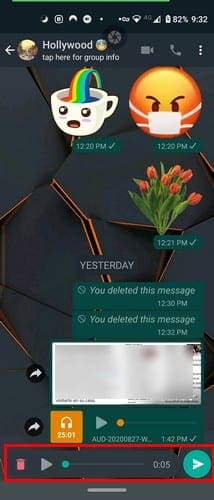
Tap on the play button to hear your audio. If it sounds right, tap on the send button. If you were to change your mind after sending it, long-press on the audio and tap on the trash icon at the top. Tap on Delete for Everyone to erase the audio on both sides. If you only tap on Delete for me, that audio will only be erased on your chat and not on the other person’s chat.
Conclusion
That’s all there is to it. Now you can preview your WhatsApp audios before sending them so you can make sure that it sounds the wat it’s supposed to.



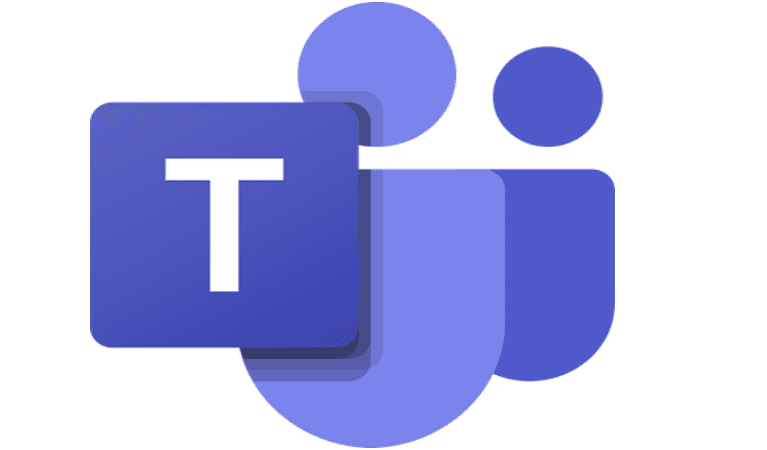

I do not underdstand what you mean with ‘go back one” in your text “and when you’re finished, go back one, so you’re back at WhatsApps main page.”