After upgrading Apple iTunes and restarting my computer, I received a strange error message when starting the application:
The file “iTunes Library.itl” cannot be read because it was created by a newer version of iTunes.
I have had problems with the iTunes Library.itl file in the past. This one is strange because I was fully upgraded to the newest version of iTunes, yet still got this error. To solve the issue, I had to do the following steps.
Note: You will have to rebuild your iTunes library after performing these steps. All ratings, playlists, etc will be lost. The media files you own should still be available on your hard drive though.
- Navigate to where the iTunes Library.itl file is located.
- MacOS – /Users/username/Music
- Windows XP – C:\Documents and Settings\username\My Documents\My Music
- Windows Vista – C:\Users\username\Music
- Windows 10, 8 or 7 – C:\Users\username\My Music
- Delete the iTunes Library file.
- Start iTunes. Your music database will now be blank, but your music files should still be available in the iTunes Music folder located in one of the locations noted above.
- Drag and drop the iTunes Music folder and any other folders that contain your music files to the iTunes application window. iTunes should then take some time to rebuild the database of music.
This fix may not make you completely happy since there is some loss of data, but it’s the only solution I could find for myself.

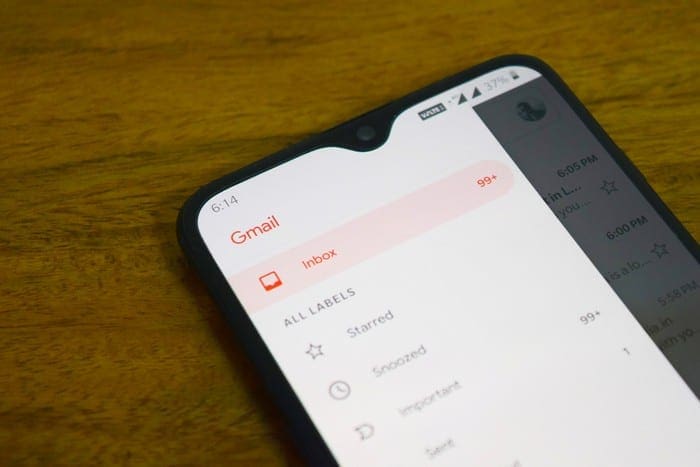

thanks alot
Make sure iTunes is completely closed as well as any other apps that access music.
i try to delete the folder but i get this error:
https://imgur.com/a/ulVMGuT
Hold down the Shift key while trying to launch iTunes. You should see a dialog box asking you to Choose or Create a library. Click “Choose library”
Browse to the default location of your iTunes Library.itl file:
Windows XP: \Documents and Settings\username\My Documents\My Music\iTunes\
Windows Vista: \Users\username\Music\iTunes\
Windows 7: \Users\username\My Music\iTunes\
… and doubleclick the file.
Ipod classic 2008 will not sync movies, video, or photos! HElP!
My Ipod classic will only sync music. Not syncing movies, and photos. How can I fix this ?
Sad Apple owner.
This works for me. Thank you.
I really wish these corporations would be more honest when they do this. “We’re screwing you, because we’re rich so what do we care….” I might respect the honesty then. Sadly, my whole issue started with their “Library” not synchronizing correctly. The music had the labels for Artist, Album, and whatnot…yet 2 of 3 (of a particular one to give an example) never bothered to even display in the Library…because that would imply doing what it’s SUPPOSED to.
Thank you very much!
Thank you very much.
Ty sir helped me this method
Did it for me, thanks for posting
Great job! Thank you!
Finally, I got the right solution…It’s been months and gave up with this issue on my iPhone4 coz the software is outdated. Thanks. I’ll try now to download an app.
You saved my library from complete loss. Thank you so much!
Thanks so much!
Its working. Thanks a lot!
thank you so much it worked !!!
Works perfectly.
Thank you so much !
thanks a lot maaan <333
Thanks, it worked for my computer been trying to get it started for a month , tried every method I read online
But I stomped on your site and decided to give it a try .
Thanks once again
THANK YOU! After hours of trying to find a solution to my problem on Microsoft Help, Apple Help and various other sites, this worked! (Feb 2020)
Good job man Its Fixed thanks alot
Thanks bro, it helped
you are awesome
thanx
You’re a life saver, couldn’t even back my phone up since itunes wouldn’t start… Now it’s all good, thanks so much!
Very helpfully, thanks so much, much easier
Pure genius. I had struggled with all sorts of complicated recipes for fixing a broken itl file and this just works perfectly with one drag of a folder!!! This is in May 2019 with the latest MacOS and iTunes.
thanks!!!!
This works in 2019. Thanks!
Working with windows 10 on Hp product.
Installed 64bit iTunes straight from applesupport,
I then searched pc for itl. File
Proceeded to delete, iTunes Works!
Outdated software was able to download apps yet certain apps only run on there newest versions… very disappointing.
it was a yes for me and good luck for you!
work for me.Thank you.
This was THE ONLY way I could get itunes to work. Thank you.
Nice thank you!
Thanks@ u have save my time
Thanks man. It works
Ur a life saver
Thank you. Beautiful. Clear, concise, accurate
It worked. Thank you.
thank you, i delet de library file and later the itunes work good
This isn’t working for me, I can’t find the Library.itl file anywhere?!
thanks, it was so simple lol
oohhhh God it worked easily thank you very much .
I have been wrestling with this but thank God he gave you a good heart to help others in need.
thank you and thank you a million times
Thanks so much, I have been working on this for hours and have been getting nowhere.
Thanks Champion – It worked a treat.
Saved my day
Thank you
Solved. Thank you.
Hey Zevie, did you find a way to do it?`or does anyone else know? 12.7. is so bad in many ways, I want to go back. They also removed iTunes U in 12.7. :(
oh my gosh thank you so so much i have tried many ways that i found on the internet but this is the easiest and fastest way and it worked very well to me, thank you again
thank you it worked
I have had big problems with iTunes 12.7.4 version syncing photos very slowly or effectively failing because its ridiculously slow.
Now I reverted back to 12.7.3 and then deleted the itunes library as described.. now my syncing of photos of working correctly.
basically itunes 12.7.4 is a fail. I realise i am still on ios7.1.2 which may be an issue but reverting back to 12.7;3 is now working and compatible with my phone.
moral of the story is, dont update apple software ever and your phone and computer will last forever.
Thanks a lot. It worked!!
Thanks Buddy! It worked!
Thank you. It is really helpful
Thanks bingo it worked !!
THanks so much, it really works, everything back to normal now with new version of Itunes.
It did worked! Thanks!
thanks for the help really worked
Thanks, Worked after a week with out itunes, the new update hindered my pc useless I almost gave up but came across this to roll back to previous version of itunes and i’m back in business..
Thanks.
Thanks for your help with this. Worked really well.
This sort of helped. I deinstalled iTunes then went back to 12.6.3.6 because 12.7 separated the books from iTunes. I could no longer see my books because they are in a separate application ibooks and there is no equivalent. When I installed 12.6.3.6 on my PC, I was getting the iTunes: ‘The file “iTunes Library.itl” cannot be read’ error. I have fixed the error, but my library is still not showing on iTunes because I have a PC. I would prefer to sync with my machine then icloud for personal and economic reasons. Do you have a suggestion?
Fantastic thank you
Instead of deleting the file, rename it to iTunes Library.OLD (just in case you need it), then look in the Previous iTunes Libraries folder. Copy the library file with the newest date, and go back to the iTunes folder where you just were and paste the file you just copied. Then rename that file ( just take out the date part of the name so it says “iTunes Library.itl”) That should fix everything.
Thanks , worked like a charm!
I end up getting unknown error has occurred -45076
It worked! Thanks for the big help, Mitch! :)
Thanks alot
my problem is solved
Problem solved – I appreciate this very much!
thanx a lot,it worked perfect
Tnx for this helping…;):D
Works well. AWESOME!!!! so easy as 5 sec. hahahaha. great job!!!
Thank you it solved my problem also …wish I would have found you before wasting 3 hrs searching apple for a solution.
thank a lot…. its working
Thank you so much maaann….it helped a lot.!!
I’ve been trying to fix this for a week- THANK YOU SO MUCH this fix worked!!
Thanks very much! you saved my time <3
Thank you so much it worked!
Thanks you working well
Solved my problem — thank you!
”Delete the iTunes Library file”
lol I can’t delete the file cause its corrupted [erro 0x80070570]
Thank you!