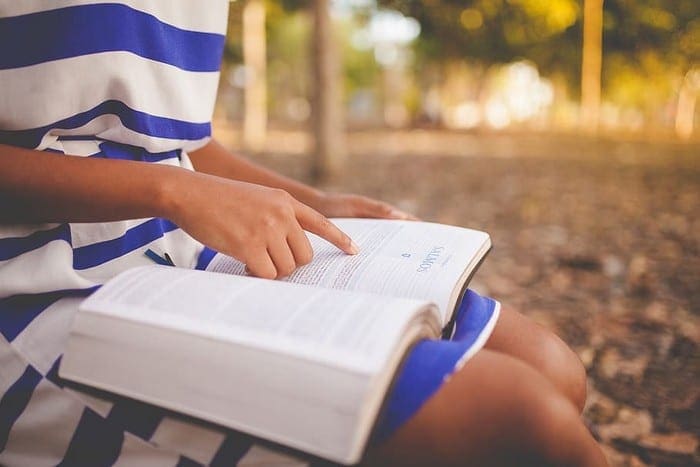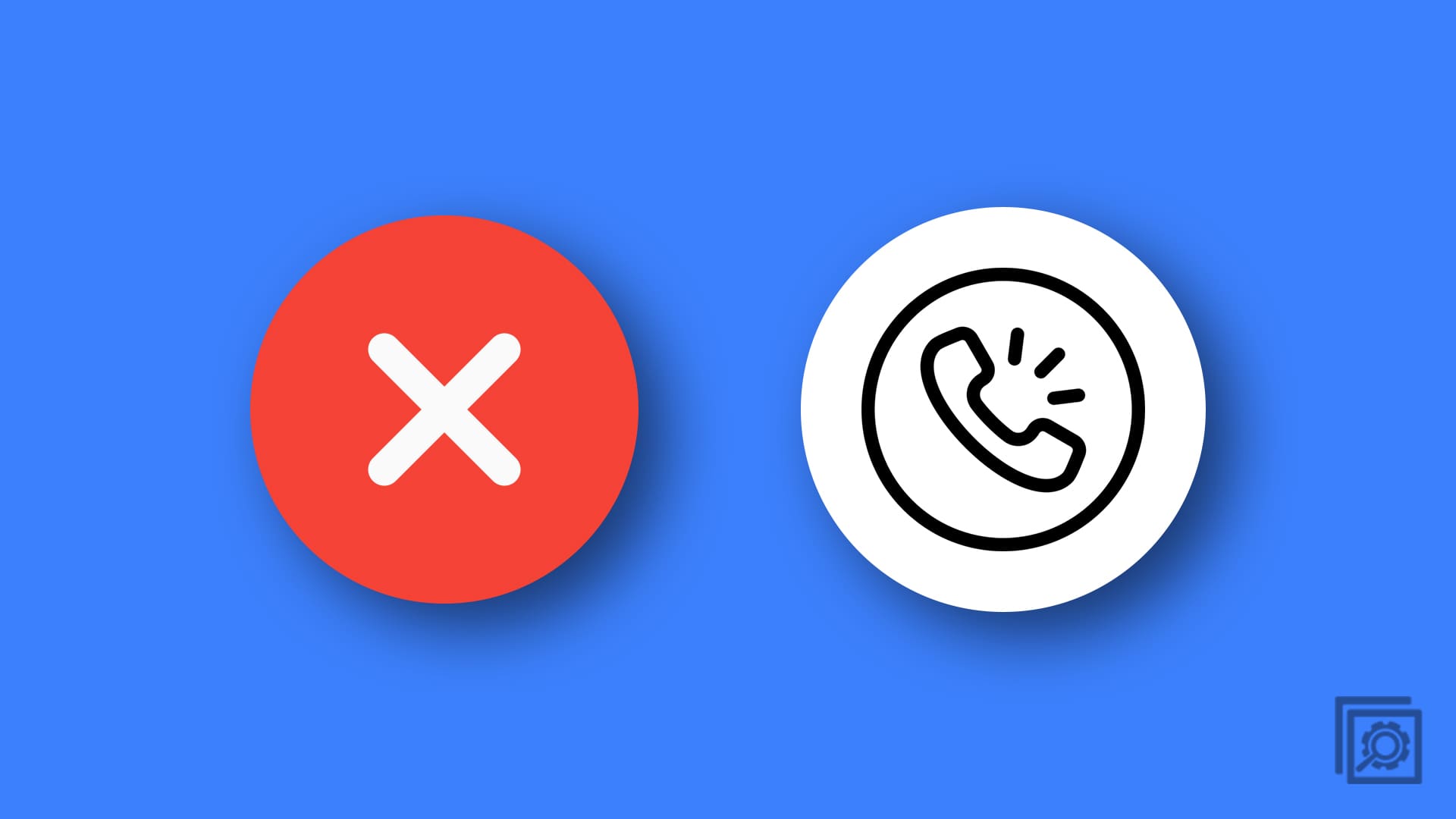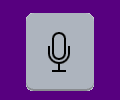You’re in line at the post office, and there are only a few people in front of you, but you still go online to see if you come across anything interesting. You find an article you want to read, but you might not have enough time to read it. What you can do in that case is save it to your reading list for later.
Good thing that Safari has a Reading list where you can add everything you want to read, but you just don’t have time for at the moment. It’s not as hard as you may think and will only take a moment to do. Removing it from the reading list is also just as easy.
Contents
How to Add Any Site to the Reading List in iPadOS 14
When you come across something you want to read but can’t at the time, adding it to the Reading List is a real life-saver. To add the site to the list, open Safari and go to the site with the article you want to save, or if you’re already there, tap on the square with the arrow pointing up.

When the new window appears, tap on Add to Reading List. After you tap on this option, the link will be saved automatically.

If you want to make sure the link was added, you’ll need to access your reading list. You can do this by tapping on the icon that looks like an open book at the top left of your screen. The side window will open in Favorites, but tap on the middle tab with the icon that looks like eyeglasses.
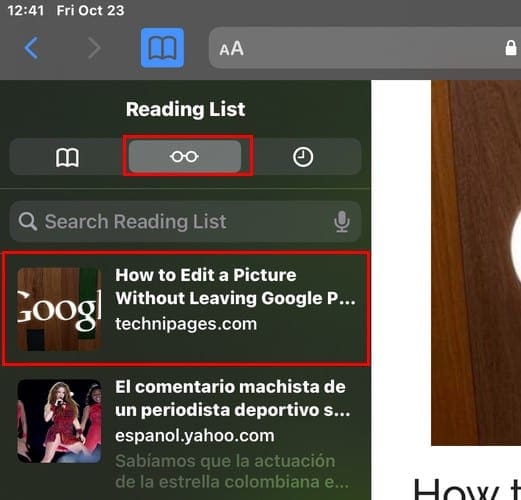
How to Remove a Site from the Reading List on iPadOS 14
Once you’ve read the article, there’s no need to keep it on the list since it’s only going to clutter things up. To remove the site from the reading list, long-press on what you want to remove, and you’ll see different options such as Copy, Open in Background, Mark Read, Save offline, and Delete. Tap delete to erase.
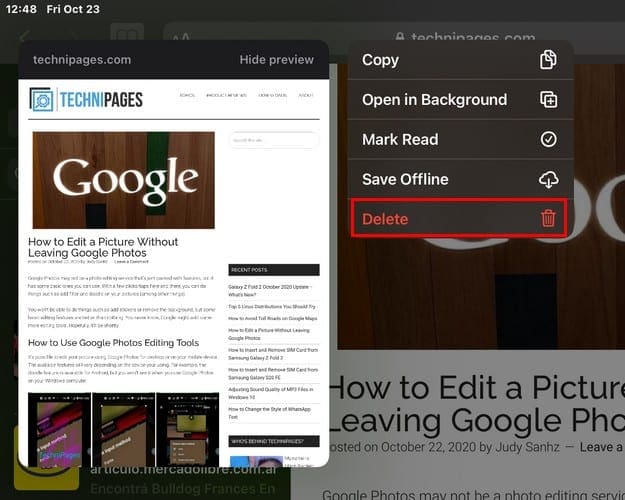
If you change your mind and want to use any of the other options listed, go for it. Another way you can delete a site from the reading list is to tap on the Edit option at the bottom right.
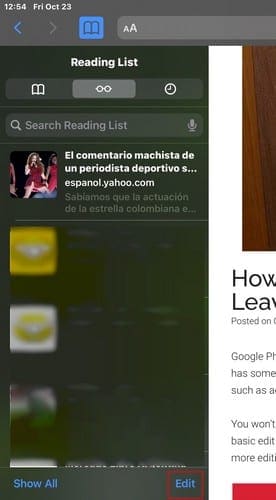
After you tap on the Edit option, everything you added to the list will have a circle to its left. Tap on these circles to select what you want to erase, and then tap on the Delete option.
Conclusion
Whether you like to read or not, you’re always going to find something you want to save. By saving it on the reading list, you don’t have to worry about accidentally closing the tab and losing the article. Happy reading!