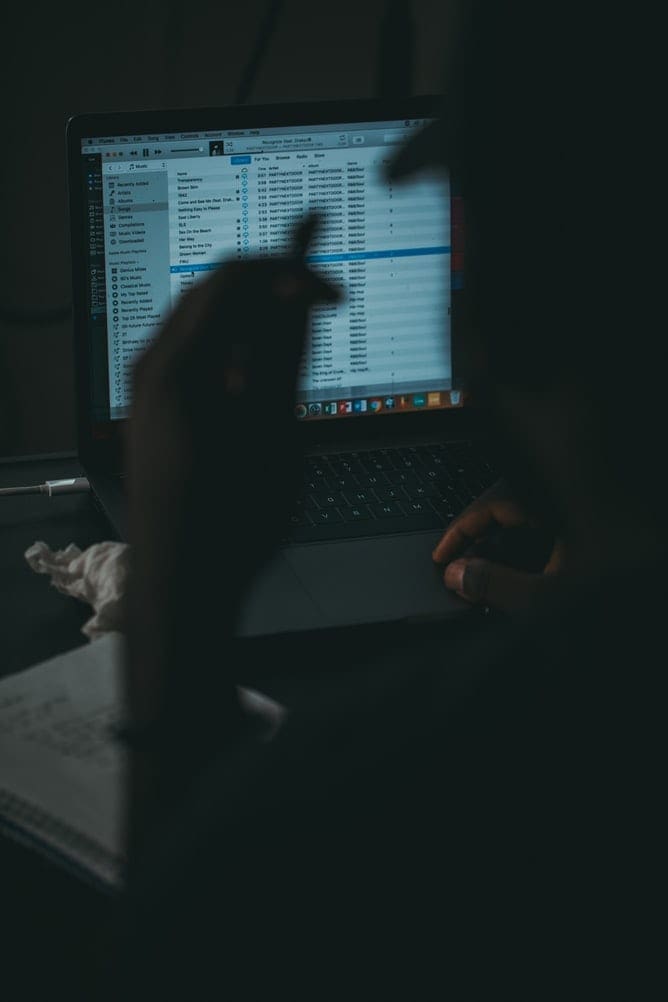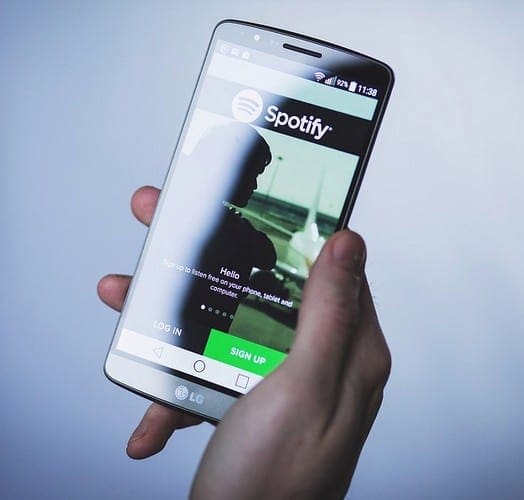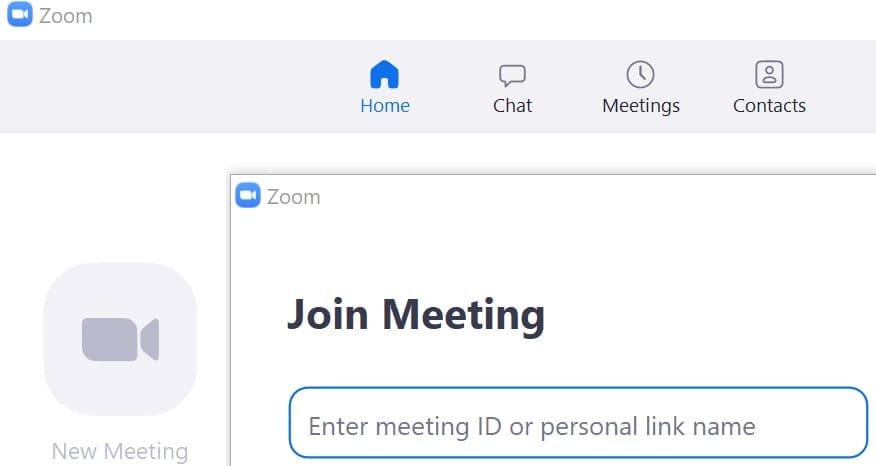It’s finally here. You can listen to your iTunes music on Chrome – without opening iTunes.
Apple Music’s iTunes app is one of the most popular and efficient ways of listening to your favorite music. It also became one of the most dreaded ways , as many experienced it’s sluggishness on the desktop. At times, it took minutes for the app to open on your computer. This isn’t even including the time it took to populate all your music. Apple Music finally decided to shake its rather stiff leg finally and opened itself up to more options.
Benefits of Apple Music Web Client
This move to bring their music to a web interface has done three very important things:
- Apple has brought Apple Music to other platforms without using any expensive custom apps.
- Apple Music’s biggest rival, Spotify has had this advantage for years, now Apple Music is on par with them.
- Reduced waiting time considerably for loyal Apple Music customers.
Though it is a Beta site and still under development, Apple Music has promised that it will continue to work on its enhancements. Here you can browse as well as sign-in to your own iTunes account conveniently. The interface is a lot like their iTunes, so those familiar with the app will have no trouble navigating through it. For Chrome users, however, there are other, arguably better alternatives to this. You do not have to go to any specific site to listen to your Apple Music. You can have it on while browsing something else too.
The Music is a dedicated Chrome Extension which can be embedded in your browser and used to access and play your iTunes collection. You don’t need to worry if you do not have an iTunes account. You can also simply browse, search, and listen to your favorite music or choose from the selections that they offer.
Apple Music Playlists
You also have the option of creating your own Playlists, just like you can in iTunes. It’s really simple to install and play. Here is how you do it:
- Open your Chrome browser
- Beneath the Address Bar, there are shortcuts to the websites that you have saved or visited. In case you’re new to Chrome, there will be suggestions to the popular webpages you can visit. On the extreme Left of this portion is a Button called Apps, with colorful boxes. (If you don’t see this button then Right-Click on the website suggestion bar and check if your “Show apps shortcut” option is selected (tick-marked). Click on it.
- Find the Web Store option on the page which appears and Click.
- You are now in the Chrome Web Store. In the search box, where your cursor is already blinking invitingly, type “Apple Music Web Client” (you can choose to type it all in lower cases if you like, this is just for demonstration purposes). Click “Enter”.
- Most probably the option that you are looking for will be right at the top. “The Music – very best Apple Music web client”. You can either directly click on the fat blue button that says “Add to Chrome” or click anywhere else on the banner to know more about the app. The page will basically tell you all the features of this web client.
- Click on “Add to Chrome” and it will open a small window that asks your permission before adding this Extension. Here, click on “Add Extension”. Your download will start itself and the extension will be installed automatically.
- The Music app is now visible as a small button near your Chrome address bar. To access it just click on it and it will open in a separate window.
If you have an iTunes account, just sign in. If you don’t, you can just listen and enjoy the music.