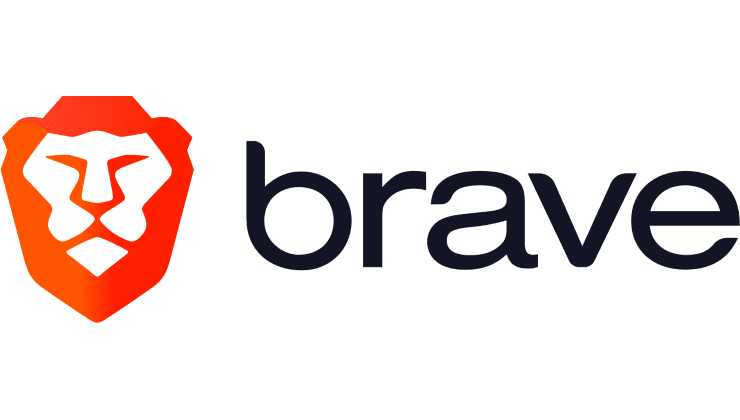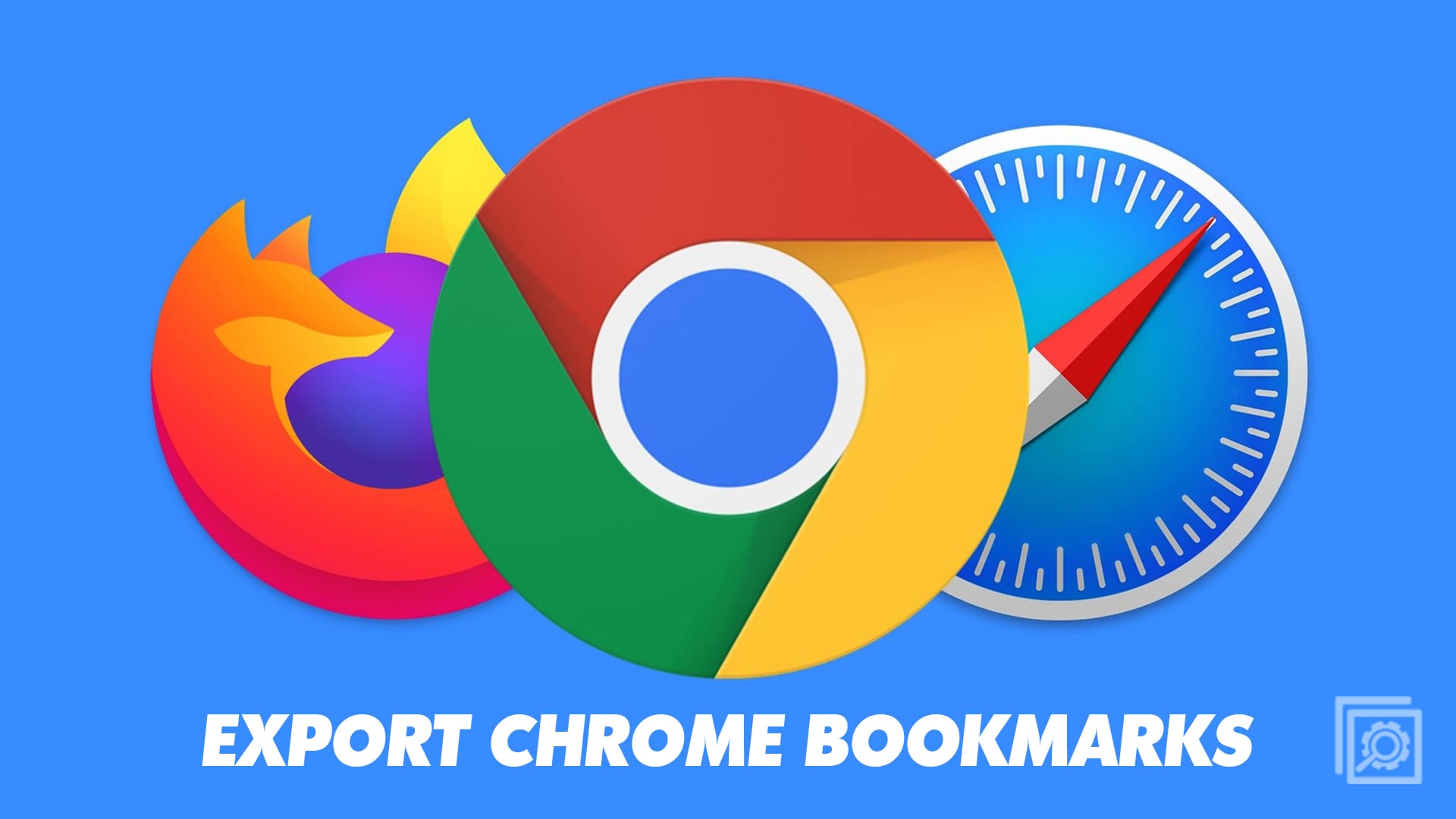You might have to see what version your browser is running on only when a new feature comes out. You read that it is only available for browsers running on a specific version, so that’s when you try to remember if your browser is up to date. That’s when you go into Settings and try and find out. Since it’s not something you view often, you might forget what steps you need to follow. And if you use more than one browser, it’s easy to confuse the steps.
Contents
How to See Your Browser Version
The good news is you can see the browser version of your preferred browser from your computer or your Android device. Let’s see what steps you need to follow to know the version on your computer and then on your Android device.
Chrome
You’ll need to go into Settings to see what Chrome version you’re using. Once the browser opens, click on the dots at the top right and choose the Settings option.
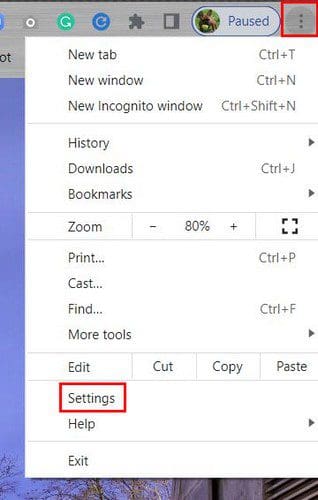
Once in Settings, click on the About Chrome option at the bottom left.
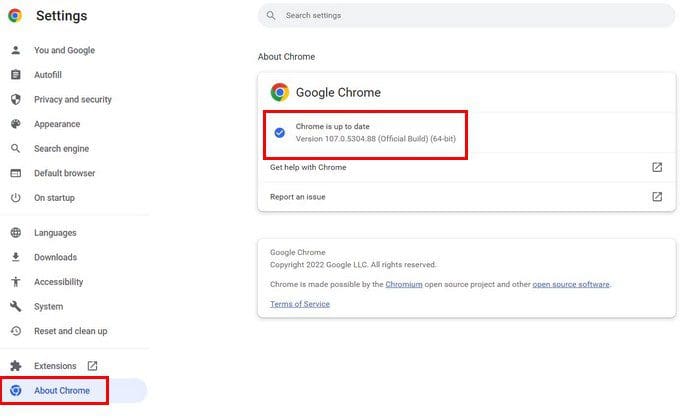
Another way you can get to About Chrome is by clicking on the dots at the top right, followed by the Help option. When the side window appears, click on the About Chrome option.

Android
You can also see what Chrome version you’re using on your Android device. Once you open the browser, tap on the dots at the top right and go to Settings. Swipe to the bottom of the options and tap on the About Chrome option. The option that’ll show you the version is the first one on the list.

Opera
To see what version of Opera you’re using, you’ll need to do the following. Once the browser opens, click on the Red O at the top left of the display and go to Help. When the side- menu appears, click on About Chrome. The browser will look for any available updates, but that’s where you can also see the version you’re running on.
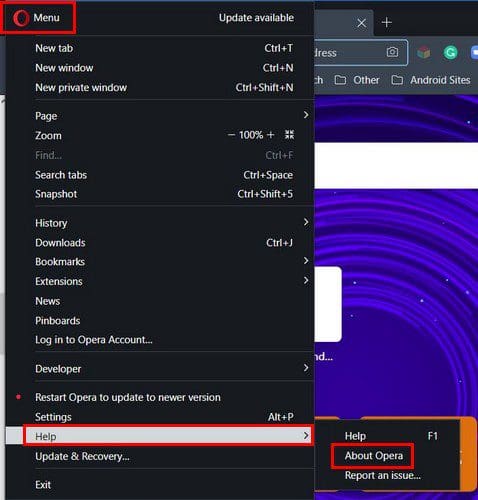
Android
To check the version of your browser on your Android device, you’ll need to do the following. When the browser is open, tap on the profile icon at the bottom right, followed by the cogwheel.
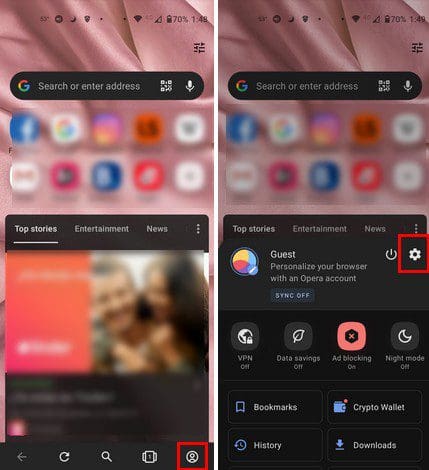
Once you’re in Settings, swipe all the way down and tap on About Opera. The version of the browser will be at the top.
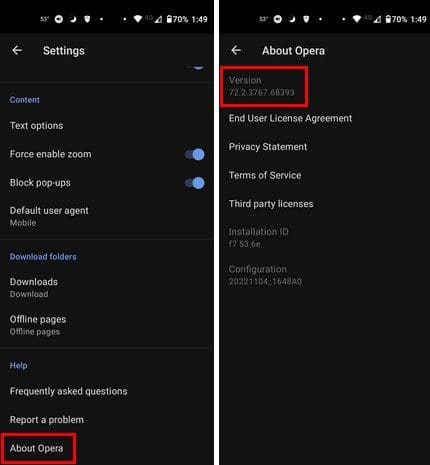
Edge
For Edge users, finding out what version your browser is running on is also easy. Once the browser opens, click on the dots at the top right and go to Help and Feedback. When the side menu pops up, click on About Edge. Just like the other browsers, it’ll check to see if there are any pending updates. You’ll need to restart the browser to install them if you need an update.
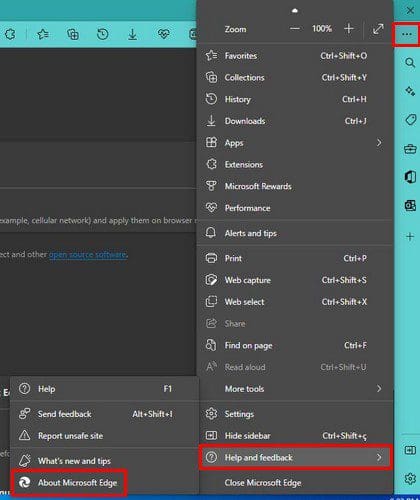
How to See the Browser Version on Brave
Brave browser is the one that keeps the simple. To see what version of Brave you’re running on, you only need to click on the three-lined menu at the top right and choose the About Brave option. The browser will check for any pending updates, but below will show you what version you’re running on.
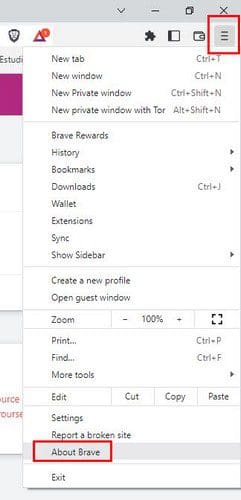
The version will be easy to find since it will practically be the only page info.
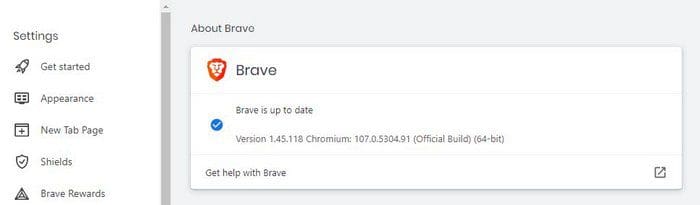
Android
If you spend most of your time on your Android device, here’s how you can see the browser version you’re currently using. Once the browser opens, tap on the dots at the bottom right and go to Settings. Swipe to the bottom of the options and tap on About Brave. You should be able to see the browser version at the top.

How to See What Version of Firefox You Have
For Firefox, you’ll need to click on the three-lined many and click on the Help option. Nothing will happen if you only place the cursor on it. Click on About Firefox, and a window will show you that the browser is searching for an update.

If no update is available, you’ll see a green check mark letting you know the browser is up to date, and below that, you’ll see the browser version you’re currently on.
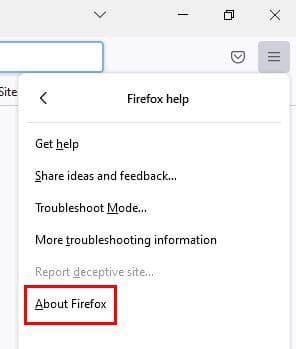
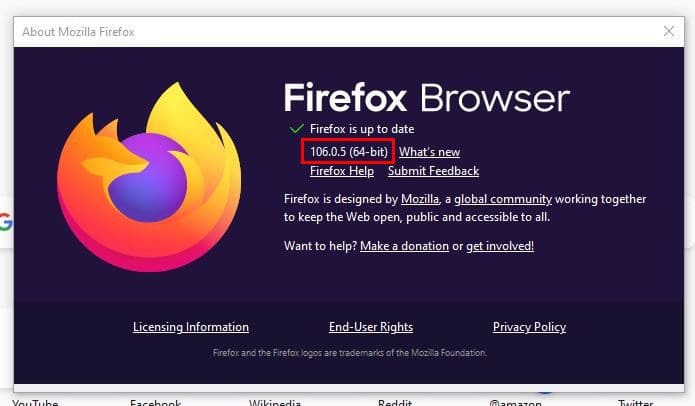
Android
For Android Firefox users, once the browser is open, tap on the dots at the bottom right and go to Settings. Swipe down and tap on About Firefox. On the next page, you should see your browser version.
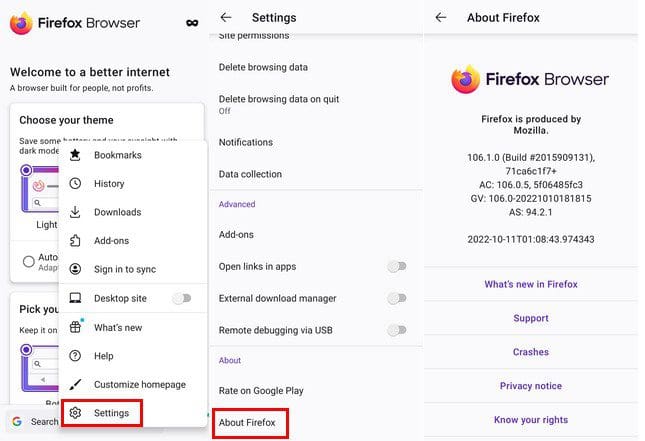
How to Check What Version of Safari You’re Using – iPad
To see what version of Safari you have, you’ll need to go into the Settings app of your iPad. Not the browser in this case. Once in Settings, go to General, followed by Software update. Safari will check for pending updates and show you your current version number.
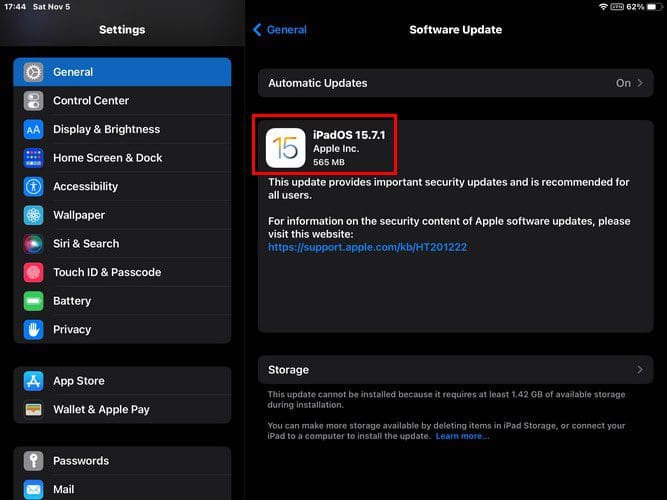
Conclusion
There are various browsers you can choose to use. Some users can’t decide to use only one, so they use different ones. The good news is that despite the browser you choose to use, finding out what version of the browser you’re using is easy for all of them. The browser that has the shortest steps is Edge. Which browser are you currently using? Share your thoughts in the comments below, and don’t forget to share the article with others on social media.