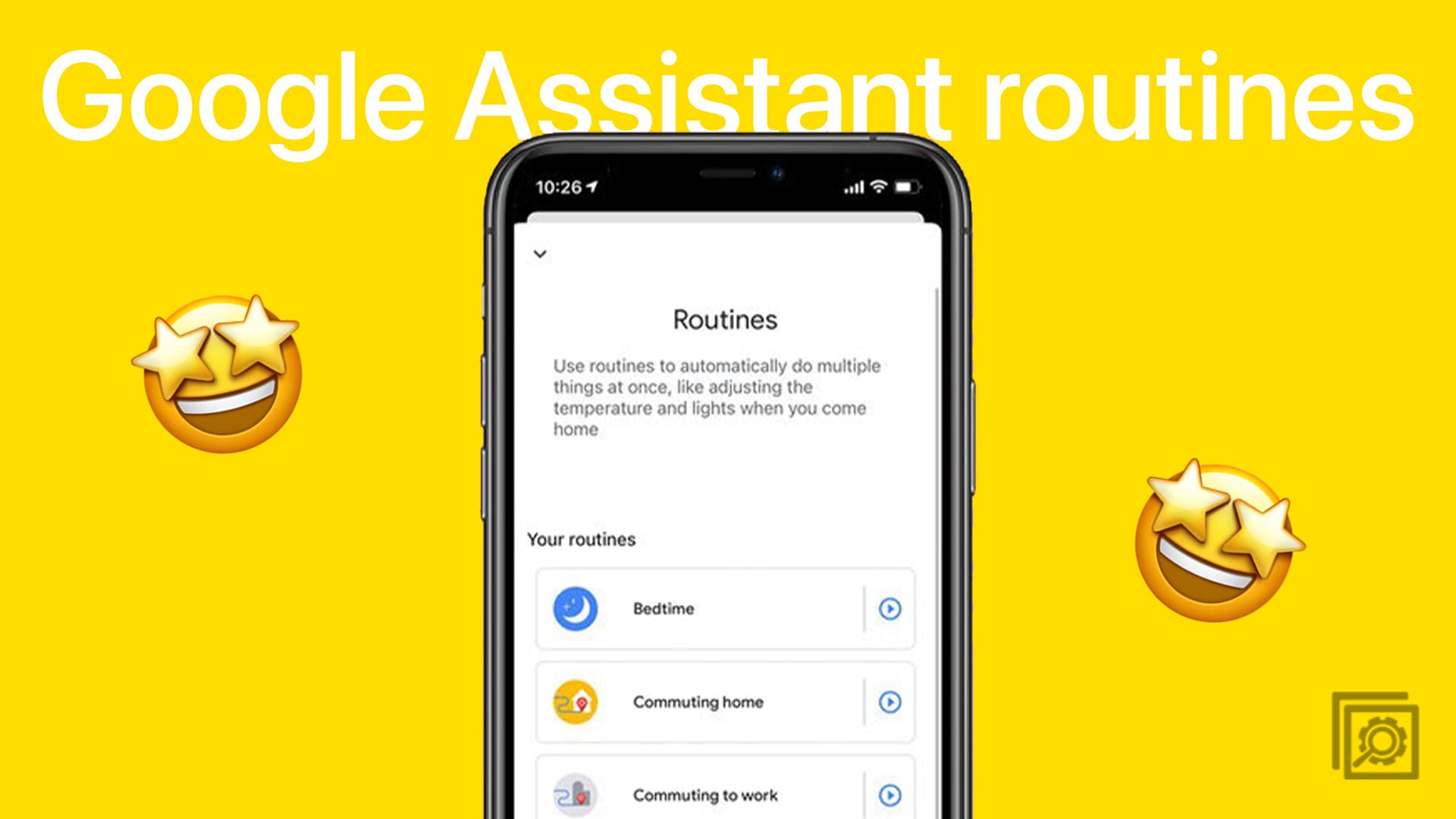By turning your S21 into a mobile hotspot, you can help others connect to the Internet. Your phone turns into a localized WiFi network, turns an LTE connection, and turns it into a WiFi signal. Just be careful about the possible additional cost from your carrier for using this feature.
But, if you want to go through with it, turning your S21 into a mobile hot won’t take you very long. So, even if you’re in a hurry, you’ll still be able to do it.
How to Turn on Mobile HotSpot on Your Galaxy S21 Ultra
To turn on the mobile hotspot feature on your Samsung Galaxy S21 Ultra, go to Settings, followed by Connections. Once you’re in Connections, tap on the Mobile Hotspot and Tethering option.

You should see the mobile hotspot option at the top. Toggle it on, and you’re going to see a message letting you know that your phone’s WiFi network will be shared if you turn on this feature. That you should have the network owner’s permission before turning it on. Tap ok, and you’ll see another message asking you if you want to know more about the feature.
Once you get past this, the mobile hotspot feature will be turned on. From this point, all you have to do is to remember to turn it off when you’re done. That’s all there is to it.
Conclusion
The S21 is full of great features, and turning itself into a mobile hotspot is one of them. It can help you help others connect and have time fly by faster. How much do you think you’re going to use this feature? Let me know in the comments below. Also, don’t forget to share this article with others on social media.