As one of the two primary methods for interacting with your computer, your keyboard is key to being able to use your computer properly. As such, you really want to have all of your keys working. Having a key, like your Windows key, just fail to be recognised, can be really frustrating. We’ve collected some tips below that we recommend you try as you troubleshoot why your Windows key isn’t working.
Contents
Check the Start Menu
The Windows key is generally used to open the Start Menu. It’s possible that the issue is that the Start Menu has crashed rather than the Windows key having broken. To check this, use the mouse to open the Start Menu, if it opens then the issue is likely with the key.
Alternatively, you can try to use a keyboard shortcut that uses the Windows key such as Windows key + Tab. If the keyboard shortcut works and opens the Task View pane, then the Windows key works, and the issue is likely the Start Menu.
Tip: Only one of these cases should ever be true if you’re having issues. If the problem is with the Start Menu, you should restart your computer. If the problem is the key, keep trying our other suggested fixes.
Toggle gaming mode
Many gaming keyboards come with a “Gaming Mode” that disables certain functions so you can’t accidentally close your game. Generally, Gaming Mode disables Alt + F4, Alt + Tab, and the Windows key. Check to see if your computer has a gaming mode and toggle it if it does.
Tip: If this doesn’t fix the issue, make sure to turn Gaming Mode back off again afterward, otherwise you will have another reason that the Windows key isn’t working.
Toggle the Win Lock key
Some keyboards instead come with a Win Lock key that can disable the Windows key. This will almost always be activated as a secondary action of a button. Check if your keyboard has a key with a little lock symbol on it, that isn’t Caps Lock. If pressing it doesn’t fix the issue, make sure to try it while also pressing your Fn or function key too.
Restart your computer
If the issue isn’t resolved by any of these fixes, it’s time to fall back to “Ol’ Faithful”, turning it off and on again. While you’re restarting your computer, it’s probably worth trying to unplug and re-plug your keyboard too.
Check if it’s a hardware issue
If this still doesn’t fix the issue, try using the keyboard on another computer if you have one available. You can also try using another keyboard on your computer to see if it works.
Tip: If you don’t have another computer around, some other devices may also work. For example, if you have a smart TV with a USB port, it may accept a USB keyboard. The problem with this is that you don’t know what the Windows key is supposed to do on other systems, or even if it’s supposed to do anything.
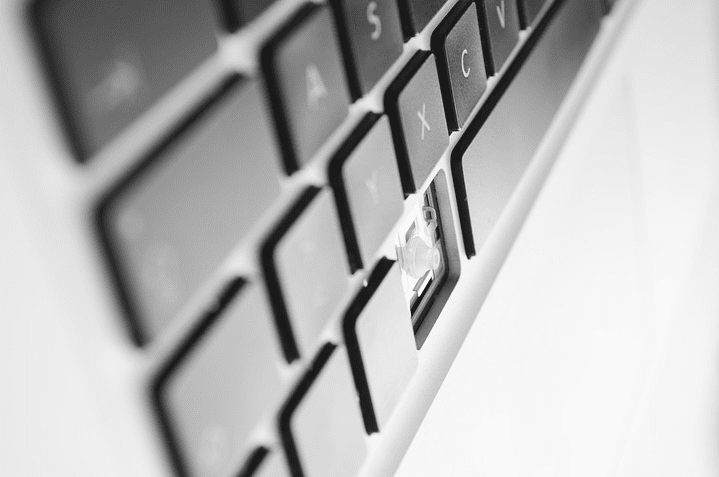



Are you using a gamer keyboard. Because the game key mode on the keyboard turns off that option.