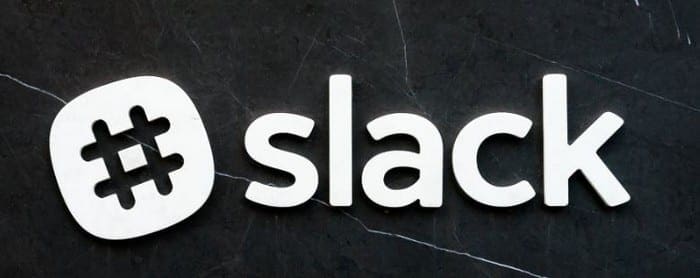Having work notes is a must. There is just so much to remember that if you don’t save it somewhere you’ll end up forgetting something important.
At a glance, there is nowhere to save any notes you might want to save on Slack. Because of this, you probably have a separate notes app with your work notes. A place to save your notes has been staring you in the face this whole time.
Contents
How to Access and Use Your Personal Note Space in Slack
When you open Slack, the last thing you might be inclined to do is to tap on your own name. Since you mainly use Slack to communicate with others, you tap on a co-worker’s name.
But, if you tap on your own name, you’ll access your own personal space where you can save all kinds of notes.

In your personal Slack space, you can also saveFiles such as audios, documents, videos, and images. By tapping on the cameras icon you can upload a picture or take one with your device’s camera.
With the document icon, you can also upload images by tapping on the picture icon at the bottom right which is also what you-ll need to tap to upload other types of files as well.
At the top, you’ll see you’re files divided into sections such as Images, Audio, Videos, Etc. Tap on the one you want to save to upload it to your personal space on slack.
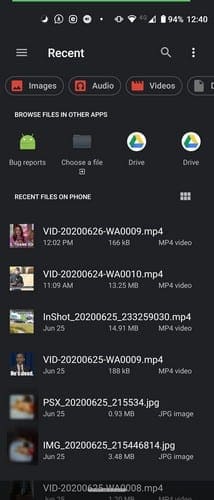
To save links on slack you can copy and paste the link like you normally would or you can tap on the font icon, followed by the link option.

How to Create a Reminder on Slack
Once you’ve entered your personal Slack space, tap on the lightning icon, followed by the Set myself a reminder option.
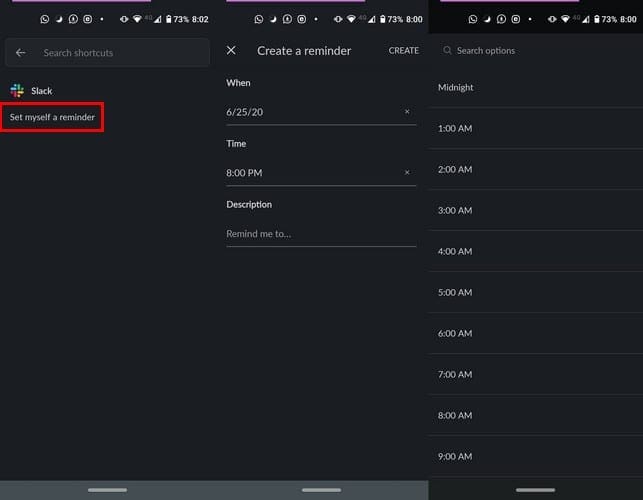
You’ll see options to add a date, time, and text. Once you’ve added the necessary information, tap on the Create option at the top right.
Conclusion
Saving your notes on Slack than having to open another app is a time-saver. Slack might not have the note feature you may need to the ones it does have are useful. What will you be saving in your personal space? Let me know in the comments below.