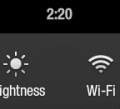Creating WhatsApp groups have their advantages. For example, the family can easily see what everyone is up to if everyone is in the same group. You may even find out about things you could have missed out on. You can even create a WhatsApp group with you as the only member for note keeping.
But, there comes a time when it’s time to say goodbye to that group. But did you know that it’s not enough if you leave the group and erase it on your device? If you have other administrators in your group, the group will still exist for the remaining members to use.
How to Permanently Erase a WhatsApp Group
When you’re ready to say goodbye to a WhatsApp group, start by removing each participant. This can be time-consuming if there are a lot of members. You can do this by opening the group you want to erase and tap on the group’s name at the top.
Swipe down until you see everyone’s name and long-press on the first participant you want to erase. A small window will appear with options such as Message, View, Make group admin, verify security code, and remove.
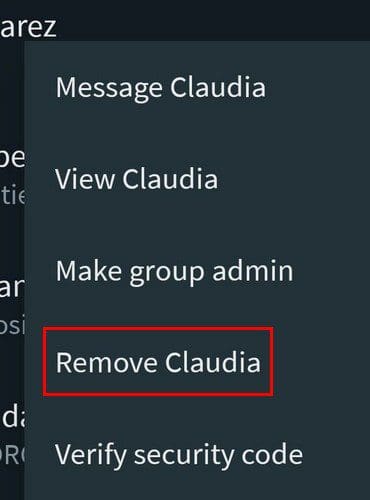
Tap on the Remove option and confirm your choice. Repeat this for everyone in the group. Tap on the Exit Group option at the bottom when you’re done, confirm your choice. When you leave, you’ll see a message letting you know you’re no longer a participant in the group. You should see an option to delete the group.
If you’re not an administrator and want to leave the group, you’ll only need to open the chat, tap on the group’s name at the top. At the bottom, you should see the option to exit the group. You’ll also see an option to delete the group from your device, but this doesn’t mean that you erased the group for everyone else. You’ve just erased all traces of the group on your device.
Clear the Group Chat
If you want to clear the chat and not necessarily leave the group, that’s also possible. Simply open the chat> tap on the three dots at the top right > More > Clear chat.
Conclusion
Not all groups last forever. When the time comes to closing one, now you know how easily the erasing process is. Since some users may erase the group because they want to erase the group’s chat, you saw that there’s another option available. How many groups are you closing? Share your thoughts in the comments below, and don’t forget to share the article with others on social media.