Thanks to modern-day technology, supporting the causes you care about is easier than ever. The world’s most popular social media platform has a dedicated Donate button that you can use to donate to fundraisers. Or you can become a fundraiser yourself and donate your birthday to a charitable cause.
When you make a donation, your name will be visible to the fundraiser and anyone on Facebook. But if you want your Facebook donations to remain anonymous, you can tweak your privacy settings.
How Do I Hide Donations on Facebook?
- Find the cause and fundraiser you want to donate to and click on the Donate button.
- Then enter the amount you want to contribute to that cause, as well as the payment details.
- Go to “Who can see that you donated?”

- Set your privacy settings to Only me.
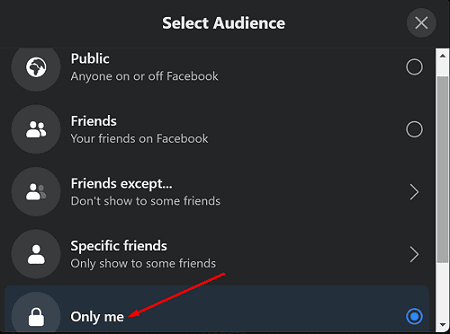
The default setting is Public. This means that anyone on and off Facebook can see your donations. You also have the option to only let your friends know you made a donation. Or you can use an additional filter and show your donations only to specific friends. But if you want to completely hide your Facebook donations, select the Only me option.
Some people prefer to share their donations to convince more people to donate to the same cause. In this manner, more people can hit the Donate button and help the fundraisers reach their fundraising goals faster.
Keep in mind that when you donate to a non-profit or personal fundraiser, they’ll still see your donation even if you don’t share it.
Conclusion
They say that good deeds should be done in silence. If you don’t want your donations touted on Facebook, edit the “Who can see that you donated?” section and set your privacy settings to Only me.
Donations allow you to contribute to something greater than yourself and be grateful for what you already have. What about you? Do you usually donate anonymously, or you prefer to share the news with others hoping to convince them to join you? Let us know in the comments below.
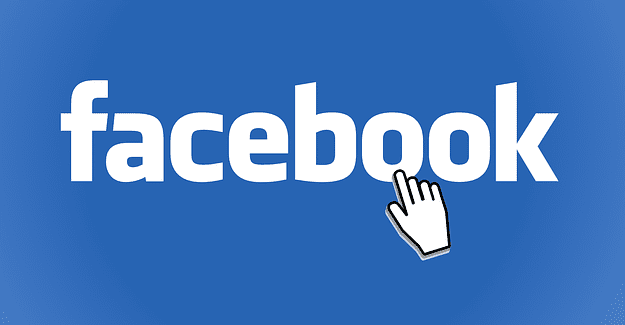
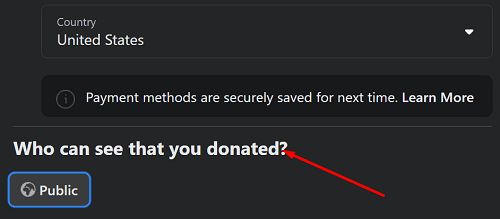


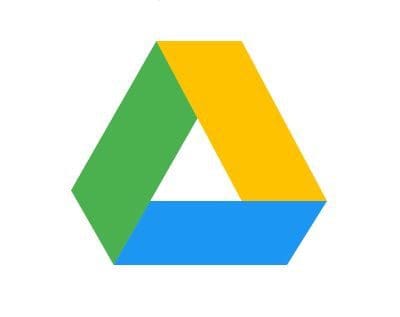
Anonymous would suggest that no one except the donor (i.e. me) knows that a donation has been made. “Only Me” still allows the person who requested the donation as well as the recipient to see who made the donation. At least it does according to the Facebook Pay popup. How is that anonymous?