Microsoft Windows 10 users may experience a common problem where Windows Defender won’t start on their system. The issue is often noticed when trying to turn Antivirus Protection on. Instead of the service turning on, the Windows\System32 folder will open.
The following fixes usually will fix this problem.
Fix 1 – Ensure Services are Started
- Hold the Windows Key and press “R” to bring up the Run box.
- Type “services.msc“, then press “Enter“.
- Select “Name” at the top of the row to sort by name, then scroll down to the entries that start with “Windows Defender“.
- Open anything that starts with “Windows Defender” and ensure the “Startup type” is set to “Automatic“. They should be listed as:
- Windows Defender Advanced Threat Protection Service
- Windows Defender Antivirus Network Inspection Service
- Windows Defender Antivirus Service
- Windows Defender Firewall
- Windows Defender Security Center
- Restart the computer, then check to see if Windows Defender starts up.
Fix 2 – Registry Fix
- Login to the computer using an accoun that has Administrator rights.
- Hold the Windows Key and press “R” to bring up the Run box.
- Type “regedit“, then press “Enter“.
- The Registry Editor opens. Navigate to the following location in the registry:
- HKEY_LOCAL_MACHINE \ SOFTWARE \ Microsoft \ Windows Defender
- Right-click the Windows Defender folder, then select “Permissions“.
- The Permissions window opens. Select the “Advanced” button.
- Select the “Change” link at the top of the window.
- In the “Enter the object name to select“, type “Administrators” then select “OK“.
- Check the “Replace owner on subcontainers and objects box” then select “Apply“.
- Double-click on the “Administrators” permission entry.
- Check the “Full Control” box, then select “OK“.
- Select “OK” again, then close the Registry Editor.
- Download the DefenderFix.zip file. This file contains information to fix a registry key.
- Open “DefenderFix.zip“, then open the “DefenderFix.reg” file.
- When prompted to import the changes, select “Yes“.
- Restart the computer, then check to see if Windows Defender starts up.
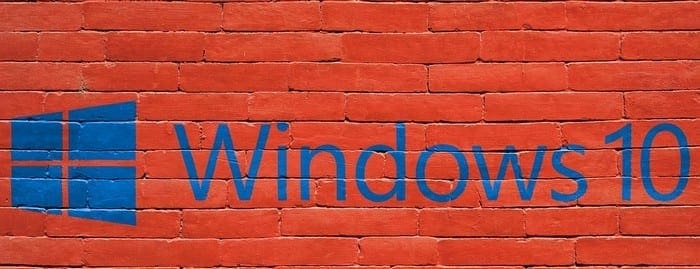




thanks. worked flawlessly.
It’s showing cannot import
woo hoo
Excellent and very good.