Skype videos may sometimes appear black and white on your computer. The videos may randomly return to color at various points during the call.
What’s even more confusing is that sometimes the screen’s corner is still in color while the rest of the video is black and white. Interestingly enough, this issue seems to frequently affect Logitech cameras. Let’s explore what’s causing this bug and how you can fix it.
Contents
Fix Skype Video Is Black and White
⇒ Quick Fixes
- Update Skype. If there’s a newer app version available, you’ll get an update notification. Click on it to install the latest Skype app version.
- Check your webcam. If you’re using a webcam, make sure it’s properly plugged in. You can also unplug the camera and reconnect it to a different USB port. Go to your webcam settings and check if there’s a dedicated option for color or black and white. Maybe you accidentally enabled the black and white option.
Update Your Drivers
Outdated or corrupted camera and graphics drivers may be the reason why Skype videos appear black and white. Update or reinstall your drivers and check if the issue is gone.
- Launch the Device Manager.
- Then locate your Camera and Display drivers.
- Right-click on Camera and select Update driver. Check if you notice any improvements.

- If the issue persists, select Uninstall device. Your computer will automatically uninstall your camera drivers.
- Restart your computer to install the latest camera drivers.
- Follow the same steps to update or reinstall your display drivers.
Alternatively, you can manually download the latest graphics drivers from NVIDIA, AMD, or Intel.
Roll Back Your Drivers
On the other hand, if this issue occurred shortly after you updated your graphics driver version, maybe the new driver brought along some unexpected bugs. For example, Nvidia drivers 460.79 or 460.89 released in December 2020 consistently triggered this issue. Rollback your drivers and check the results.
- Relaunch the Device Manager, right-click on your Display drivers, and select Properties.
- Then click on the Driver tab and select Roll Back driver.
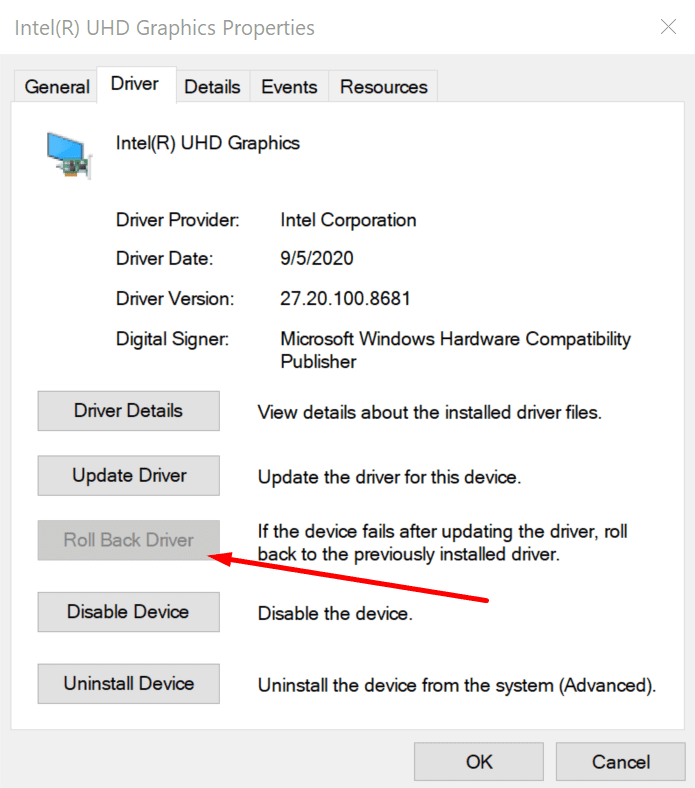
Close Other Programs Using Your Camera
Launch the Task Manager and check if other apps or programs are using your camera. Even if you don’t see them in the taskbar, they may still be running in the background.
So, launch the Task Manager and go to the Processes tab. Right-click on the programs that might be using your camera (Zoom, Teams, etc.) and select End task.

Check Your Skype Video Settings
- Go to Skype Settings and click on the Audio & Video section.
- Then go to Webcam settings.

- Reset the settings to default and exit Skype. If the saturation is all the way down, your videos will appear black and white.
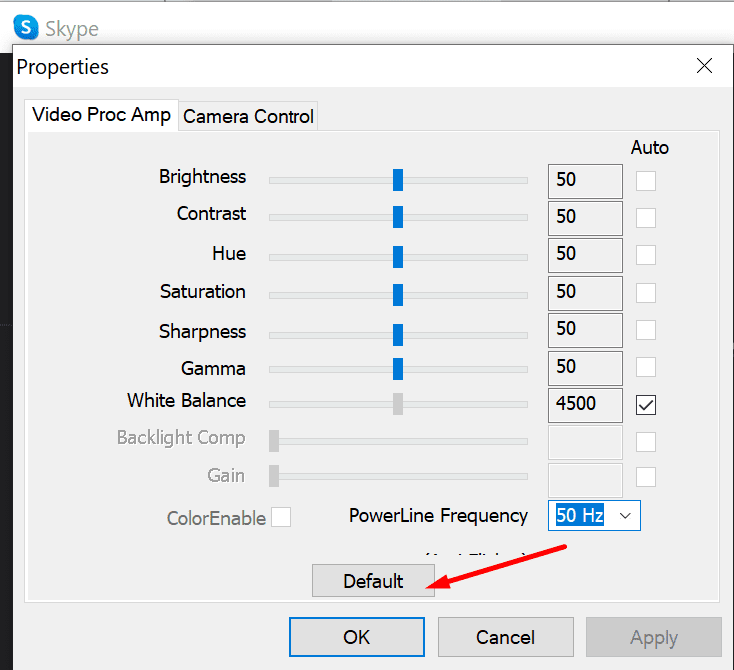
Conclusion
If Skype videos appear black and white on your computer, check your webcam and Skype settings. Then update the app and install the latest camera and graphics, drivers.
We hope this guide helped to solve the problem. Hit the comments below and tell us what the root cause of this issue for you was.

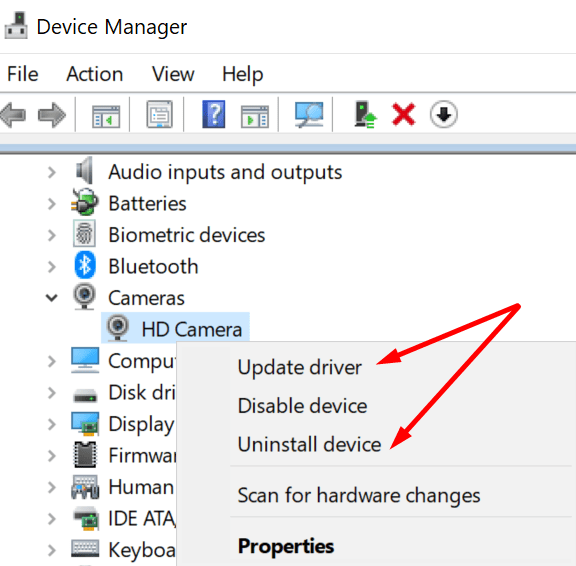
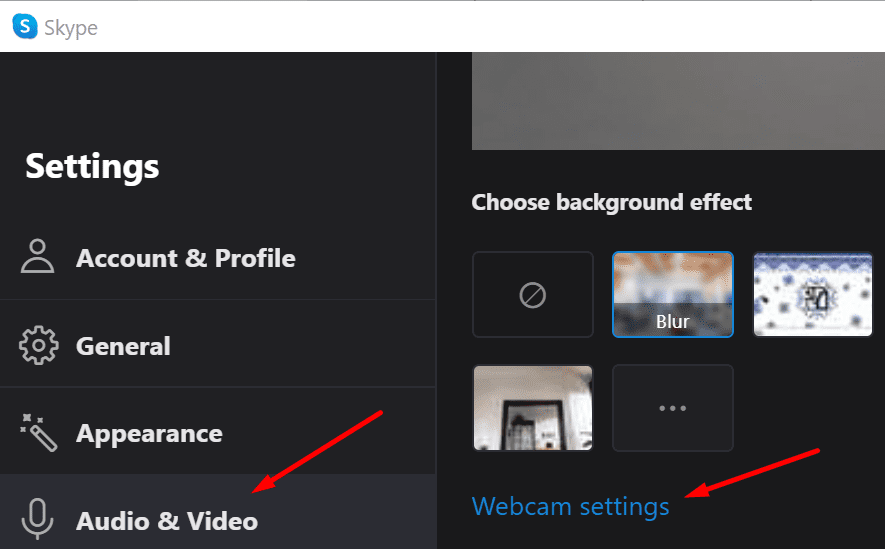




Skype used to be a good application before Microsoft bought it a few years ago. Then Skype became a pain in the neck, each update introduces new problems.
This is not the issue. When this happens camera works in everything else but Skype. Just uninstall skype and use something else. All microsoft products are faulty and since skype co-operated with microsoft was its downfal. Just don’t support any microsoft products and you’ll have a good life on your PC without issues.