It’s happened to all of us. You send a message you didn’t mean to send, or the message you did want to send was sent to the wrong person. In that case, the only thing you can do is erase the message before the other person can see it.
Good thing that Signal has the option that allows you to erase sent messages. That way, you know how much time you have before they can no longer be erased. Keep reading to know everything you need to know on how to erase sent messages.
Contents
How to Delete Messages on Signal – Android
When you send a message on Signal, you have a maximum of three hours before you can no longer erase it from other people’s devices. Even after the three hours, you still erase the message, but it’ll only be removed from your device and not from anyone else’s.
To erase messages on Signal, find the message you want to delete. Long-press on the message until various options appear. One of those options is going to be the trash icon at the top right of your display.

If you want to erase more than one message, simply select it until it’s highlighted.
If you’re using the desktop app, you can erase a message by clicking on the dots and choosing the erase for me or for everyone option. Remember that you only have three our before you can’t erase the message for everyone.
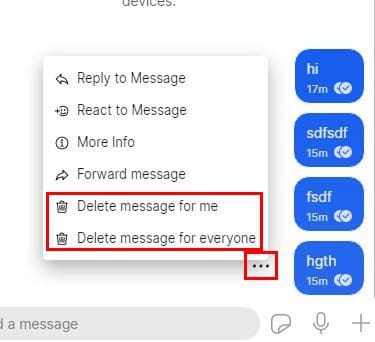
It’s also possible to erase alerts or messages. That way, you’re not tempted to look at them while they’re there. You can do this by long-pressing on the message bubble or alert and choosing the delete option. As long as you’re there, if you decide not to erase the message, you can do other things such as reply to the message, react to the message with an emoji, access more info, or forward the message.
If you want to erase more than one message, tap settings, select multiple options,s and then choose any additional alerts or bubbles.
How to Erase the Signal Chat History
If you want to go to the extreme of not having any record of your messages on your phone, you’ll need to erase your chat history. You can do this by tapping on the three dots at the top right and going to Settings.
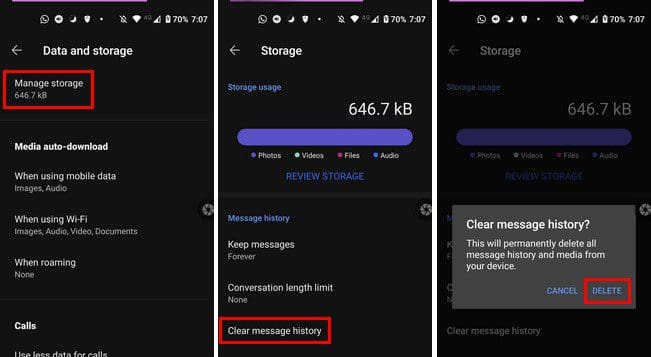
Once you’re in Settings, go to Data and storage > Manage Storage > Clear message history > Delete.
Erasing an entire chat history is also an easy task. Simply long-press on the conversation and tap on the trash icon. You’ll see a confirmation message, so if you change your mind, you can always cancel. If you’re on the desktop app, click on the down arrow and click delete; again, you’ll see a confirmation message. Click on the red delete button.
Conclusion
We all make mistakes, and sometimes those mistakes are registered in writing. The good news is that apps such as Signal allow you to leave no trace of those mistakes. Do you find yourself erasing messages frequently? Let me know in the comments below, and don’t forget to share the article with others on social media.
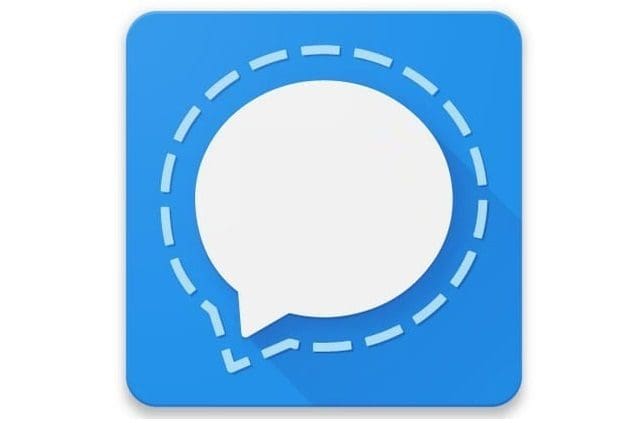




I did delets on my side for all groups, its my whole contact list. But its still turning on deleted message