If your HP printer is misbehaving and smears the printout, you can use the printhead cleaning tool to solve the problem. Most likely, the printer’s nozzles got clogged up with ink. As a quick reminder, the printhead is the component that houses the ink cartridges. The printhead cleaner forces ink through the nozzles in an attempt to unclog them. Let’s see how to can use the tool on your HP printer.
Contents
How Do I Make My Printer Clean Itself?
Launch the Printhead-Cleaning Tool
- Load an A4 sheet of paper into the input tray.
- Then press and hold your printer’s Power button.
- Press the Cancel button two times.
- Then press the Resume button.
- Release the Power button and wait for the tool to do its job.
Use the HP Software
The HP Solution Center is a tool that ships with your HP printer. If you’re using a newer printer model, install the HP Smart app to customize your printer settings.
- Launch the Control Panel.
- Go to Hardware.
- Select Devices and Printers.

- Then, right-click on your printer and select Properties.
- Click on the Service tab.
- Select Printer Services.
- Then click on Clean Printheads.
For some HP printers, this option is available under Printer Settings. Go to Printer Settings, and then select Print Quality Tools.
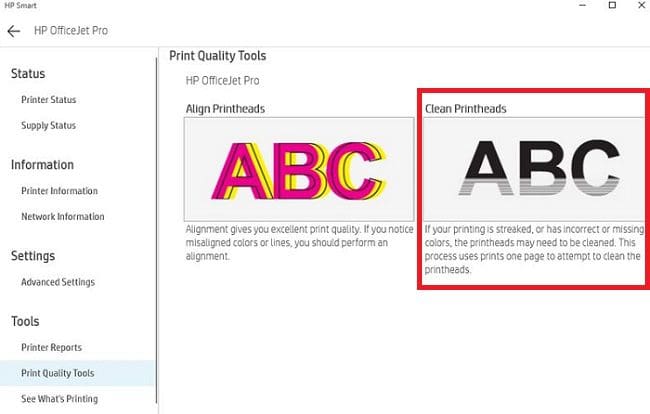
How Long Does It Take for HP Printer to Clean Itself?
Depending on your HP printer model, you should see a light flashing while the device is cleaning the printheads. The whole process should take between thirty seconds to one minute to complete.
If your printing problems persist, go to the next step.
Take Out the Printhead and Clean It by Hand
Sometimes, the printhead cleaning tool may fail to solve the problem. Dried ink can sometimes be extremely difficult to remove. If the issue persists, take out the printhead and try to clean it by hand. Start by cleaning the ink cartridge contact points with a soft, lint-free cloth. Use a clean swab to pick up ink residue. Then clean the printhead itself using a lint-free cloth.
If you’re not comfortable doing this, ask a professional to clean the printhead for you. If the problem persists, replace your printhead with a new one. Using a faulty printhead may break down your printer.
Conclusion
If your HP printer smears the printout or fails to print all the lines, run the printhead cleaning tool to remove clogged ink from the printer nozzles. If the issue persists, take out the printhead and clean it by hand. Did you manage to solve your printing problems after cleaning the printhead? Let us know in the comments below.
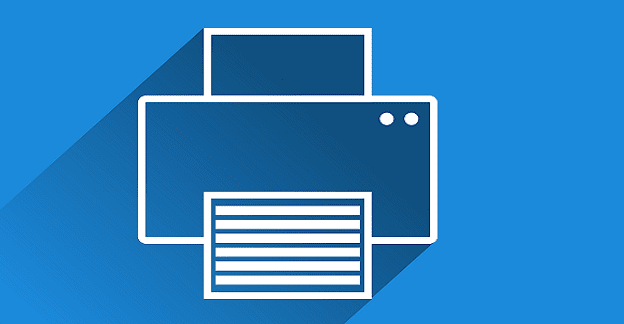
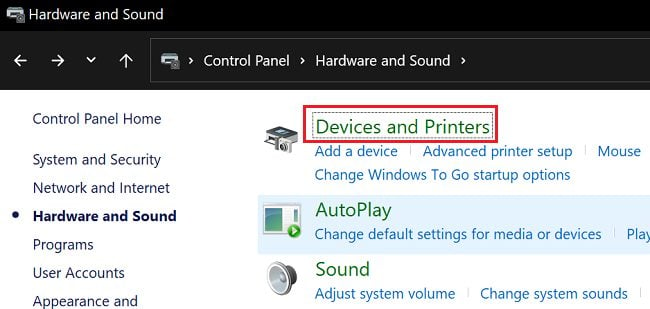




as usual useless printer resolutions but of course we have to accept their stupid cookie options and put up with there adverts.
I have a used hp3630, cant link to it until it prints its wifi password, black ink not working even with new cartridge, how can you manually clean heads without a linked device to tun the app?
N0. Holding power button and push “what ‘cancel button down twice?
I absolutely HATE this printer. Would buy another if I could.
Black ink lines thru paper when making copies, scanning to email is complicated and useless.