You can connect and mirror the Google Pixel 3 smartphone on your TV to play Netflix, Hulu, YouTube content, or any screen on your phone. Just follow these steps.
Non-Rooted Devices
If you are a non-rooted user of the Google Pixel, it appears that the only option for mirroring your screen is to use the Chromecast. The ability to use Miracast technology is not available on non-rooted devices.
- If you do not have a smart TV that supports Chromecast, you can acquire a Google Chromecast and connect it to the HDMI port on your TV.
- Connect to Chromcast to a power source via the USB plug.
- Ensure the Chromecast and Pixel are connected to the same Wi-Fi network.
- Install the Google Home app on the Pixel.
- Follow the wizard to setup your device with your TV.
- Apps like Netflix and YouTube will now have a “Cast”
 button within each app that you can use to send the video to the TV. If you want to mirror everything on the device, open the Chromecast app, select “Menu”
button within each app that you can use to send the video to the TV. If you want to mirror everything on the device, open the Chromecast app, select “Menu”  , choose “Cast Screen / audio“, then select your Chromecast device in the list.
, choose “Cast Screen / audio“, then select your Chromecast device in the list.
Rooted Devices
Rooted devices can use Miracast technology to mirror the screen. If you have a TV that supports a Miracast connection, you already have everything you need to mirror the screen from your Pixel to the TV. Every TV links up differently. Check the documentation on your particular TV to find out how to connect a device via Miracast.
If your TV does not support Miracast, you can use a set-top box that supports it. The most commonly used are the Roku and Amazon Fire TV. You could also use a Miracast Video Adapter.
Enable Miracast on your Pixel by editing the build.prop file using these steps.
- Download and install BuildProp Editor.
- Select
 at the upper-right corner, then choose “Add” > “New“.
at the upper-right corner, then choose “Add” > “New“. - Set the property name to “persist.debug.wfd.enable“, then set the Value to “1“.
- Restart your device.
- You will have the ability to now cast your screen to a Miracast device. Enable the option under “Settings” > “Display” > “Cast” > “Menu” > “Enable wireless display“.
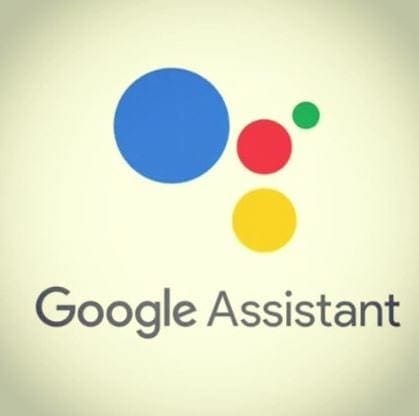



Shrikrishna,
The problem is in not supporting. Many device joining working. Sony Bravia 2021 newer tv working. Manual and calling phone support will solve.
Cheers,
Hemant
Can you make your smartcasing private? If not is it only for in-house use and no one from the outside could use our WiFi smartcasing?
pixel 3 is not suporting miracast.also it is nonrooted device. not connecting to sony bravia tv. please suggest