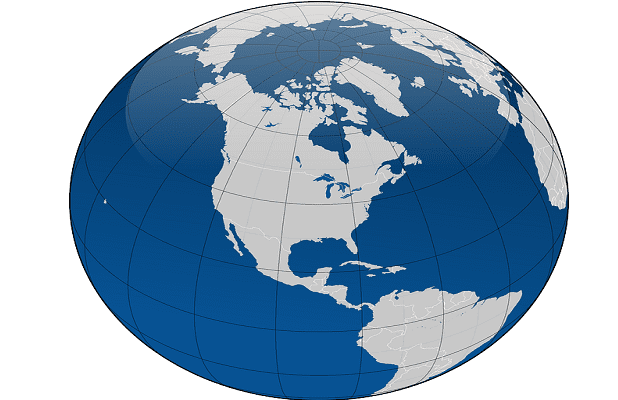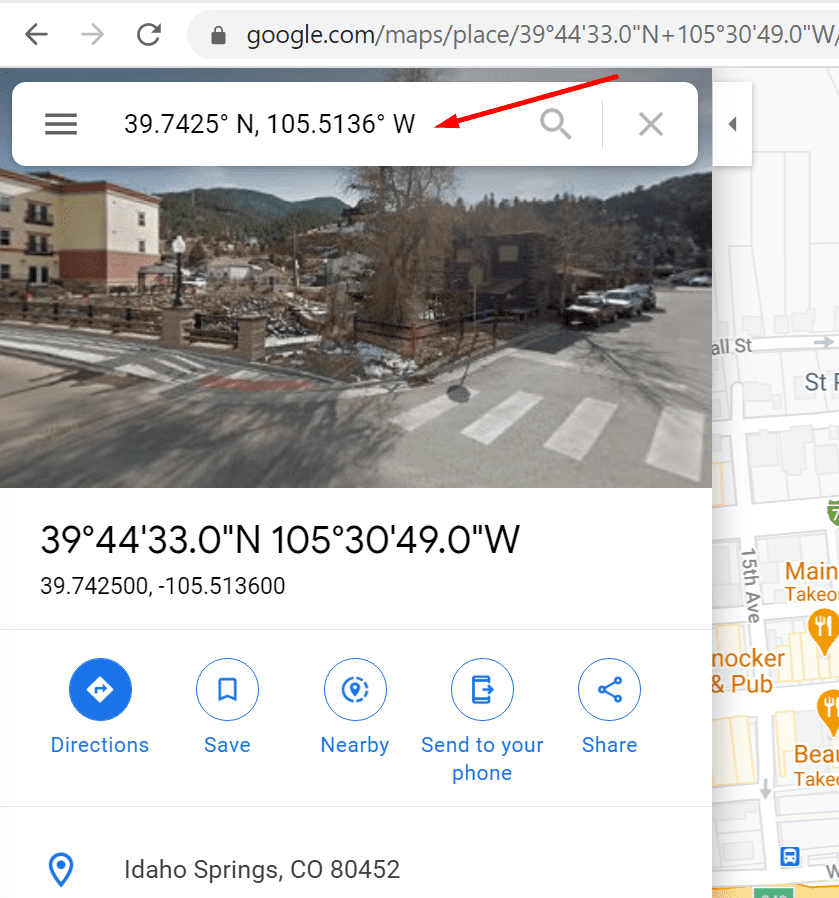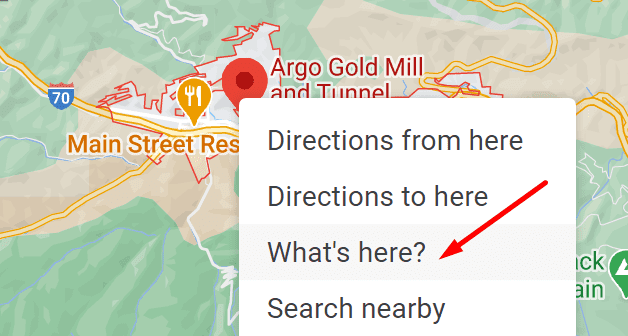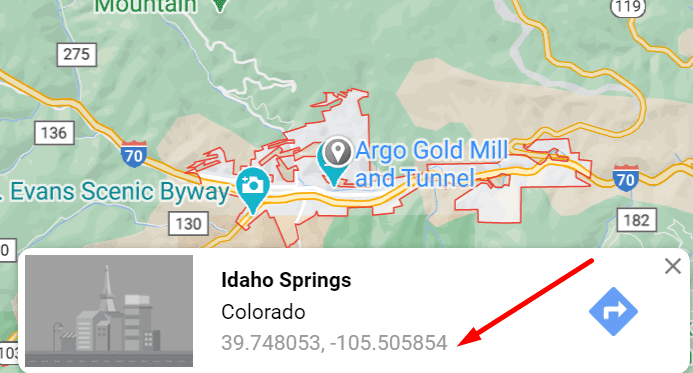There are different ways to search for a place on Google Maps: you can simply type the name of the place you want to go to, enter the address, or you can also use geographical coordinates.
Contents
Steps to Search by Coordinates on Google Maps
- Open Google Maps on your PC
- Enter the coordinates in the search box
- You can use one of the following formats:
- Degrees, minutes, and seconds (DMS)
- Degrees and decimal minutes (DMM)
- Decimal degrees (DD)

- You can use one of the following formats:
- Once you entered the coordinates, a pin will appear on the map pinpointing the coordinates you just entered.
How to Find the Coordinates of an Address on Google Maps
- Open Google Maps in your browser
- Enter the location you to find the coordinates for
- Locate the red location pin and right-click on it
- Select What’s Here? in the menu

- The coordinates for the respective location should be visible in a new window near the bottom of the screen

- Select the respective coordinates
- Copy them to your clipboard and you can then paste them into another program.
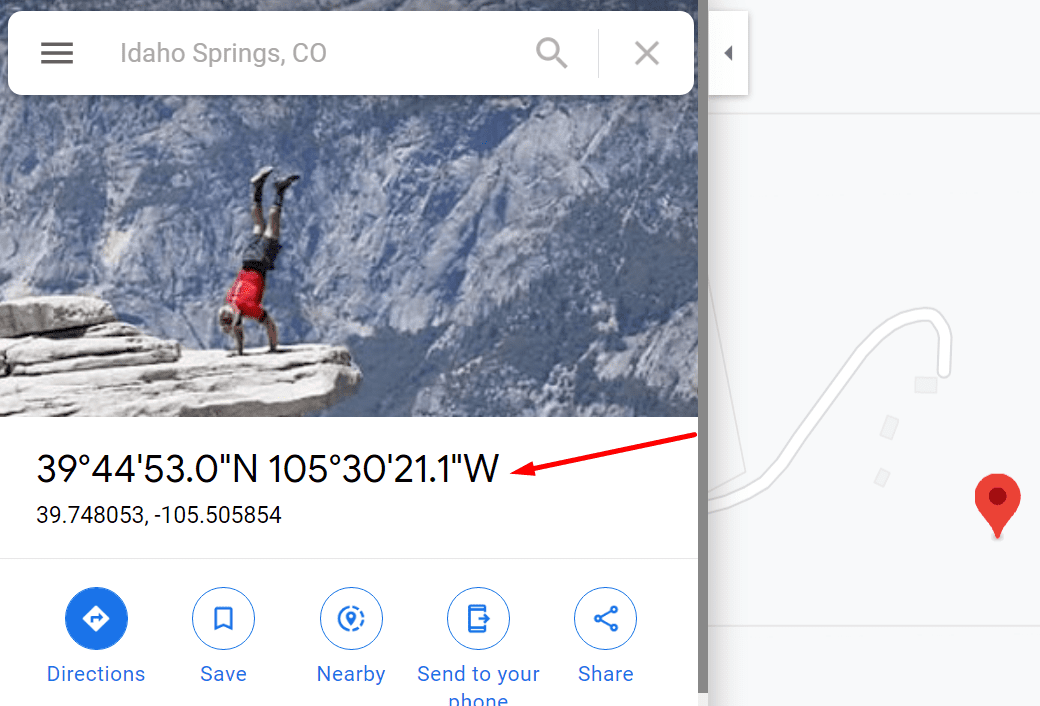
Use a browser extension
If this method seems too complicated, you can install the Google Maps GPS Coordinates browser extension.
Simply select the building or place you’re interested in, click on the red map button, and the extension will display the coordinates using the following systems:
- DD (decimal degrees)
- DM (degrees and decimal minutes)
- DMS (degrees, minutes & seconds)
- Google Maps’ Plus Code
- MGRS (Military Grid Reference System)
Tips and Tricks to Format Your Coordinates for Google Maps
You need to use a specific coordinate system in order to search on Google Maps. Here are the three most important things you need to know when using coordinates on Google Maps:
- Replace the letter ‘d’ with the degree symbol
- Replace commas with decimals
- Enter your latitude first and then your longitude coordinates.
⇒ Note: Google Maps supports Plus Codes as well. If you want to define a particular location or locate a place without using an address or other conventional data, you can use Plus Codes.
Plus Codes rely on latitude and longitude coordinates put in a simple grid system that uses 20 alphanumeric characters to define a specific location.