There have been a few occasions where I have lost all settings in Google Chrome. It usually is related to my Chrome profile data being corrupt. The Chrome browser stores settings for each user in a folder on the hard drive. When this data gets corrupted, you may lose some or all of your apps, extensions, settings, auto-fill data, history, themes, bookmarks, and passwords.
There are a few things you can attempt to try to recover your lost Google Chrome settings. The following options have worked for me. Give them a try!
1 – Ensure Proper Login Account
If you are using Google Chrome on multiple devices and use the Chrome Sync feature to sync your data, ensure that you are logged into Chrome using the proper account.
To do this in the Windows, MacOS, or Linux versions of Chrome, select the “Menu” button, then “Sign in to Chrome…“. Users on iOS and Android, select the “Menu” ![]() button, then tap “Settings” and ensure you are logged into the correct account as shown in the “Sign in” section..
button, then tap “Settings” and ensure you are logged into the correct account as shown in the “Sign in” section..
2 – Clear Corrupted Profile
- Close out of all Google Chrome windows you might have open.
- Navigate to the following location based on your operating system:
- Windows 10/8/7: C:\Users\{username}\AppData\Local\Google\Chrome\User Data
- OSX: ~/Library/Application Support/Google/Chrome
- Linux: ~/.config/google-chrome/
- Rename the “Default” folder to “Default old“.
- Open Google Chrome again.
- If you sync your data with Chrome Sync, attempt to login again (if you’re not logged in already). Hopefully, all of your Chrome data and settings are now restored.
If your data isn’t back after all of these steps, you may want to try transferring folders from the “Default old” folder to the “Default” folder one by one to narrow down which data is corrupted. You may at least be able to get some of your data and settings back this way.
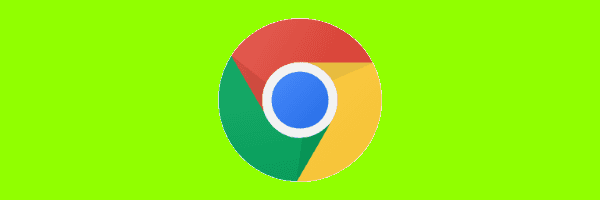



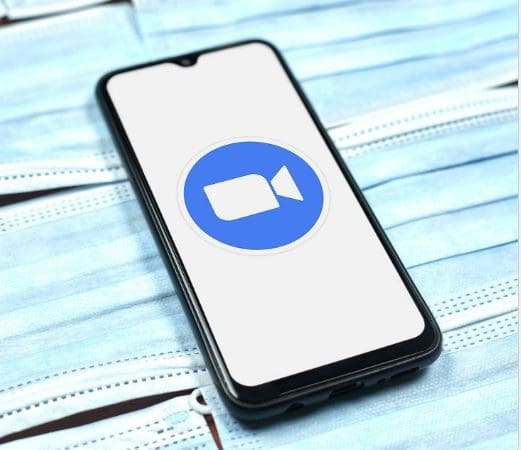
Why is this problem even happening???
I went to “c/users/(name) but there was no folder called “App Data”.
Happens to me with new chrome update
All of a sudden all of my saved extensions, my google home page shortcuts, bookmarks, and my reading list is gone. These were all a part of my work google account. Not my personal one.
Please Help!
My husband restored chrome to factory settings then reinstalled it deleted files I had saved to my tablet that I received through emails some have already been deleted from email because I had downloaded them to my tablet now I can’t restore them any help would be great
I am having the same problem. I am not sure how but it started with Chrome window used to disappear with in 10 seconds after it came up. I am not sure steps, but after some tries, I see a Chrome Icon has one more icon on top of it now. And when I start it, all of my book marks are gone now. I am really frustrated with it. What is it that I can do?
Also under C:/users/gues/ I do not see, AppData directory.
I have Windows 7 Home Premium.
Thanks very much. I appreciate the help.
What had hapenned in my wife’s case, was she had logged in with her hotmail account and not her gmail account.
Ad people have completely screwed up my Facebook and Chrome…this should not be allowed..get tons of spam calls mentioning facebook and now Chrome is gone.
Just use a different browser. Preferably use a browser that does not track your every moment on line.
C:\Users{username}\AppData\Local\Google\Chrome\ and right-click on the “User Data” folder. From there, go to Properties, and then the “Previous Versions Tab” and you will be able to restore to an earlier version when the extensions / settings were available.
chrome must be shuted down!!
That in’shgtis just what I’ve been looking for. Thanks!