The Samsung Galaxy S9 has a clipboard where you can cut, copy, and paste text and images just like on your PC. Here’s how.
Cut, Copy, and Paste Text
- Tap and hold a word in the area of text you wish to copy or cut until the selector bars appear.

- Drag the selector bars to highlight the text you wish to cut or copy.
- Select “Copy“. If the text is editable and you wish to remove it and paste it, an option will be available to “Cut“. If you wish to cut or copy all text, tap “Select all“

- Navigate to the app and field you where you would like to paste the text.
- Tap and hold the text field, then select “Paste“. You can also select “Clipboard” to choose from other items you have copied or cut in the paste.

This post applies to the SM-G960, SM-G965 (Edge) models of the Samsung Galaxy S9 smartphone.

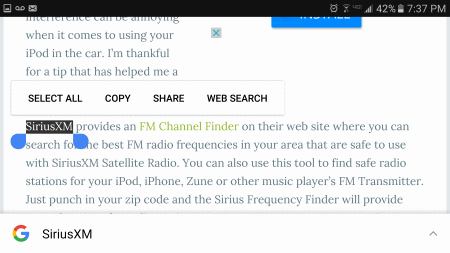
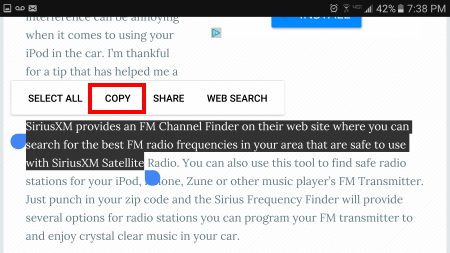
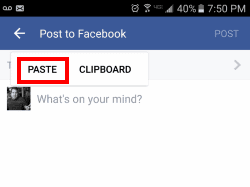

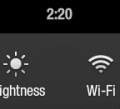

Unfortunately a number of websites don’t let you paste into a form. Is there an alternate method to do so which would bypass this?
all mine says is autofill no paste option
How to cut a specific sentence from a text message ??.
Good luck..
I hold down on a word, and the only thing that comes up is “copy text” no selector bar that is mentioned, please help!!
That’s the way the default clipboard works on the device. If you want to be able to paste multiple items, you’ll need to find a clipboard app to install in the Google Play store.
This article states how to copy and access the cliboard but not how to literally paste a specific item. I know all but the last item. I copied something a few days ago., I go to the cliboard where there are many items and select the one I want but it always pastes only the last item. How do I paste an older item on the cliboard?