Start downloading and installing apps on your Samsung Galaxy S8 and enjoy everything the device is capable of. Thousands of apps are just a few taps away.
There are many ways you can download and install apps on the Galaxy S8. The most popular option is using Google Play. You can start using Google Play to download apps by using the following steps:
- From the Home screen, select “Apps” > “Play Store“.

- Select the “Menu”
 button at the upper-left corner of the screen, then choose “Apps & games“.
button at the upper-left corner of the screen, then choose “Apps & games“. - Search for an app by using the magnifying glass icon in the upper-right corner of the screen, or swipe between the menus at the top of the screen such as “Categories“, “Featured“, “Top Paid” and “Top Free“.

- Once you find an app you wish to download, select it, and then select the blue button in the upper-right corner of the screen. If the app has a price, it will be displayed on the button. If the app is free, it will simply say “Install“. If it’s your first time purchasing from Google Play, you will need to enter your personal billing information.

- Review the permissions the app requires, then select “Accept & download” to install the app.
- Once the app is downloaded, you should see it as an option on by tapping “Apps” from the home screen.
Amazon also has their own app store for Android apps. You can download the app from the Amazon website, and start using it to download apps.
Apps also can be obtained in the form of APK files. You can enable the ability to install APK files on your Galaxy S8 by going to “Settings” > “Lock screen and security” and selecting “Unknown sources“. You have to be careful when downloading individual APK files as they may contain viruses. Be absolutely sure you trust the source of the file if you wish to use this method.
We’ve covered just a few of the many ways to download and install apps on your Samsung Galaxy S8. Since Android is so open, there are endless options. Happy downloading!
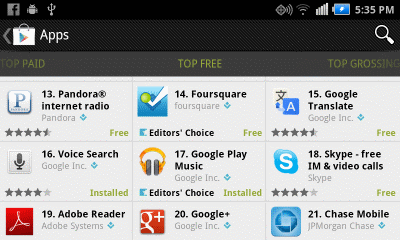
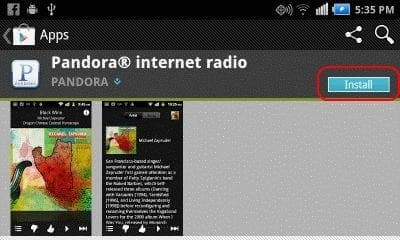



How about installing an app from Toyota to control their dash camera. It is not an app provided by Google.
Thanks
No since they updated I never had problems adding apps but since it been updated everything is so different and I cant figure anything out they arnt down loading
I just received my replacement Galaxy S8+ cellphone from my insurance and I am attempting to install standalone apk files, but am not able to and do not have an option to install from unknown source. Do I need to reformat my phone and sd card and start over from scratch? What did I do incorrectly? Please help!
I can’t press install when attempting to download from an unknown source. It just doesn’t respond, any advice?