Puffin is a very interesting web browser that relies on cloud computing to fuel your browsing experience. This speeds up browsing which makes Puffin a very attractive alternative for low-specs devices.
But even this modern browser may sometimes fail to work as intended. Not being able to connect to the network is one of the most frequently encountered issues.
Contents
Troubleshooting Puffin Browser Network Connection Issues
1. Check your connection
Make sure your device can establish a strong connection to Puffin’s data servers.
You can close the tabs you’re not using to reduce bandwidth usage. Disconnect other devices from your network to free up more bandwidth for Puffin.
If there are other apps running in the background, close all of them. If you’re not actively using them, there’s really no point in letting extraneous apps run in the background.
If you’re on a wireless connection, try changing the Wi-Fi channel. You can also unplug your modem or router from the wall socket in order to flush the cache and get rid of temporary files that might slow down or block your connection.
2. Whitelist Puffin’s IP addresses
Puffin is a cloud-based browser. In order to display web pages on your devices, Puffin needs to first execute them on its servers.
There are four Puffin IP addresses that you need to whitelist in your proxy, firewall and antivirus settings. Otherwise, the browser won’t connect to the servers.
So, make sure the connection to the following IP addresses is allowed:
- 107.178.32.0/20
- 45.33.128.0/20
- 101.127.206.0/23
- 101.127.208.0/23
3. Clear the cache
As you continue to browse the Internet and jump from one web page to another, your device stores plenty of temporary files that may eventually pile up to a critical level interfering with your browser’s behavior.
That’s why you need to regularly clear the cache on Puffin, irrespective of the OS you’re on. The example below is for the Android version of Puffin but the steps to follow are similar on all the operating systems.
- To clear the cache, tap on the Settings menu and select Clear browsing data.

- Select the type of data you wish to remove and tap the Clear button.

Do that, restart your device and check if the Puffin network connection problems are gone.
4. Update or reinstall Puffin
If Puffing keeps on reconnecting to the network, get the latest version. Running outdated browser versions increases the chances of experiencing various glitches.
Make sure to update your operating system as well (Android, iOS, Windows or Android TV).
If updating the browser did not work, try uninstalling and reinstalling it.
If that method did not work either, switch to a different browser.

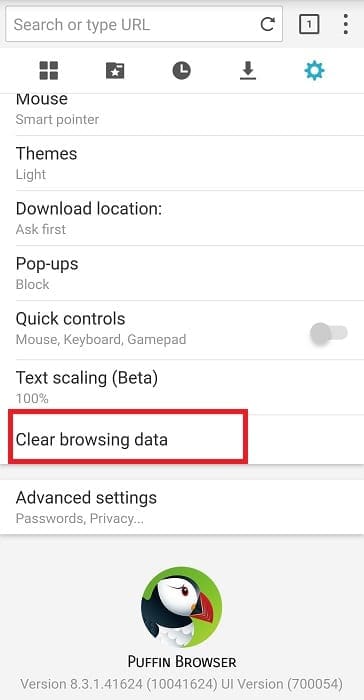
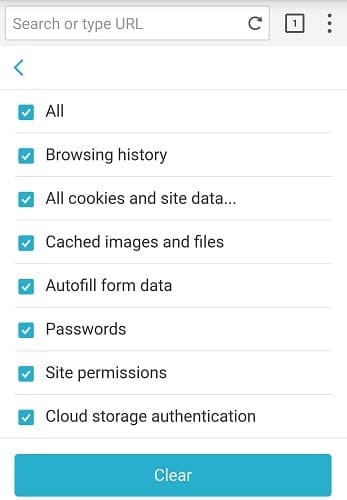



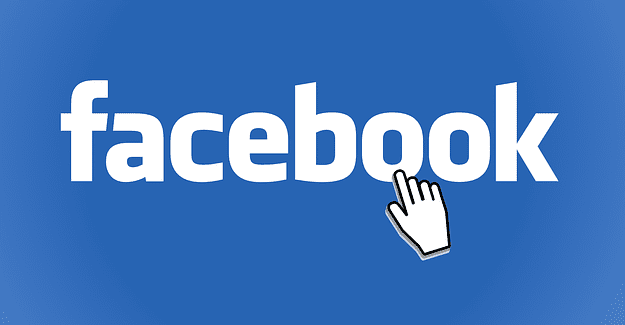
I LITERALLY purchased a subscription to ‘Elementor PRO’ , simply because of the “drag & drop” (for mobile) feature PUFFIN browser ANDROID has.
NOW, IT WON’T CONNECT TO ELEMENTOR SITE!!!!!
HELP!
PS: I tried ALL of the tips.
I want to access to this amazing site
After latest update it keeps kicking me out
i downloaded this on my new chromebook and it refuses to work for more than about 10 seconds
i can’t get thr brtowser to work on my phonr ir computer win10