Microsoft Teams may sometimes fail to play videos. This is actually a major problem, especially for students. For example, if the teacher adds a video to a Teams group but the students can’t play it, this means they can’t access the information contained in that video. Let’s see what you can do if Teams fails to play videos.
Contents
Microsoft Teams App Won’t Play Videos
Use the Web App
Check if you can play the video on the Teams web app using the latest Microsoft Edge browser version. Also, try to play the respective video on a different machine. Download and install the Mobile app and check if you notice any difference. Maybe this is a local machine problem.
A number of users managed to solve this problem by changing the video URL. So, if the URL shows www.microsoftstream.com, change it to web.microsoftstream.com. Check if you can play the video now.
Upload the Video to Microsoft Stream
As a quick workaround, you can upload the problematic video directly to Microsoft Stream. If you don’t have access to the source video, you can ask the users who do to upload the video to the platform.
Here are the steps to follow:
- First, upload the video to Microsoft Stream.
- Then copy the video URL.
- Click on the + icon to add a new Microsoft Stream Tab to your Teams channel.

- You can then paste the video URL in Stream. Hit the Play button and check if it works.
Watch the Video on MS Stream
Alternatively, you can try to watch the problematic video directly on Microsoft Stream. Launch Chrome or Edge and log in to https://web.microsoftstream.com/. Check if you can play the video.
Check Your Connection
Sometimes, when the video fails to play on Teams, you may get an error message saying there’s a problem with the network. If this is the case for you as well, use a cable connection or switch to a different wireless channel. Disconnect other devices using the connection to free up more bandwidth for Teams.
Conclusion
If Microsoft Teams can’t play videos, check your network connection and try to play the problematic video on Teams for Web or directly on Microsoft Stream. Let us know which method worked for you.




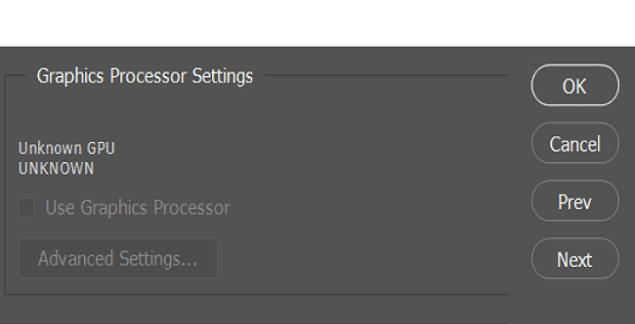

I created a PowerApp to show mp4 videos from a document library. I then installed that app in teams. The videos play in the Microsoft Teams on Web but not on Microsoft Teams Desktop. Why would that be?