LinkedIn is currently the most popular platform for professional networking, connecting employers and job seekers from all over the world.
A picture is worth a thousand words and this is valid on LinkedIn as well.
So, what do you do if LinkedIn fails to load images? Can you fix that problem? Keep on reading this guide to learn the answer.
Contents
How to Fix LinkedIn Not Showing Images
Before pursuing any troubleshooting steps, sign out and close LinkedIn. Then sign back in and check if the issue is gone.
Also, make sure you’re using a supported browser. LinkedIn currently supports the following browsers:
- PC: Chrome, Microsoft Edge, Firefox and Safari.
- Mobile: Chrome, Edge, Safari and Android.
Your cache may keep an outdated version of the LinkedIn page or article you’re trying to visit. This may prevent your browser from properly displaying the images.
To fix this minor issue, you need to clear your browser cache and cookies.
Steps to clear your browser cache on Chrome
- Click on Settings → History and select History again
- Select Clear browsing data → select the time range

- Hit the Clear data button.
Steps to clear your browser cache on Edge
- Go to Settings → Privacy, search, and services
- Select Clear browsing data → Choose what to clear

- Choose the time range and data you want to clear.
Steps to clear your browser cache on Firefox
- Click the menu button → select Options
- Go to Privacy & Security
- Go to Cookies and Site Data → click Clear Data.
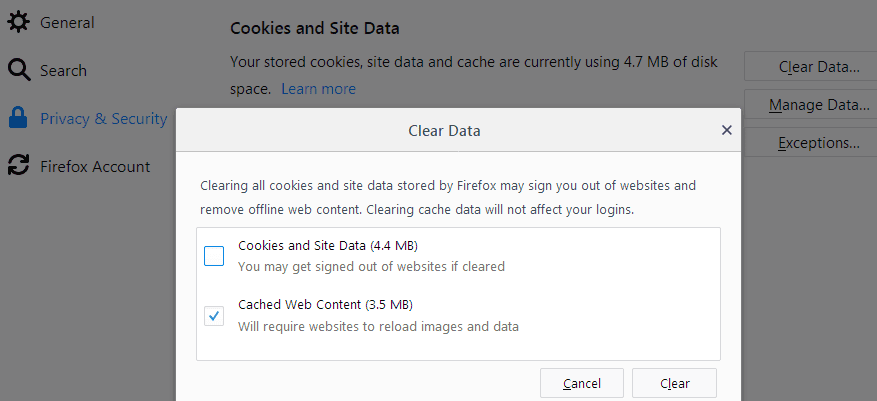
Steps to clear your browser cache on Safari
- Go to Safari → Clear History

- Choose how far back you want to clear your browsing history.
2. Update your browser
Using a supported browser is not enough to enjoy a seamless LinkedIn experience. You also need to make sure you’re running the latest browser version.
Update your browser, sign out and then sign back into your account.
Or switch to a different browser if that did not work. Many users confirmed Edge was the only browser that displayed images when all the other browsers failed to do so.
But then again, Edge and LinkedIn are both Microsoft products so it makes perfectly sense for the company to optimize LinkedIn for Edge.
3. Disable extensions and pop-up blockers
Browser extensions work by blocking or circumventing specific scripts on the websites you’re visiting. Adblockers sometimes break certain scripts while attempting to block ads.
Disable your extensions, adblockers and pop-up blockers and check if LinkedIn images are loading as they should now.
4. Use the Post Inspector
The Post Inspector is a built-in LinkedIn tool that you can use to update the data on your content, debug various issues and more.
All you need to do is enter a URL and scroll down to Debug Issues to see what went wrong.
If LinkedIn does not display the images you uploaded, maybe you’re not using the recommended image format and size.
Did you manage to solve this problem? Let us know in the comments below.
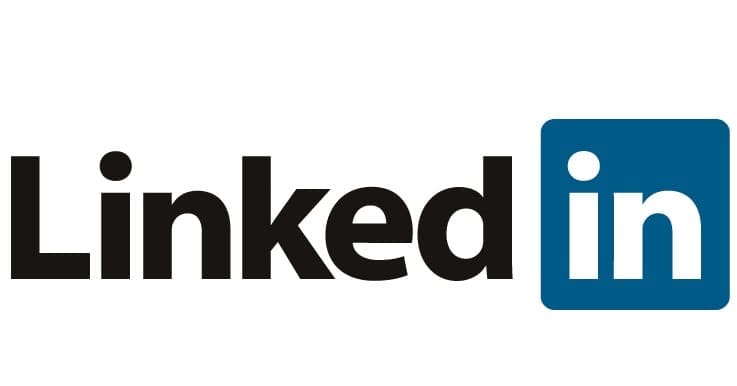
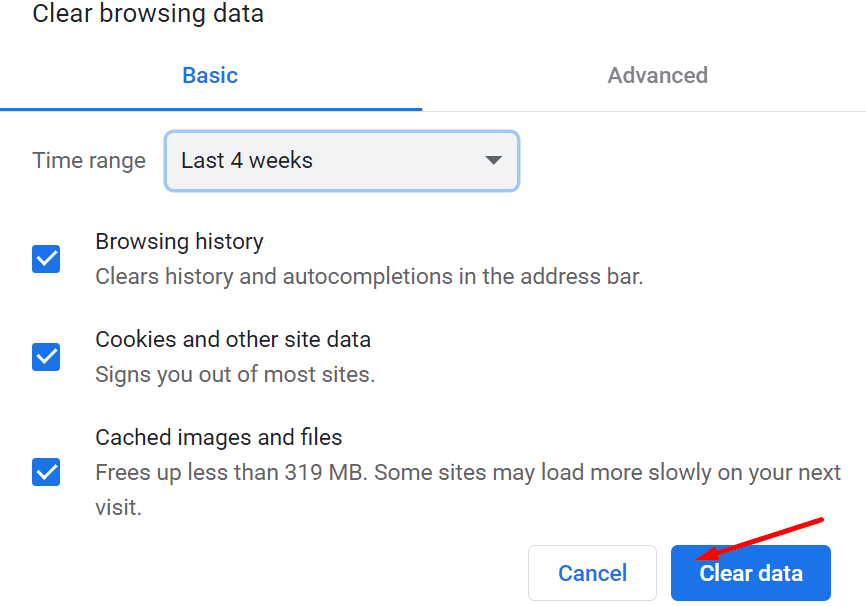
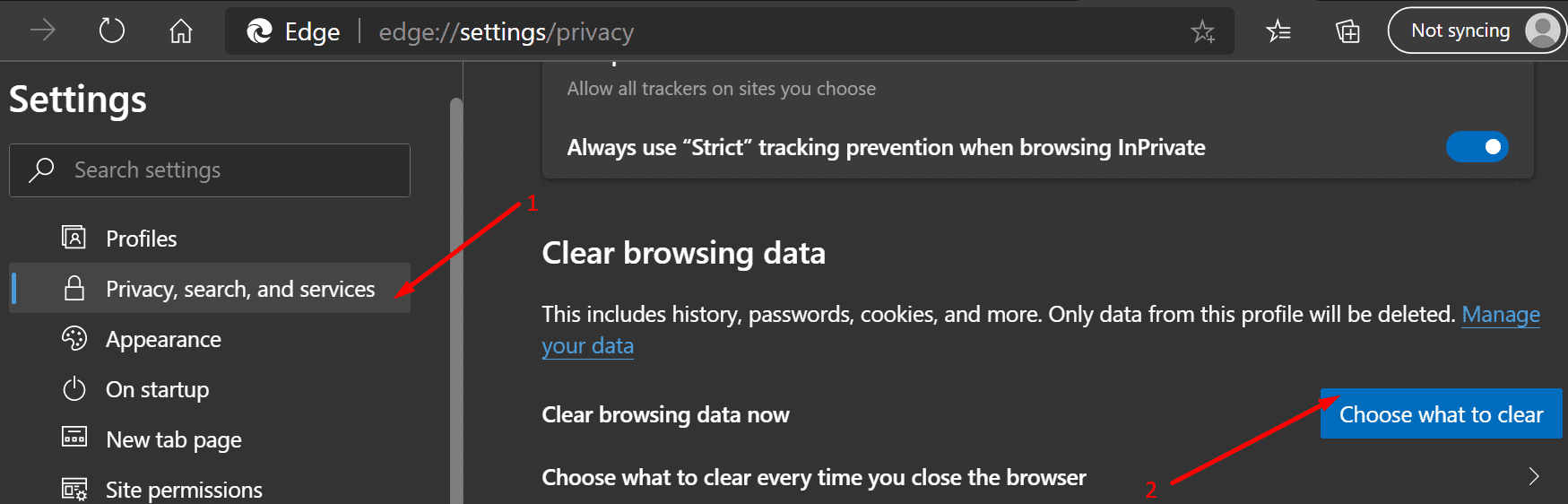
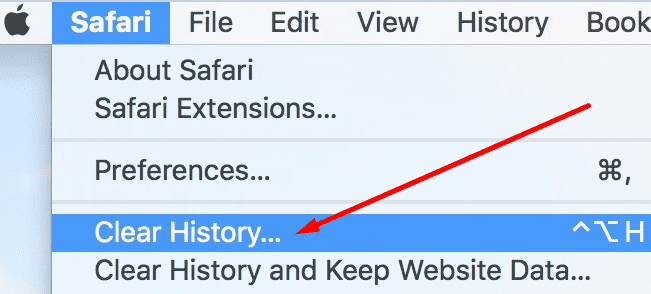

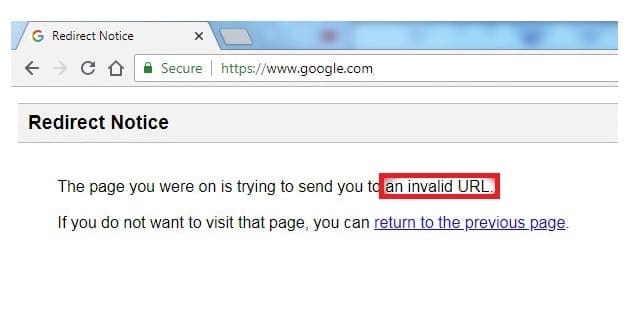
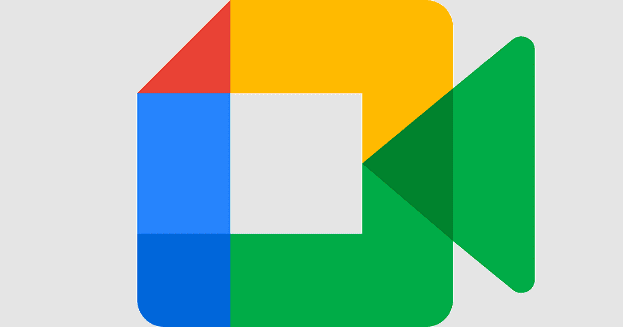

I’m tired of the perennial excuse about the cache. I have a new computer. It can’t be that.
I have tried everything suggested by LinkedIn and still can’t upload a profile picture. I get the following message “Uploading your image failed. Please try again”.
I found the solution. Instll “User agent Switcher” and select your broser user agent as “Safari / iPad”. Linkedin will load.
Now you can set your user agent to default – and linkedin will not bug out anymore. How odd that you need to set your browser to safari once to get it going.
No help, I cannot get the HOME page to load, all I get is a fragmented page full of type and links – and one Chinese style bit of text.
No, I cleared all of the cash, checked my security files for images, etc. all per above. The pictures do not show up whether I am using Crome, Edge, or Internet Explorer
As of today, 18 February 2020, I am unable to post any POSTS or post any ARTICLES. When I press PUBLISH I am prevented from scrolling down to where there should be a SEND icom. This has never happened before in all the years I have been posting and adding articles on a daily basis, and my articles already exceed 1,600, plus.
Please advice about the problem,