If you own a touchscreen Chromebook, you can use a stylus to improve your productivity. For example, you can take notes and screenshots, make your screen bigger, and so on. Unfortunately, many users complained ChromeOS sometimes fails to recognize digital pens. Let’s explore how you can quickly fix this problem.
Contents
Fix: Stylus Stopped Working on Chromebook
Check Your Pen
Make sure your stylus is working properly. Give it a full charge and check if you notice any improvements. Ensure the tip is positioned correctly. Additionally, connect your pen to a different touchscreen device and check if you can use it. If the stylus remains unresponsive, this may indicate the device is faulty and you need to replace it.
Reset Your Hardware
Restart your Chromebook a few times and check if this quick method does the trick for you. If the issue persists, try resetting your Chromebook hardware.
- Turn off your laptop, and wait for 30 seconds.
- Then press and hold the Refresh and Power keys.

- Your laptop should start up after a few seconds. Release the Refresh button when that happens.
- Wait until your device boots up and check if you can use your stylus.
Update ChromeOS and Reinstall Problematic Apps
Let’s move on to the next step on the list; make sure you’re running the latest ChromeOS version on your device. Go to Settings, click on About Chrome OS, and hit the Check for updates button.
If you can’t use your stylus with particular apps, uninstall them and then restart your laptop. Reinstall the problematic apps, and check if the issue is gone.
Contact Support
If the problem persists, contact your stylus or Chromebook manufacturer for further help. If your ChromeOS device is managed by an organization, contact your IT admin first and check if they can help you fix the issue.
Conclusion
If your stylus stopped working on Chromebook, first check your pen, and make sure it’s fully charged. Then ensure the tip is positioned correctly. If the issue persists, update Chrome OS, and reset your hardware. If you can’t use your digital pen with specific apps, reinstall them. Did these solutions help you fix the problem? Let us know in the comments below.
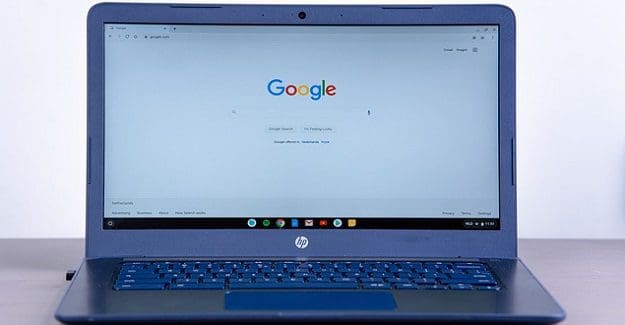

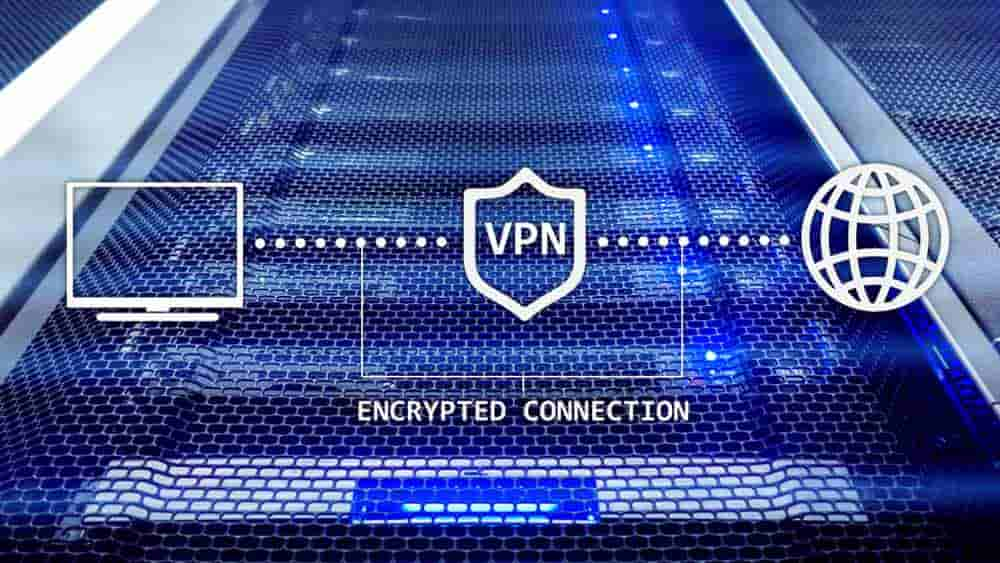


This wasn’t helpful at all. :-(
Also having issues with the pen. It simply stopped working. I also made sure that the chromebook is using the most up to date OS: Version 102.0.5005.75 (Official Build) (32-bit)
I have chatted with HP, they want the part number for the pen. The pen came with the computer. The QR code on the box of pen is no help either. No part number anywhere!