Congratulations! You must have recently purchased an Amazon Kindle Fire TV. I recently received one as a gift and have been having an absolute blast with it. There are so many different things I can do that I could not before. Since my eyesight is so bad, I absolutely love to mirror my phone’s screen onto my 60” TV! We will discuss how to do that – and more – with your Fire TV Stick in another article, though. Before you can do any of these things, you are going to want to know how to install, uninstall and update the many apps you may want or need.
Installing Apps
Each of these things is fairly simple to do with just a few steps. First, obviously, you need to make sure you have an Amazon account. Scroll through the main Fire TV menu with your remote and choose “Apps.” Just like you will find in Android and iOS on your mobile device, there are a lot of different categories. Check through them until you find something that interests you. You can choose things such as Netflix, YouTube and so much more. There are games galore to download and play and – again like other app stores – you will find both free and paid offerings.
Before choosing to download an app, make sure to tap the circle button in the middle of the direction buttons to read the full description. Now that you have chosen something, click the circular “Select” button and then “Get” to start your install. As soon as files are downloaded, they install automatically. As soon as each app is ready for use, the button will change to “Open.”
Updating Apps
The easiest way to keep all of your apps completely updated, I suggest turning on automatic updates and allowing them to do their thing as needed. Setting it up is simple and you will never have to worry about it again.
Open your Fire TV interface and head to the home menu. At the top of your screen, scroll right and choose “Settings.” Scroll right again and click “Applications” and then “Appstore.” Now tap on “Automatic Updates” and change it to “On.” All of your apps will now update themselves.
Disable Updates
Many people choose to never allow things to update automatically, and that is okay – I am one of them. I like to have control over when and how things are updated. In order to check for and apply app updates manually at a time you choose, follow these steps:
- Open up Fire TV and go to the Home menu.
- Scroll down to the row called “Your Apps and Games“.
- If an app you want to update does not appear on the list, scroll right and select “See All“.
- Highlight whichever app image and then click the little menu button (three lines) on your remote. This will bring up another small menu at the bottom right of the screen.
Select “More Info” and click the remote. - If there is an update available for the selected app, a new option will appear next to “Open“. Clicking it will bring up the confirmation asking if you want to download and install the update.
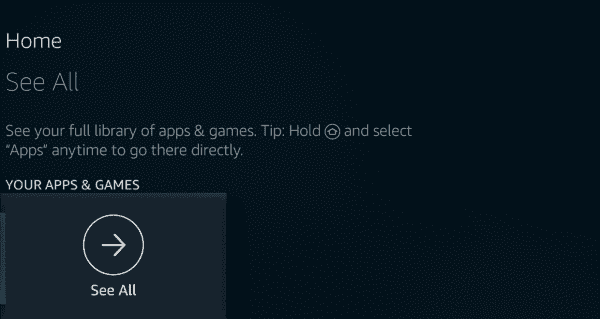
Removing Apps
Lastly, you may decide you no longer want an already-installed app and want to delete it. This is pretty quick to achieve. Head to your Home screen and select “Settings.” Now choose “Applications,” then “Manage All Installed Applications“. Scroll down and select whichever app you want to get rid of then choose “Delete or Uninstall“.
If you are new to a Fire TV Stick or Box, what are your favorite things to do with it? What other things would you like to learn how to do with your device that we can help you with?




hi recently updated my cinema app and now it doesnt work right , it keeps buffering . but before the update it worked fine . can i change it back to the way it was before i updated ? how do i do it ?
Can I uninstall updates to fire stick
I have a notice saying my storage is low on my Amazon fire tv and that I need to remove apps. There is plenty of storage under settings/apps. But when I got into the apps in my kindle fire, it had lots and lots of apps. This is my 4th kindle and all the apps I have downloaded from 2016 are listed. I went through and deleted….NOT Uninstalled…all apps I did not want. I am still getting low storage. Can I retrieve deleted apps to then uninstall?what will a factory reset do? I need help that I can understand….I am not computer savvy nor am I technically
knowledgeable.
I can’t locate the IPN loaded onto the firestick that I purchased “Unlocked”. I loaded IPVanish, but it did not override the other loaded by the seller.
My amazon fire stick keeps freezing will not let me sign in