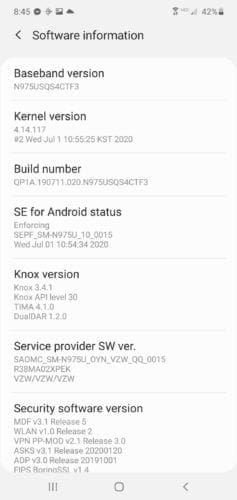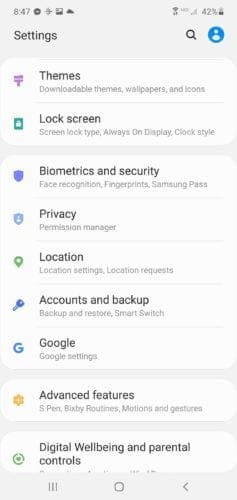The release of Android 10 last year brought with it a bunch of new features, including the Pixel Themes app. This app makes it possible for you to customize font, icon shape, colors, and other components of your UI.
There’s a catch, however. The Pixel Themes app is an exclusive feature only available for Google Pixels running Android 10. As you might’ve guessed, this is simply one of those Google policies meant to tip the balance in favor of their smartphone lineup.
That being said, the underlying design aspects of The Pixels Theme App can be found in other phones from a different brand, namely Sony Xperia devices.
There are two methods to unlock these hidden themes. The first one would be through the use of hidden settings found under Developer Options. The second one is by setting up ADB on your computer and then running a particular adb shell cmd overlay shell command.
We will explain what these mean below.
Method 1: Use Developer Options
This trick should theoretically work for any device running an up-to-date version of Android 10. With developer options, you can change the accent color of your Quick Settings tiles, themes, fonts, etc.
The developer options might not give you the full package of Pixel Themes, though. To get a wider selection of options, you may need to use the ADB method, instead. For now, let’s focus on Developer Options.
Without further ado, let’s see how it works.
- First off, Turn on Developer options from the Settings app.
- First-timers need to go to the Settings app —> About Phone—> System —> tap the Build Number multiple times until a text saying “you are a developer” appears. Keep in mind that the steps to do this might be slightly different on your phone but, overall, still similar.

- After turning on developer options, scroll down until you find the Theming section.
- From that section, you can alter the accent color, headline/body font, or the icon shape of your UI. Different phones may offer different options.

There you go, that’s all you need to do! No workarounds are needed.
You can only do so much with developer options. To get the most out of hidden Pixel Themes, using ADB might be the only way.
Method 2: Use ADB
Before we begin, apart from your phone, you will need a computer running Windows, macOS, or Linux, and a USB cable. Next, follow these steps.
- With Developer options turned on, enable USB Debugging.
- Download the ADB tool. The software is available for either Windows, macOS, or Linux.
- Extract the downloaded zip file onto your Desktop.
- Open up Terminal or Shell in the same directory as the ADB file. The folder containing these files usually has “platform-tools” as its default name.
- Windows users can easily take advantage of pressing Shift key + right-clicking gesture inside the ADB folder, then choose Open PowerShell/Command window here.
- On the other hand, Linux and macOS owners might need to use the usual cd command. Open Terminal, then type in cd.
- Afterward, drag and drop your “platform-tools” folder into your Terminal. The terminal will automatically set the cd destination to your ADB binary folder.
- Using the USB cable, connect both your computer and Sony Xperia phone.
- Type in adb devices and press Enter. For Linux and macOS, execute ./adb devices instead. A message requesting permission may show up on your phone, allow it.
- If necessary, run adb devices again just to make sure. The Shell/Terminal should display your device serial number.
Once the ADB connection is established, you can now execute more shell commands into your phone from your computer. As mentioned before, we will be taking advantage of adb shell cmd overlay.
Make sure that the connection between your PC and phone is still in place. Keep opening the Shell or Terminal window within the ADB folder. If nothing’s amiss, do the following.
- From the Shell/Terminal, type in and execute this command: adb shell cmd overlay enable com.android.theme.color.[ColorName]
- Change [ColorName] with one of the available accent color schemes of your phone. Normally, there are seven variants including black, green, cinnamon, orchid, purple, space, and ocean.
- Change [ColorName] with one of the available accent color schemes of your phone. Normally, there are seven variants including black, green, cinnamon, orchid, purple, space, and ocean.
- To view a list of available commands other than simply altering accent color, run adb shell cmd overlay list
- To enable any overlay from the list, execute adb shell cmd overlay enable [PackageName]
- Replace [PackageName] with the package name listed from the adb shell cmd overlay list. For instance, the package name for the previous example could be com.android.theme.color.cinnamon
- If you wish to disable a package instead, use adb shell cmd overlay disable [PackageName]
Wrapping Up
Any of the methods above should work with Xperia smartphones, even older versions. As long as your device is running Android 10, you are good to go. With that said, some devices may have access to fewer features compared to the ones.