Even if you are a person who is careful about installing a Custom ROM and rooting your android phone, you might still be able to try some settings and features that are not turned on at your phone by default.
Every Android phone has the ability to let you enable the Developer options that allow you to test important features and provide access to the parts of the phones that you might usually be locked away.
By default, the developer option is cleverly hidden but if you know where to look for it, you can easily enable it. In this article, we are going to tell you how you can unlock and enable the developer options for your Android phone.
Contents
Search for Android Build Number
Before trying to enable your developer option on your tablet or phone, you have to search for your device’s build number. On various phones, you can search this option by simply typing the “Build Number” into search field.
But on a few popular devices, this option can be different. The steps vary based on your device. We’ve listed each device and the steps to follow below:
Google Pixel:
Go into Settings> Systems> About Phone, and then Build Number Option
Samsung Galaxy S8 or Later:
Go into Settings> About Phone >Software Information, and then Build Number Option
LG G6 or Later:
Go into Settings> About Phone>Software Info, and then Build Number Option
HTC U11 or Later:
Go into Settings> About>Software Information>More, and then Build Number Option
OnePlus 5T or Later:
Go into Settings> About Phone, and then Build Number Option
Reveal the Developer Options
Once you find a screen that displays the “Build Number,” you need to tap over it seven times. After a few taps, you will see a popup alert that tells you that you are now a few steps away from being a developer. It will show you a number that counts down with each additional tap.
After tapping it for the seventh time, a new message will appear on the screen that will tell you that “You are now a developer” and this option will unlock as an option in the Settings of your Android phone.
Some of the options are only used by developers, including things such as the bootloader unlocking and the USB debugging, you may also able to find things like notch options, CPU usage, and high-fi audio codecs.
Some models of the phone include an additional general message that is tinkering with your Android cell phone, but here you can simply hit the OK button.
Turn Off the Developer Options
In most of the Android cell phones running Nougat and later, you can see an on or off toggle at the top of the screen that allows you to turn this option off. The screen will be grayed out and when you will leave, it will be automatically gone from your cell phone.
Quick Pros & Cons of Android over iOS
Aside from the cheering from their owners, there are several real-world differences between iOS and Android phones. Most of the differences rely on the fact that iOS can be found only on Apple phones, while the Android operates on devices by multiple manufacturers, which has both its advantages and its drawbacks.
– Versatile
– Third Party Software
– Third Pary Peripherals
– Cheaper Apps
– Modular UI
– Better Stability
– Seamless Eco-System
– Better Hardware to Performace Ratio
– Better App Security
If you want to learn more, you can purchase Android For Dummies from Dan Gook in that describes everything you need to know about the Android platform, and then some.

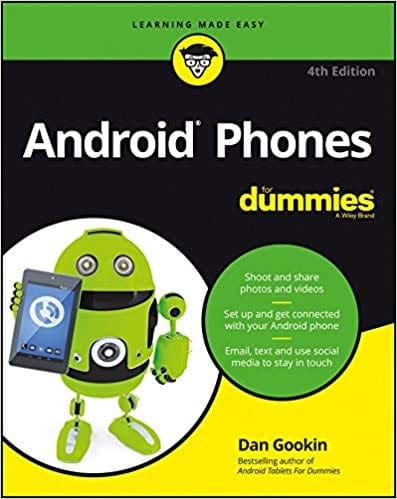

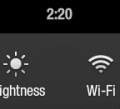

I changed some options on developer mode and now my phone won’t start!!
Any help !!