Most people will be aware of Dropbox as a cloud storage service provider. Cloud storage is its original and primary product. Over the years, though, Dropbox’s product library has expanded. One of the options it now offers is the ability to share folders.
Shared folders allow you to share a folder of cloud-stored documents with other users. All additions, removals, and edits in the folder are instantly visible to the other users with whom the folder is shared. If you’ve got a lot of shared folders on your Dropbox account, then you may find it difficult to keep track of what changes have been made where and who made them.
Dropbox sends a weekly update email covering your shared folders’ changes to help keep you up to date. If you only have a small number of shared folders, you may prefer to disable this weekly email digest. If you’re already aware of each of the changes made, you may find the email digest more annoying than helpful.
How to Disable the Weekly Shared Folder Activity Email
If you would prefer to disable the weekly shared folder activity email, you can do so from your notification settings. To get to your notification settings, you need to sign in to Dropbox. Click on your profile icon in the top-right corner. Then click on “Settings.” Once you’re in the settings, switch to the “Notifications” tab, then untick the top-right checkbox labeled “Activity in shared folders (weekly digest).”
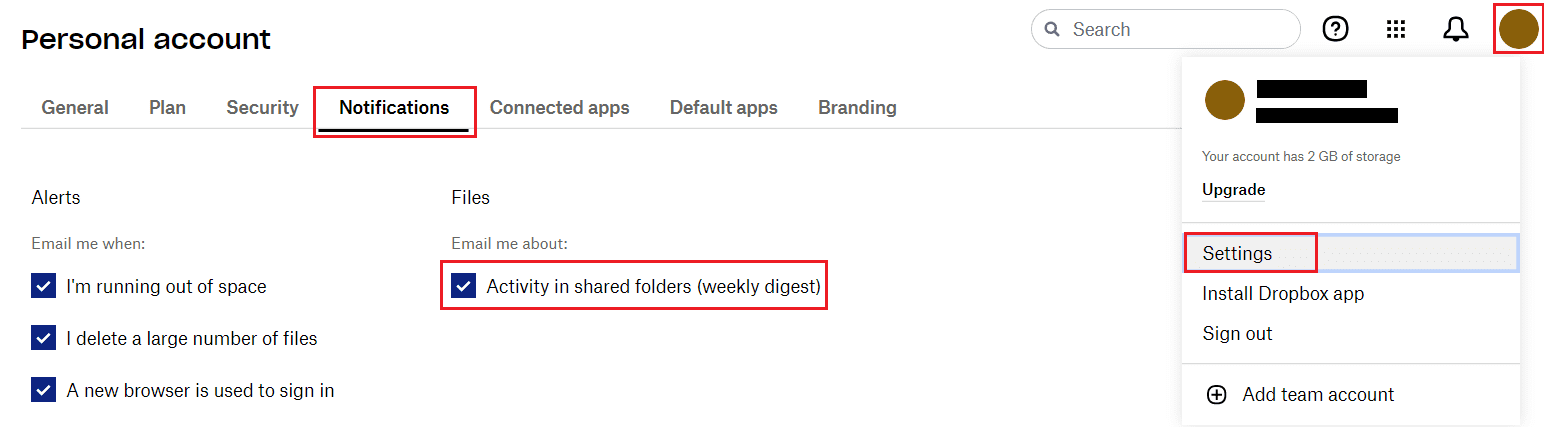
If you have many shared Dropbox folders, you may find it difficult to keep up with exactly what changes are being made to each one. Dropbox sends you a weekly digest email about activity in your shared folders by default to help keep you informed.
If you only have a small number of shared folders that you monitor actively, this weekly email is less helpful. By following the steps in this guide, you can disable the weekly email about activity in your shared Dropbox folders.




