You can view videos and photos that are stored on your LG Stylo 4 smartphone easily with these steps.
Option 1 – Direct to Smart TV
- Ensure your TV and Stylo 4 are connected to the same network.
- Open an item from the “Gallery” or “Music” app.
- Select “Menu”
 > “Play on other device“.
> “Play on other device“. - Select the TV you wish to play the media on.
Option 2 – Chromecast
The Google Chromecast is a favorite wireless option for many Stylo 4 users.
- Connect the Chromecast to the HDMI port on your TV and a USB port or other power source.
- Ensure the Chromecast and Stylo 4 are connected to the same Wi-Fi network.
- Download and install the Google Home app to the Stylo 4.
- Once the Home app is configured with your Chromecast, apps will have a “Cast”
 option. All screens can be mirrored from the Home app buy selecting
option. All screens can be mirrored from the Home app buy selecting  > “Cast screen / audio“.
> “Cast screen / audio“.


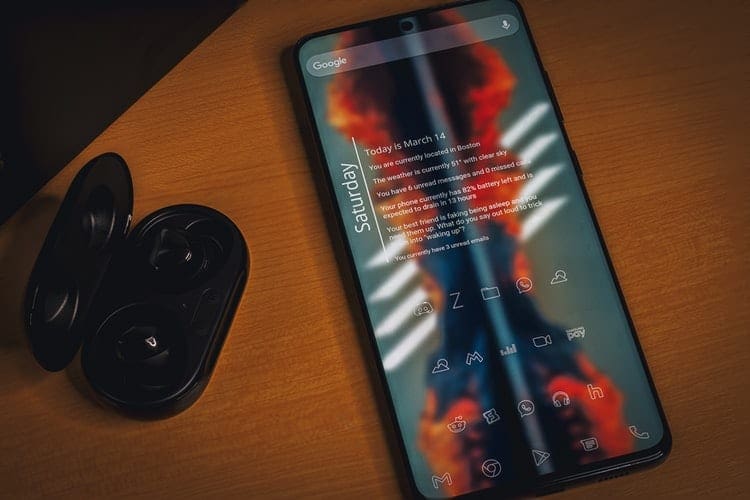

No, I have no “Play on other device” option…under the “Menu” (3 dots) in my LG Stylo 4 photo gallery. Same for music.
Trying to connect with 2019 LG smart TV, but no joy =((
Other family members Samsung phones connect w/no problem via their ‘Smart View’ buttons in their notification panels.
But the LG Stylo 4 doesn’t have such a button, and won’t connect, The instructions above don’t work… as again, there’s no “Play on other device” in the LG Stylo 4 gallery menu !:-\
How can I connect my LG Stylo 4 with my 5JC Creation hdmi cord to my tv that works off of roku streaming it’s not working just being plugged in with just the 5jccreation
I have phone to hdmi cord but can get it to work.Has anyone else find out how yet?
Is there a way to watch movies from my movie app on my lg stylo 4+phoneto my tv without wifi?
I have a usb C to HDMI cord from my LG Stylo 4 to samsung smart tv. I want my phone screen to appear on the tv, why doesn’t it?
Is there a way to connect LG Stylo 4 to TV without WiFi?
Is there an adapter that will work though USB C port?
I did it thanks.. Is it work with movies apps like teattv or terrarium..