The Moto G5 Plus smartphone can be connected wirelessly to a smart TV or a TV with a wireless adapter. Get up and running with a TV connection to your phone with these steps.
- If you do not have a smart TV that supports Chromecast, you can acquire a Chromecast and connect it to the HDMI port on your TV.
- Ensure the Chromecast and Moto G5 are connected to the same Wi-Fi network.
- Install the Google Home app on the Moto G5.
- Follow the wizard to setup your device with your TV.
- Apps like Netflix and YouTube will now have a “Cast”
 button within the app that you can use to send the video to the Chromecast and TV. If you want to mirror everything on the device, open the Chromecast app, select “Menu”
button within the app that you can use to send the video to the Chromecast and TV. If you want to mirror everything on the device, open the Chromecast app, select “Menu”  , choose “Cast Screen / audio“, then select your Chromecast device in the list.
, choose “Cast Screen / audio“, then select your Chromecast device in the list.
You’re done!
FAQ
How can I connect my Moto G5 to a TV using a cable?
This is not currently supported. Only wireless connections are supported at this time.
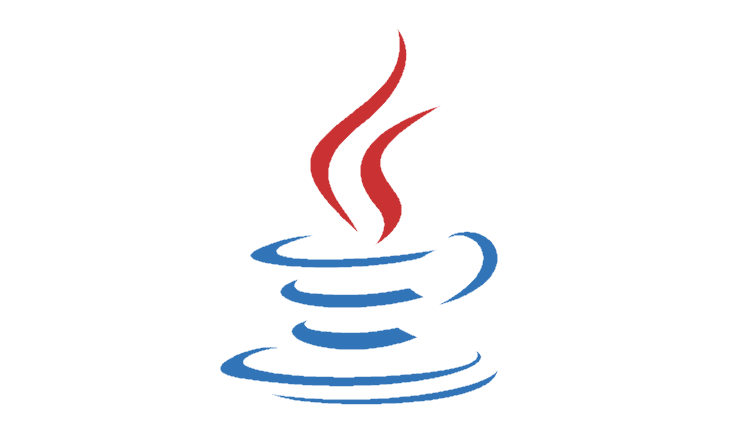

I need to cable my Motorola g power to my Samsung TV
I purchased a mhl for this ,and it didn’t respond.
Works for me without WiFi.
If I set up my phone as the hotspot from my phone, then once connected and streaming from phone to chronecast (screen mirroring, not via apps), I just turn data the data connection on my phone to off.
No, this doesn’t help my situation. I want to watch videos that I have stored on my Moto G5 Plus on my TV, but WITHOUT WIFI. My reason? Traveling in a camp trailer without reliable access to wifi, as in remote areas, etc. Yes, I have a TV in my trailer, it’s a Panasonic. NO ONE HAS THE ANSWER SO FAR!