When you see a file with the extension .pdf, this is usually meant to be a read-only file or document. The initials PDF stand for Portable Document File. These kinds of files were initially designed to preserve the layout of a page so that they look exactly the same wherever they are opened without any alterations to preserve the paper’s reliability. PDF, which was created in the 1990s by Adobe, also aimed at helping people open documents on any operative system, without necessarily being required to download the app used to create the PDF in the first place. As long as you have a PDF reader, you can use any hardware to read your document.
Some of the documents that use PDF are User Manuals, Contracts, eBooks, Agreements, Application forms, Invoice templates, and scanned documents just to mention but a few. PDF documents may contain videos, images, hyperlinks, texts, and much more. With time, there has been an increasing need to change or edit PDF documents, especially if you discover something wrong or something missing. Because of the sensitive nature of many documents, it has become vital to know which tools are available in the market, and how you can use them to edit your PDF documents.
How Can You Edit the Text in PDF?
To edit text in a PDF, download the current updated version of PDF Expert and install it on your device. Then open the application. PDF Expert is an easy-to-use, multifunctional, powerful editor for Mac, that allows you to edit text, fix typos, merge documents together, create tables on the PDF document, edit images, and change font colors, among many other things. It has a very clean user-friendly interface which allows you to redact, sign contracts, make remarks, and annotate your PDF forms.
Editing Text Using PDF Expert
PDF Expert is capable of quickly opening PDF documents without delays irrespective of the number of pages and content available. It’s quite easy to edit content with PDF Expert because, with just a few clicks, any changes that need to be done will be managed with a lot of ease. Once you have the PDF expert, you are ready to go.
- At the top of the toolbar, click the icon to open the editing mode and start editing your text.
- Next, click on the ‘Text’ button so as to choose which text you would like to edit. PDF Expert allows you to add or replace text as well. It is also possible to display text as paragraphs or lines using PDF Expert for your convenience. Just tap and then hold the text tool and then choose which option you prefer.
- Place the cursor on the text that you would like to edit, and then click on the font icon and select the font, the font size, and color that you would like to appear on that particular text. Make the changes that you would like on the text that you have clicked on. When you are done, click on a blank space so that you can save all the changes you have made.
Font Changes
It is important to note that one of the reasons that the fonts may have changed is because you do not have the fonts used on that document, already installed on your computer. In these cases, you may need to buy these fonts in order to use them since many fonts are proprietary. Once installed, the layout of the document will remain the same.
The editing tool will only allow you to edit text with a text layer. It’s impossible to edit text on a document that has already been scanned because scanned documents do not have a text layer.
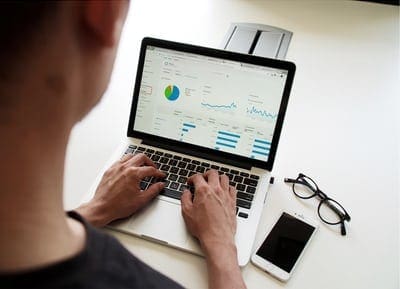
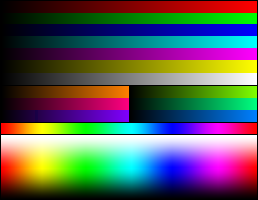



How can I change the font and/or font size used when filling in a form field?