My girlfriend was spending all of my money on urbanoutfitters.com. She would browse the site night and day looking for things to buy. So I decided to put a stop to that by blocking the urbanoutfitters.com site via my Linksys router that we both use to access the Internet. Here’s how you can do it:
Newer Linksys Models
- Login to your router by going to the IP address of it in your web browser. By default, it’s usually https://192.168.1.1
- Select “Parental Controls“.
- Switch the “Enable parental controls” to “On“.
- Select the device you which to block access to a website on.
- Choose an option under “Block Internet access“.
- Select the “Add” link.
- Type a website in the “Enter a website” to block.
- Select “OK“.
Older Linksys Models
- Login to your router by going to the IP address of it in your web browser. By default, it’s usually https://192.168.1.1
- Click “Access Restrictions“.
- In the drop down at the top of the screen, you can select which policy number you want to use. In this example, it’s 2 because I am already using 1 for a different policy.
- Give the policy a name. I have named it “Block Urban Outfitters” in this example.
- Click the “Edit List of PCs” button. It will bring up a window where you can specify which computers/connections to apply this rule to. You can do it by the network card MAC address or the IP address of the computer you wish to block. I prefer to use MAC address, because the IP address may change from day to day. The MAC address is usually listed on the network card. Click “Save Settings” when you’re done.
- In the “Website Blocking by URL Address“, you can type the web address you would like to block. In my example, I have typed “https://www.urbanoutfitters.com“.
- Be sure to click “Save Settings” when you are done.
You can have up to 4 web addresses blocked per policy. If you want more, just create another policy. You can also specify keywords for a web site and block viewing of web sites with certain words.
Now the woman will have to find another site to spend all my money on. :)
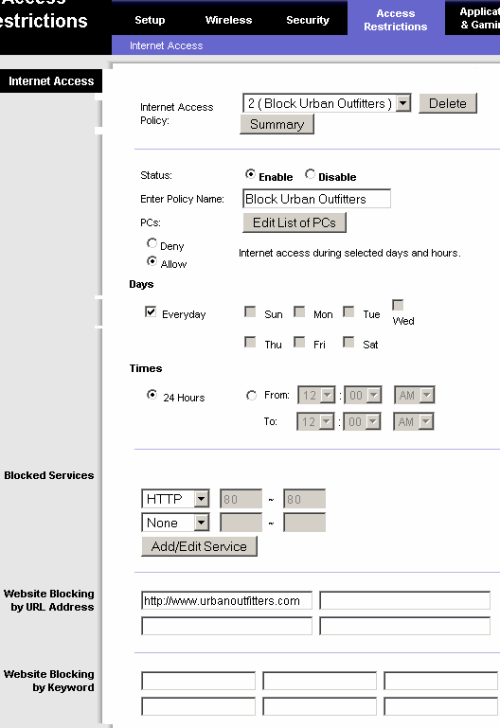

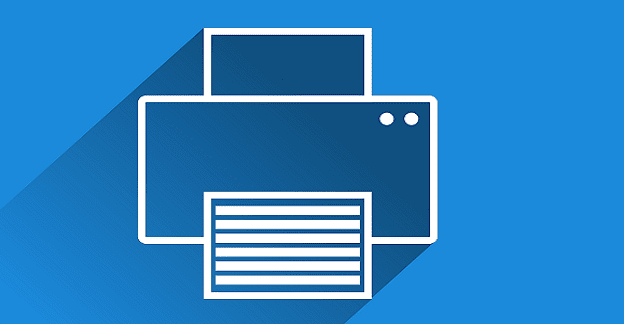


How do I block access to all devices connected to network? Including guest access. For example , How can I block snapchat and it’s companion site pornhub from all devices? As far as I can tell, I need to purchase a router from another supplier to do this.
re: DNS blocking – I want to be able to block access to specific sites, on my entire network, ie.. Discord.com, its a pain to select each individual device. + w/Linksys renew’ing MAC’s every few days i get several IP per device, so that is also a pain. it would be easier if they would allow you to use dns txt file for the restriction list……
Can we block a large niumber of domains in one time without selecting one by one
Can we block youtube site or any https site from linksys router?
Could you block access to the router for a certain period of time if you put the router’s IP address in one of the blocked website slots under security?