Besides helping Gmail apps run efficiently, syncing data allows you to use your Gmail account between devices seamlessly. With auto-sync, you no longer have to transfer data manually, saving you time and making sure that essential data is backed up to another device. The Gmail app syncs data automatically into data clouds so you can access information off of any device at any time.
However, syncing may get costly, depending on your mobile and data plans. In some cases, not all data may be needed for your convenience, either. It is possible to manage the syncing of your messages and other data forms on your Gmail apps. This is where turning off the auto-sync feature will be most useful to you.
Contents
What Auto-Sync Does
When your phone synchronizes data, Gmail apps refresh their data. Update notifications are sent to you. You can access the synced data on other devices when you log in with your Gmail account.
Which Apps Sync
Gmail apps are by default set to sync with your Google account automatically. Auto-sync can be turned off and on selectively for each of the Gmail apps. Other apps sync, depending on their nature.
How to Turn Off Auto-Sync for Gmail Apps
- Open the Settings app on your phone.
- Tap on the Accounts or Users & Accounts icon.
- If multiple accounts exist on your device, tap the one you want to turn off.
- Tap on the Account Sync feature.
- Turn off Auto-Sync on all apps you intend to stop syncing.
Tip: Turning off auto-sync for an app does not remove the application. It just stops the app from refreshing your data automatically.
How to Turn Off Auto-Sync for Gmail on Desktop
To turn off auto-sync on your desktop:
- Open your Chrome browser, and click on the three dots in the top right corner.
- Navigate to Settings, and the Turn Off Auto-Sync button will be at the top.
Google Chrome also features an option to manage sync:
- Navigate to sync and select the Sync and Google Services menu.
- Select the Manage Sync button.
- If you choose to enable or disable certain functions, make sure you turn off the Sync Everything option.
How to Turn Off Calendar and Contact Sync with Gmail on Android
When setting up your Android, your contacts and calendar are synced automatically with your Gmail account. Follow these steps to turn this off:
- Find and tap Settings on the home screen.
- Select Accounts and Backup. This may appear as Accounts & Sync, Accounts & Cloud, or Data Synchronization.
- Tap on the Accounts feature, or if it appears, select the Google account name. It is usually represented by a Google logo.
- Select Sync Account after selecting the Google account on the accounts list.
- Tap Sync Calendar and Sync Contacts to disable the calendar and contact sync with Google.
Maintain Mail Syncing
You can keep your mail sync active while turning off sync for all other apps by following these steps:
- Navigate to Settings > General > Accounts > Google.
- Tap on your email address. From here, you can (de)select auto-sync on your preferences.
Google+ also has its syncing options.
- Go to Settings > General > Accounts > Google+ > Auto Backup.
- Choose Off to turn off syncing pictures and files to Google+.
In some cases, the Gmail app may sync both email and other data regardless of your option to disable auto-sync. In this case, go to the Gmail app (do not click on settings and accounts), click the settings icon inside the Gmail app and click on ADD ACCOUNT. With this option, only emails will be synced.
If you want to opt-out of syncing your docs or calendar on Google, click on the Google account you wish to modify and open Accounts Sync. Finish by toggling off every account or app that you don’t want to synchronize. Keep the email option on.
These steps apply whether you are using Android Oreo or higher.
Final Thoughts on Turning off Auto-Sync Data in Gmail Apps
Gmail apps sync is a useful feature as it can save you a lot of valuable time. But the simple fact that this feature is available doesn’t mean that you have to use it. If it is convenient for you to use, use it! If not, simply turn it off and save your data usage.
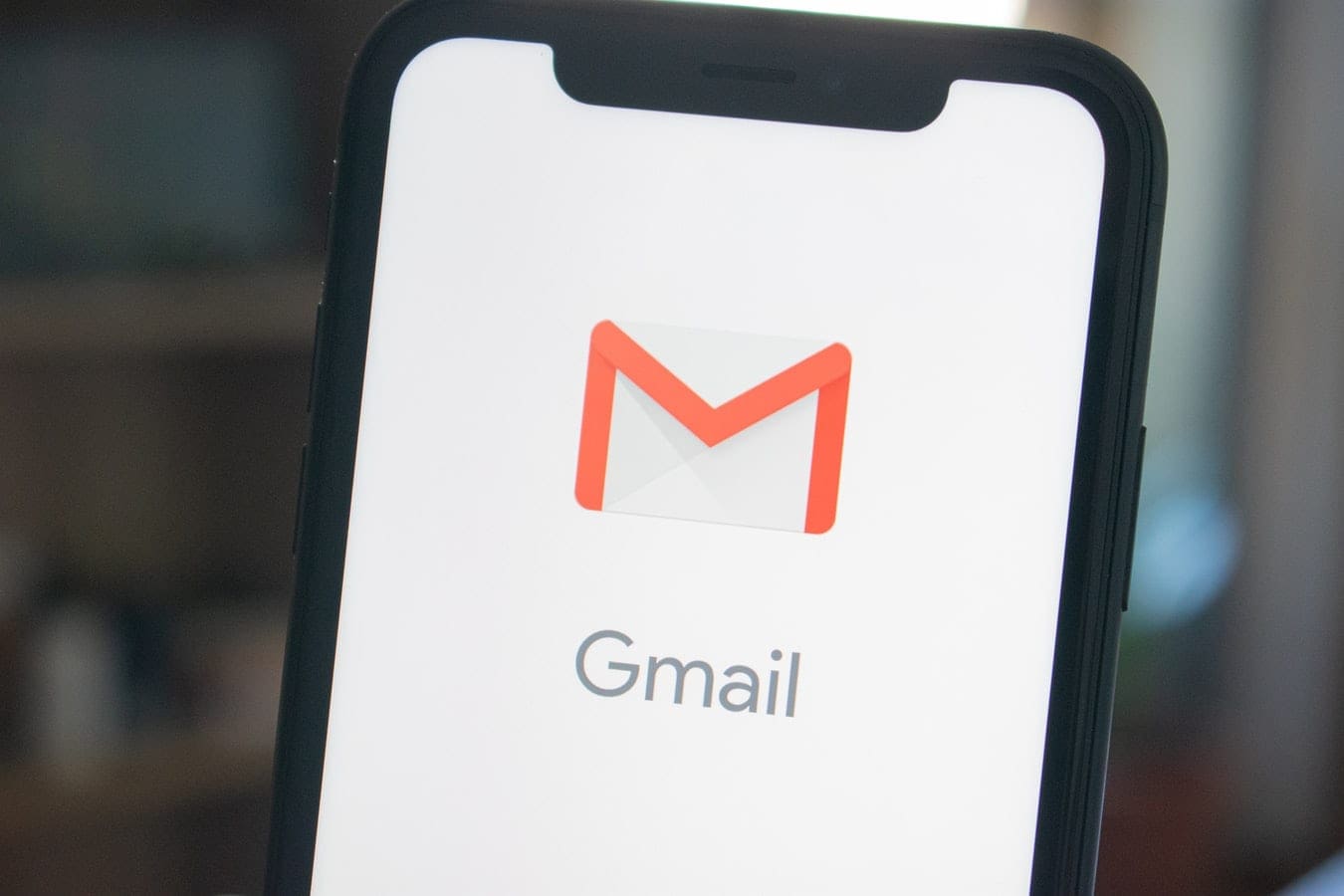



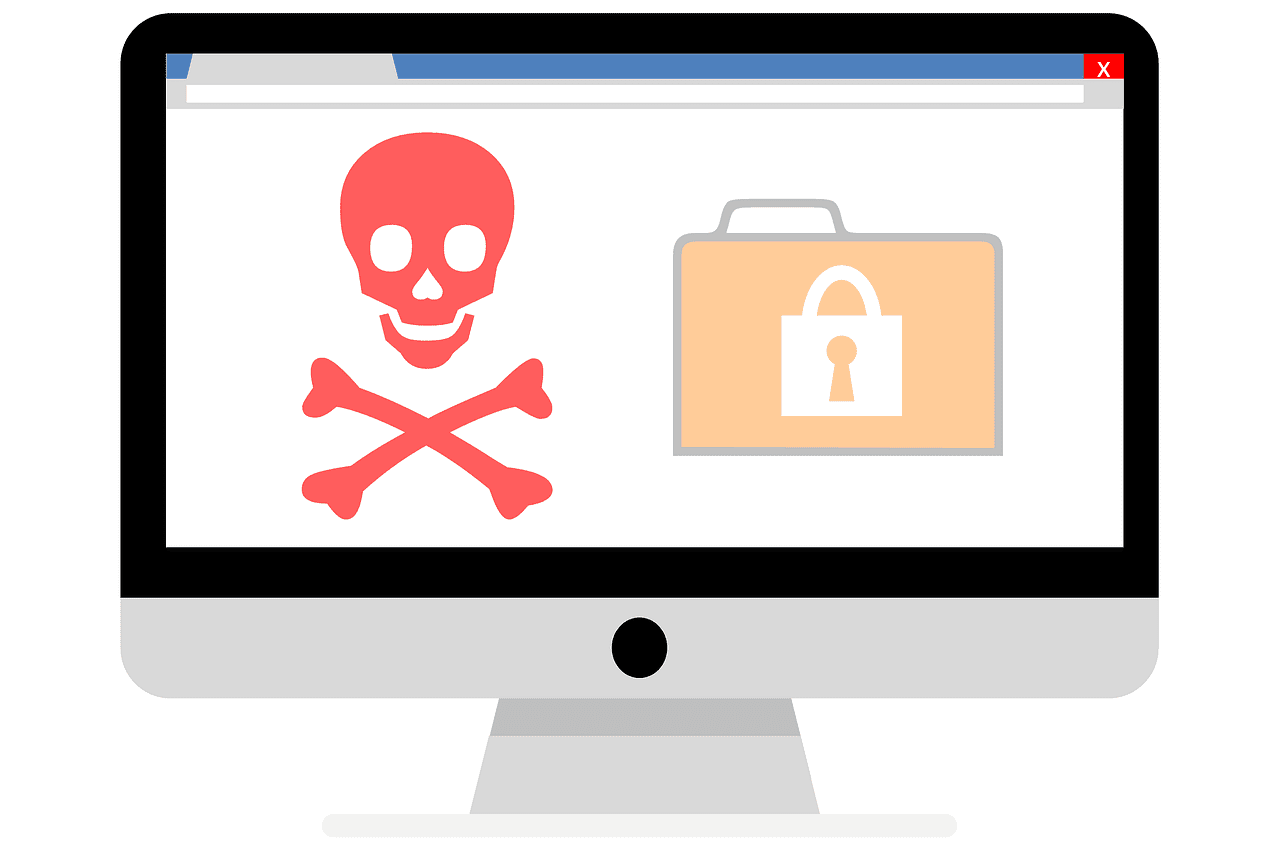
This did help quite a bit however I’m still wanting to know more about this feature as I believe someone has synced my phone to their personal device trying to figure out how to go about finding out this and also if my employer maybe doing this and how to stop it