Whenever a new phone comes out, you can’t help but ask yourself if even the simple things like setting the alarm have changed. You may have that doubt about setting up your alarm on your Galaxy S21, but the good news is that setting the alarm on your Samsung Galaxy S21 is still an easy task. Let’s see how you can set it up.
Contents
How to Set the Alarm on your Galaxy S21 – Android 11
Being late for anything is never is a good thing, but creating an alarm on your S21 will prevent that from happening. If it’s necessary, you can even create various alarms. To set the alarm, open the clock app.
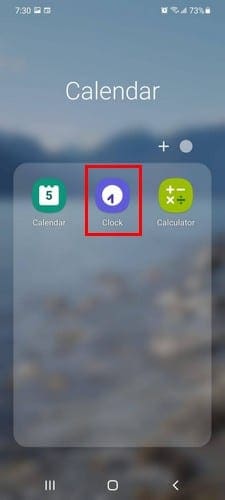
The Alarm option will be the first one from the options at the bottom.

Tap on the plus symbol to add your alarm. In the next window, you’ll see where you can choose the time. Simply swipe until you the time you want the alarm to go off is set. Below, you’ll see options to choose what days you want to add and even if you want to give your alarm a name. Just in case you forget why you set the alarm in the first place. If you want to go into the Clock app’s setting for any other changes, tap on the dots to the right of the plus icon. You’ll see the following options.
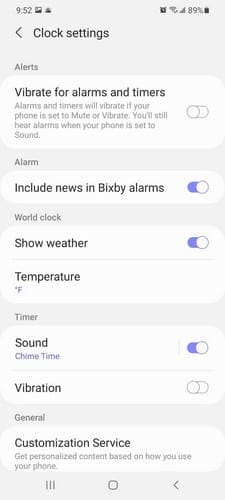
The days of the week that have a circle around them are the days the alarm will go off. You’ll also see an option to toggle a specific alarm on or off. Maybe you have a work alarm and want to turn it off on the weekend. By tapping on the calendar icon above the days of the week, you can set the alarm for a future date.
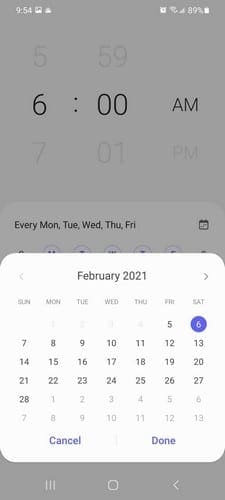
For example, if you have an important event next week and want to set the alarm as soon as possible, tap on the calendar icon. When the calendar appears, choose the day you want to set the alarm and set up as usual.
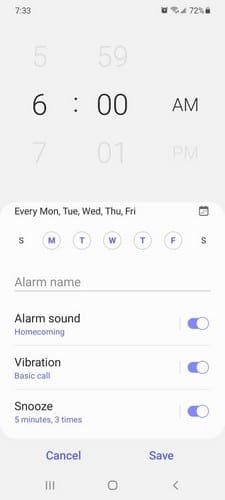
Vibrate
You can also add a specific vibration pattern to your alarm. You can choose from the large variety that is already included, such as:
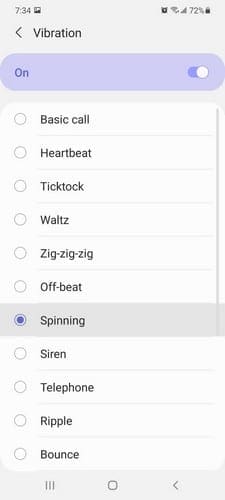
- Basic call
- Heartbeat
- Ticktock
- Waltz
- Zig-zig-zig
- Off-beat
- Spinning
- Siren
- Telephone
- Ripple
- Bounce
To see these options, tap on the Vibration option. You can also modify how long the snooze option should be for. Tap on Snooze, and you can choose from options such as:
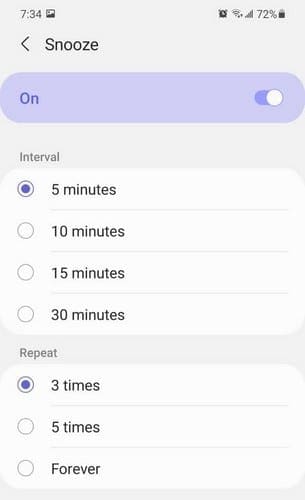
- Five minutes
- 10 minutes
- 15 minutes
- 30 minutes
Snooze
You’ll also see options to repeat the Snooze option. The options you can choose from are:
- Three times
- Five times
- Forever
To choose a specific ringtone, tap on the Alarm sound option, followed by the Ringtone option, and choose from options such as:
- 80’s phone
- Angel’s Feather
- Arcade
- Asteroid
- Atomic Bell
- Baby Waltz
- Bach Siciliano
- Beep One
- Beep-Beep
- Breezy Dream and more!

Use the slider at the bottom to set the volume of the alarm. If you want the time and alarm name read out loud, too, make sure to enable the option for it at the bottom. Whether you’re choosing a vibrating pattern or a ringtone, you’ll get a preview of it when you choose an option. That way, you can decide if it’s what you’re looking for or not.
Spotify
If you don’t feel like using any of the ringtones the S21 has to offer, there’s also an option to sync your Spotify account. You can wake up to songs from a specific playlist. Tap on the Spotify option to start after tapping on the Alarm Sound option.
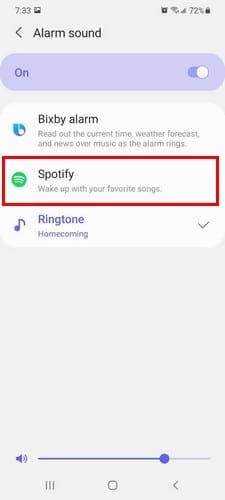
To add a song from Spotify, you’ll need to access your account. Once you’ve given the needed permissions, you’ll see all the songs you can choose from. If you ever want to remove this permission, Spotify will show you where you need to go. As you can see in the image below.

Try not to choose a song that’s too relaxing; the point is to get up. At the top, you can also see an option to turn off the alarm sound if you ever need to do that. To find a specific sound faster, don’t forget to use the top right search option.
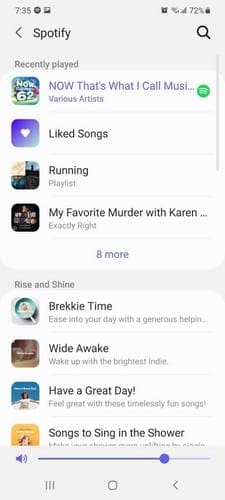
With the Bixby option, it’ll just add the default sound. As you can see, setting up the alarm on your Samsung Galaxy S21 is still an easy task. The only problem you may come across is choosing the song for the alarm.
Conclusion
You’ll always need to set the alarm for something. Whether it’s to get up for work or for something else. If you’re a heavy sleeper, you might even set up various alarms and stay away from the snooze option. Do you usually set up various alarms, or are you goo with only one? Share your thoughts in the comments below.

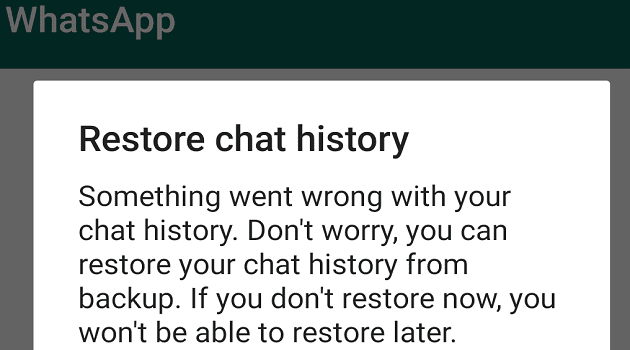



I like to have my alarm say the words ” good morning” or a reminder while playing the alarm music. Recently, the default voice changed to an annoying misrepresentation of my regional accent. I hate it. I want the old default voice back. Please provide instructions to change default alarm voice.
why can’t I set a default volume on my alarms? I have to set a volume on EACH ONE???? The default is too loud, It woke me up and my heart rate shot up to 180, that’s not how I want to wake up in the morning. I figured out how to change it, but, every new alarm I set, I have to remember to go in and change that one too.
You should be able to set the default volume, and then edit individual alarms to your liking.
The alarm is terrible. I understand the snooze somewhat but what I don’t understand is why it would turn itself off! This is how I was late for work multiple times! The alarm would snooze itself rather than play the entire 7 minute song. Instead, it plays 54 seconds in then it shuts itself off and doesn’t play anything even though the notification says it’s going to play soon. I hope they fix this in future updates because it’s just not reliable at all due to the off chance of it snoozing itself and not playing again.
No.
Simply trying to figure out how to use the snooze after alarm is set. My S6 said Snooze right on my phone when the alarm went off. Easy.
Can’t find the answer anywhere. Every single response just tells me how to set up snooze. That part’s easy.
New alarm options, or rather lack of options suck. I no longer can have it set to gradual volume increase. It now turns on at a set volume, suddenly and abruptly. Myself, the wife and the poor dog are basically shocked awake. Fix this ‘ish!
Alarm sucks, have picked multiple songs and before songs play for alarm two very annoying blings ring out first, how do you shut that crap off
I use to be able to delete certain alarms and the delete option has disappeared on my Samsung Galaxy S10+
I often set alarms for later on the same day. I could do that on my S10 but can’t on my new S21. Very disappointed.
No. I want my alarms to give me the Bixy fault news events like my S9 did. It would wake me up with the news and she would tell me the time as well. I have selected The “Bixby News” slider on the alarms setting, but it doesn’t work?