Need to investigate the forensics of an email message? You can view full message headers in Microsoft Outlook 2019 and 2016 using one of these two options.
Desktop App – Option 1
- Double-click the email message to display it in its own full window.
- Select “File” > “Properties“.

- The Properties window is displayed. View the message header in the “Internet headers” field at the bottom of the window.

Desktop App – Option 2
- Double-click the email message to display it in its own full window.
- Select the tiny arrow in the “Tags” section.

- The Properties window is displayed. View the message header in the “Internet headers” field at the bottom of the window.

Outlook Web Access
If you’re using Outlook Web Access, you can select the three dots (…) located at the upper-right corner while in the message, then choose “View Message details“.
FAQ
Why is the Internet headers box is blank when I attempt to look at it?
You can only see the message headers for messages you have received. If you are looking at “Sent Items“, there will be nothing to show.





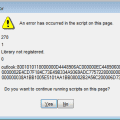


Dear Mr. Sinan Altin,
I would like to ask you today if you have received my messages. Unfortunately, I have not received a reply and I am not sure if everything has reached you.
Please give me a short feedback. Thank you very much.
With kind regards
Diana Springer
product manager modelling; art & hobby | product manager brushes for modelling
No. Opening a potential infected e-mail to read it’s headers is bad JUJU. What happened to the option to read headers (Called options) in outlook 2016). Much more useful and much more safe ;-)
Thanks again for the tip. Just what I needed.
I can open the internet header. what do I do with it. I would like the hacker to be traced and dealt with. I have forwarded the email to Acorn Cyber security.
How about using the MHA Plugin (Message Header Analyzer) through MS Office Store?
assuming you are in a folder view, click ‘file’, click ‘options’, click ‘customize ribbon’, click the ‘Home (Mail)’ tab in the right hand list, click ‘new group’, rename the group to what you want and position it in the hierarchy with the arrows at the right of the dialog, make sure your new group is highlighted, change the left upper dropdown selector to ‘all commands’, scroll down to and select ‘message options’, click ‘add’. verify everything is correct and click ‘ok’ to close the dialog.
Now if there were a way to have the message header or message source open in a full page like outlook.com, we’d really have something. any ideas?
*** To display Message Headers or view email source WITHOUT opening the email: ***
First, we need to do some one off customisation …
1. Ensure the “Home” ribbon is being displayed.
2. Right click in blank space on the ribbon.
3. Choose “Customize the Ribbon …”.
4. In the centre column, underneath “Choose commands from:” is a drop down menu box – select “All Commands”.
5. In the right hand column, underneath the “Customize the Classic Ribbon: Main Tabs” column, left click “+/- Home”.
6. Near the bottom of that right hand column, left click the “New Group” button.
7. Now left click the “Rename” button.
8. Type in a name for your custom commands group. Eg. “Custom Commands”, then left click the “Ok” button. (You do not need to select a Symbol.)
9. Left click your newly created custom group (under the Home parent) to be sure it is selected.
10. In the centre column, scroll down to “Message Options …” and left click.
11. Between the centre and right columns, left click the “Add >>” button.
11a. (Add any other special commands you might desire …)
12. Left click the “Ok” button.
Now it will be much easier to request Message Headers at any time:
1. Now find and select (single left click) the message you wish to examine.
2. Now left click your Custom Commands “Message Options” button at the right side of the Home Ribbon.
3. The Message “Properties” window with the “Internet headers” box will appear.
Enjoy!
As far as I can find, you have to open the message to see the properties. Now somebody smarter prove I’m wrong … please!
Another option I found (seeing as the Internet Headers section was completely missing for me in O365) is to:
1. Single left click the message in the message queue (second/centre column, if Folders column is on the left hand side).
2. From above the ribbon menu, select File > Save As > Save as type: Text Only (*.txt) ,
3. Choose the desired folder file name to save to, and click on Save.
This method does *NOT* produce full MIME internet headers, but it does give copy and paste access to the Sent date, To, Cc, and Subject text – which is not always available if you use “Open” or “Pop-Out”.
– – – Example: – – –
Sent: Wednesday, 24 April 2019 02:58 PM
To: My Recipient
Cc: My CC
Subject: My Subject Text
The text of my email ….
My Signature
thank you
Hello,
In order to do that, just click on the drop-down in the very upper left corner of Outlook window and select “More Commands…”. In the “Customize Quick Access Toolbar” dialog, select “All Commands” in the “from” list and Add>> the “Message Options…” button to the right list. Click OK and you’re there.
suggestion by thims
https://superuser.com/questions/1005791/view-email-header-without-opening-the-message
Hi,
What is tha meaining of X-BFI in email header
How can I delete these internet headers?
Thanks
Everyone is asking how to display headers or email source WITHOUT opening the email.
EVERY single response found so far tells people to open the email. Esp on M/S forums. (Interesting to watch b/c “near-miss” responses are usually intentionally dishonest.) Do you have any input or help regarding how to display headers or view email source WITHOUT opening the email?
One more time b/c everyone ignores it: Question: How can one view email source &/or display headers in basic Outlook 2019 WITHOUT OPENING THE EMAIL AT ALL?
(Pro-tip: if the answer is “no”, just say that! SO much better than random unrelated trivia!!) Thanks!