Microsoft Teams is an excellent team collaboration platform. Its versatility makes it the perfect choice for both business users and companies, as well as school teachers and students. But excellent does not mean perfect. There are tens of essential features still missing such as the option to sort team members by name.
Contents
Sorting Teams Members’ Names Alphabetically
There is currently no option to sort the names of your team members in alphabetical order on the Microsoft Teams desktop app.
Many users really hate not being able to sort the member list alphabetically. As a matter of fact, this is very inefficient for hosts and organizers. Even if you download the meeting attendance list, you’ll get the first and last names in the same field. Of course, you can still check who attended the meeting, but you cannot filter the results alphabetically.
Potential Workarounds
Teams users are resourceful persons and there’s no doubt about that. Some of them managed to find a series of workarounds to sort users’ names in alphabetical order. Here are some ideas below.
In order to use this method, you need to be the owner of the group.
- Go to your SharePoint account and click on the members just below Following.
- Under Group membership, click on the option to Open the list in Outlook.

- Check if the group members are listed in alphabetical order.
Use Teams Mobile
If you go on your Teams Mobile app, the list of your team members is available in alphabetical order.
Ask Microsoft to Add This Feature
If you want Microsoft to add a new option that allows users to filter team members in alphabetical order, you can upvote this idea on the Microsoft Teams UserVoice website.
If you’re a teacher, manually sorting your student’s names is a ridiculously time-consuming task. Right now, the list of participants is sorted by the first name. Being able to reorder the list and filter it by the last name would be of tremendous help for teachers.
Conclusion
While you can’t currently sort Teams users by their last name, there is hope that Microsoft may add this option in a future update. If you’ve got other tips on how to sort team members by name, do share your ideas in the comments below.
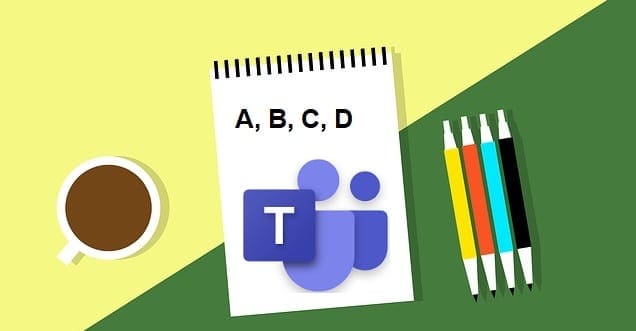

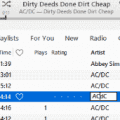



Why, just why? So many outraged people by this, and BIG MICROSOFT does not blink an eye. What is even worse, currently there is no alphabetical order of any kind. It used to be ordered by the first name, but no, now it is a total random chaos. Like Microsoft said, if you don’t like our way, we will make it worse!
“There is currently no option to sort the names of your team members in alphabetical order on the Microsoft Teams desktop app.” ???
Please, fix this!
How about sorting by muted and unmuted participants
Teams is most certainly not “an excellent team collaboration platform” and is very far from being “the perfect choice”. Rather it is a half-developed beta-type piece of software, apparently rushed out in a panic in response to the clear success of rivals such as Zoom. What is does have, of course, is a captive market, with most poor souls having to put up with rubbish functionality such as that described above because their employer has a vested interest in keeping all their systems Microsoft.