Every day, hackers use millions of zombie computers located around the world to launch massive spam attacks. As you can see, having a reliable junk email filter is extremely important. If you’re using Outlook, you can breathe a sigh of relief. Microsoft’s email client will always nip spam attacks in the bud, preventing unwanted emails from landing in your inbox.
Outlook is doing such a great job at blocking junk emails that it often flags regular emails as spam. That’s why many users are looking for a way to disable Outlook’s built-in junk email filter.
Contents
How Do I Turn off Spam Filters in Outlook?
Edit Your Spam Filters
If Outlook sends regular emails to the Junk folder, this is because your spam filters are way too aggressive. You can either lower the protection level or disable the filters completely.
- Launch Outlook, click on the Home Menu, and select Junk.

- Click on Junk E-mail Options and select the level of protection you want to use.
- Select No Automatic Filtering if you want to disable the automatic Junk Email Filter. If you select this option, you also need to remove names from the Junk Email Filter lists.
- Select Low if you want Outlook to flag only the emails that are obvious junk messages.
- High or Safe Lists Only are two really restrictive filtering options that you should use only if you’re dealing with many spam messages.

⇒ Important Note: The option to disable junk email filtering is not available on Outlook.com. You need to use the desktop app to tweak your settings.
Junk Email Filters for Outlook.com Users
Unfortunately, changing the junk email filter level is not that simple for Internet-based users. You can go to Settings, select Email, click on Junk email, block or whitelist senders and domains, or create safe mailing lists.
If you scroll down all the way to the bottom of the page, you’ll there are only two filters available:
- Only trust emails from addresses in my Safe Senders and domains lists and Safe mailing lists.
- Bl0ck attachments, pictures, and links from anyone not in my Safe senders and domains list.
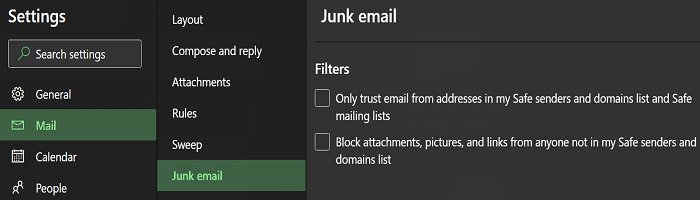
As you can see, there is no option to turn off junk email filtering.
Outlook’s Perfectly Imperfect Junk Filters
Unfortunately, many users reported that changing the junk email settings on the desktop app doesn’t affect the spam filtering level on Outlook.com. In other words, even if you set the filter to “No automatic filtering,” some emails will still land in the junk folder.
The worst part is that even if you manually mark emails as “Not junk,” the web app continues to send future messages from the same senders to the Junk folder.
As a result, many users complained that Microsoft is forcing its spam filters on them by not allowing users to disable the junk filters on Outlook.com. Some users decided to switch to a different email client for this reason alone.
Conclusion
The Outlook desktop app offers more junk email filtering options compared to the web app. The most important difference is that only the desktop app allows you to disable the built-in spam filters. It seems that Outlook.com users have no choice but to accept the junk email filters that Microsoft is forcing on them.
Are you happy with Outlook’s junk email filters? Do you often miss important emails because the mail client is flagging normal emails as spam messages? Share your thoughts in the comments below.
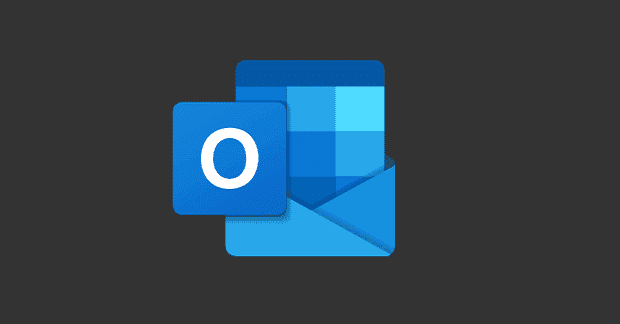
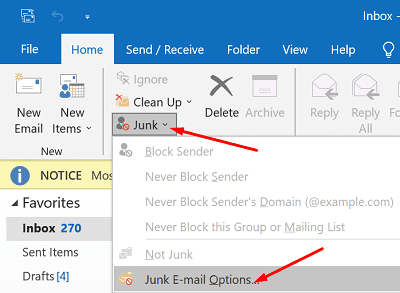
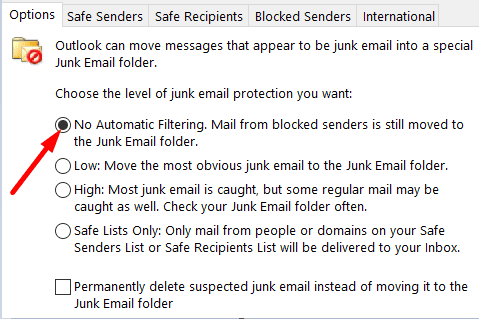



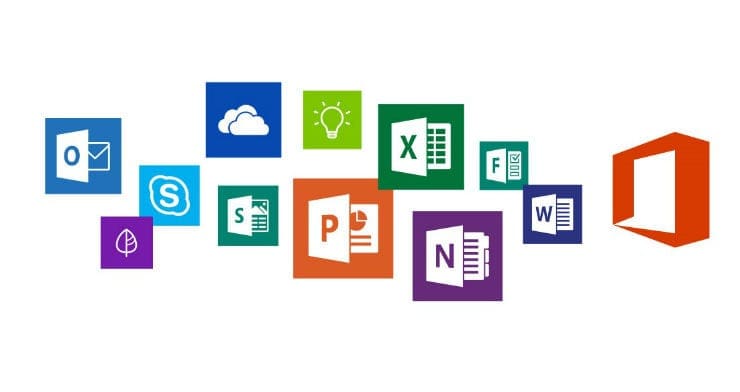
I’ve had so many mails wrongly go to junk that I hate outlook with a passion. Anyone know an app where I’m in charge of any mails I receive?
This is ridiculous. We have very good spam filters so very little gets through and I can’t remember the last time an email Outlook decided was “junk” actually was junk. Ironically, most of the small amount of genuine spam I get ends up in my Inbox.
You can turn it off with a registry edit. Google it.
I have applied to a student dormitory with an outlook email and lost my chance to have student accommodation literally only because of their very problematic spam mail filtering. When I googled this problem I saw that people are complaining about this problem since almost 8-10 years and they keep suggesting adding non-spam addresses to whitelist. They are like a joke. Will never use it again.
I have just installed Outlook 2021 Desktop version, and it is putting my important email in the junk folder, even though I have set the options to “No automatic filtering.” I am starting to hate Microsoft. After I installed this same version of Outlook on an employee computer, it started “offering” the employee chances to change the settings I had made, saying it was “their choice” and that they would have a better “experience” by enabling online cloud options that I specifically turned off.
A spam filter is utterly useless unless it leaves ALL my regular mail alone.
False negatives = junk mail that accidentally ends up in my regular inbox I can live with, but false positives = regular mail that is sent to the junk mail folder makes the feature entirely useless.
It’s as if my mailman rummages through my mail and decides himself which messages I should receive and which I shouldn’t. Stop it. Or at least allow me to disable this “feature”.
I am so sick of having my important mail go into the junk folder!!!! I’ve read all the information, tried to follow all the various instructions of how to disable this from happening and it doesn’t help! I’ve changed to gmail – but unfortunately many of my classes come into the outlook mail. Outlook used to be a good email, but now it’s got so many problems!!! It’s slow. It sends mail to the junk folder.
I use Apple mail and a POP account. I want unsolicited emails in order to see emails from potential new customers. Our ISP is BT who get Microsoft to host the email. I need to turn off these junk filters. It is ridiculous that Microsoft thinks it knows better than me what is junk. The result is that everyone n my company has to regularly log into the web mail and move the junked mail to the inbox. It is an unnecessary and unwanted overhead. I also feel it is an infringement of my privacy as they must be looking at the content of my emails.
The Outlook on the Web needs to have the capability to turn OFF the Junk filter or what emails get in the Junk Folder should get released to the Outlook Desktop.
We get first time customers emailing us and they get caught in the online junk folder and we don’t see them until it’s too late or we have upset customers because we don’t respond.
It ridiculous we can’t turn that off.
Imperious Microsoft programmers are deciding which mails I can and cannot see. Among the ones hidden in Junk are anything that says or Code Pink, Counterpunch or Palestine. I too have wasted hours on this and I too must waste a couple more finding an alternative mail provider.
The junk filter is like a virus. All I want to do is TURN IT OFF, and I have wasted hours trying to find a way to do that. How is it possible that the competence of Microsoft developers is so bad that they don’t think to allow you to turn a “Feature” off. And when I say feature it is really Microsoft Malware!
Control. profit, control. its ridiculous that you cannot turn the filtering off online and should be illegal, if my postman filtered what came through my home letterbox, he’d be committing an offence!
They want you to sign on to the web client so they can push ads at you.
I thought I had disabled the junk filter but outlook still put important emails in junk.
No alternative but move to another email provider.