There are two types of Email dangers you need to watch out for Scam and Phishing (among others). You may have gotten quite a few in your inbox and might not have been aware of it.
By becoming aware of what a Phishing and Scam Email contains, you can avoid being the victim of identity theft (to mention one of many outcomes). What are the signs to look out for when it comes to a phishing scam?
Contents
What is Phishing Email?
A phishing email is sent by someone claiming to be an official business (your bank for example). The email may ask you to update your personal information such as your credit card number, social security number, and other sensitive information.
The email will always have a link to a site that will try to imitate the design of the authentic company as best as it can. This site is fake. Any information you type will be stolen and used against you.
A phishing email will always follow a pattern. For example, it will still be unasked for (since it falls in the Spam category), commercial, and it will always aim at your emotions. It will try and give you a sense of urgency, trust, intimidation so you can react to it without thinking your actions through.
The email could say something like if you don’t click on the link within the next 48 hours, you will lose a once in a lifetime deal. There are various types of phishing attacks to look out for such as spear phishing (specific target), whale phishing (targeting a big client), BEC (pretending to be the CEO), clone, vishing (over the phone), and more.
What a Phishing Email Looks Like
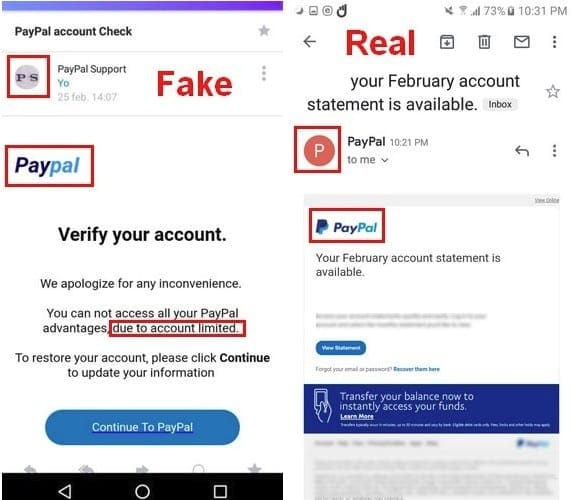
Identifying a Phishing Email is not too difficult. You just have to know what to look for, and the phishing Emails usually follow the same pattern. For example, a phishing email will have a link to a malicious site, as I mentioned before.
Make sure that you read the link to see if the name of the company is misspelled or if you see any other grammatical errors.
They will also have infected attachments that as soon as they are opened give the hackers access to your computer.
Those attachments could be HTML attachments (it’s a basic structure, and it’s the code that is used in the creation of content for pictures, text, games, and more) that infects your computer as soon as you open them.
Phishing Signs to Look Out For
If the attachment is a type of file you’ve never heard of, it’s best that you leave it alone. A file type that you should never be opened will end in exe, msi, bat, cmd, hta, pif, and more. The Email service you use should block this type of file extensions. TXT, docx, xlsx, and xlsx are types of document extensions that are always safe to open.
The phishing email will also sound too good to be true. It could inform you that you’ve won a computer or maybe even a smartphone. That all you need to do to claim your prize is to give personal information to confirm your identity.

Don’t forget to look at who is the sender of the Email. Even if the name of the company is spelled correctly, the Email address might not include the name of the company the Email claims to be from.
If an Email claims to be from Bank of America, the Email that is next to the name could look more like a personal Email than one from a business. For example, Bank of America won’t send you an Email ending in gmail.com.
What is a Scam Email?
A scam Email can come in various forms, but don’t be surprised if you’re offered a job you never applied for. If you’re actually looking for a job at the time, there is a chance that you’ve uploaded your resume onto a job recruitment site.
Some scam Emails will say that they saw your information on such site and want you to join the team. These scam Emails could ask for additional information about you or offer you special training that you will need to pay for before being able to take on your new position.
What a Scam Email Looks Like
In these scam Emails, you are asked to give more personal information that you may be accustomed to. You could be asked for financial data, social security number and other very identity information.
In scam Emails, you will also see bad grammar such as sentences that won’t make much sense or punctuation mistakes. It will also provide a link to give you more information about the job or opportunity it is giving you. When you place the cursor over this link, the real link won’t match the one in the Email.
Conclusion
You may not get these kinds of Email every day but when you do, you’ll know what to look out for. Now, you’ll be prepared to protect your valuable information. Have you received a scam or phishing Email recently?


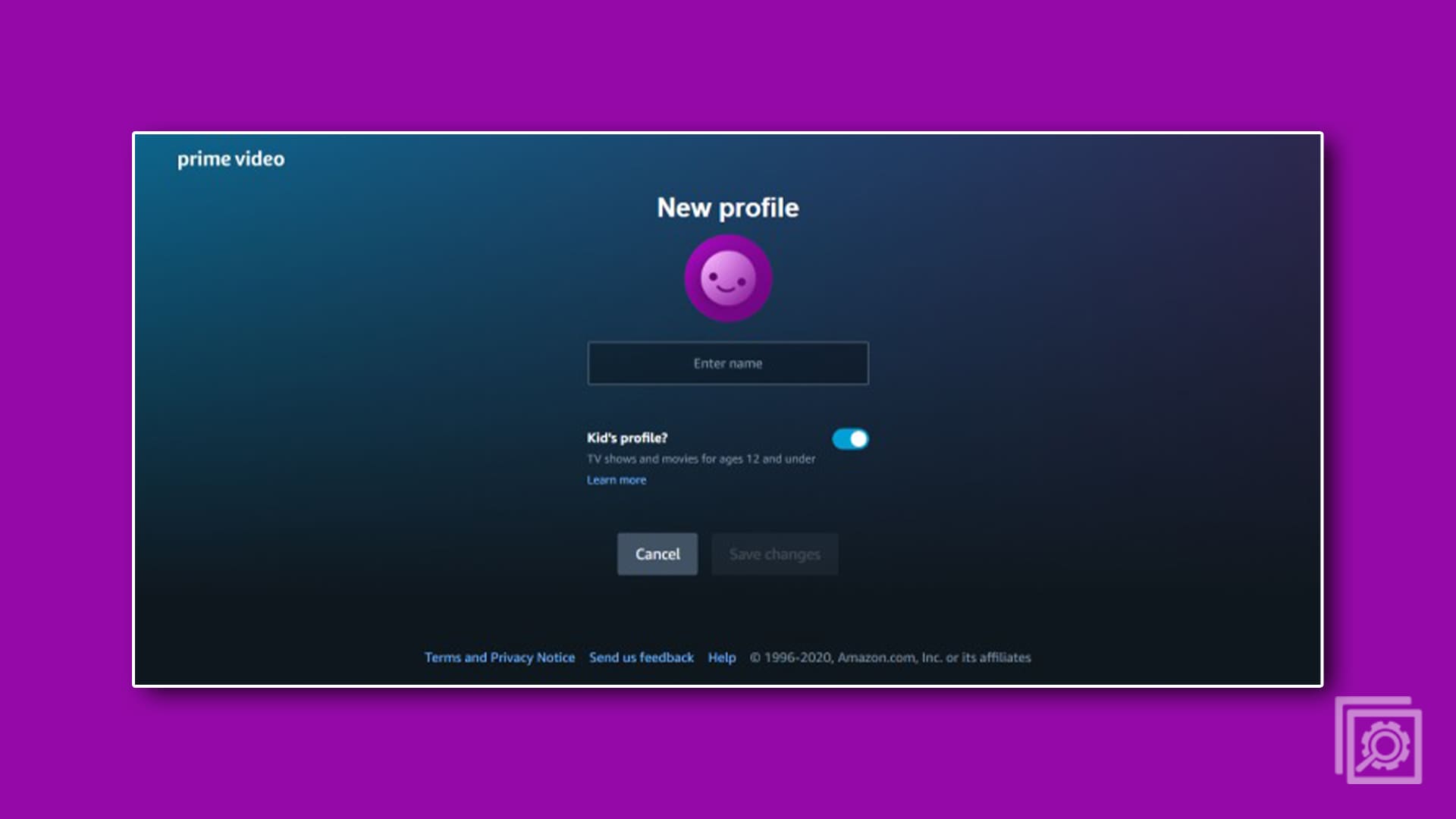
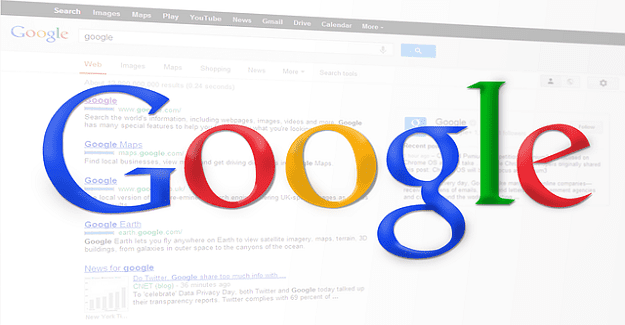

where can I foreword a fake email to, for microsoft?