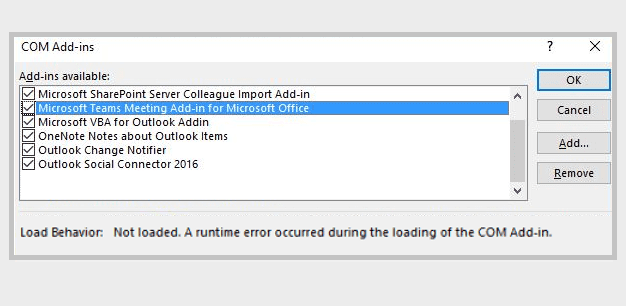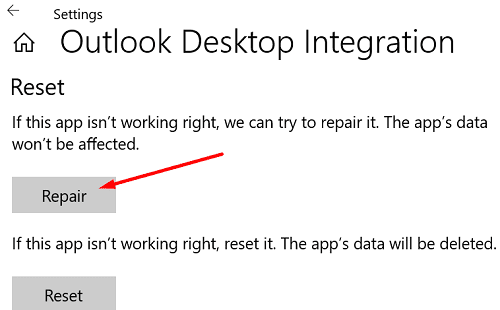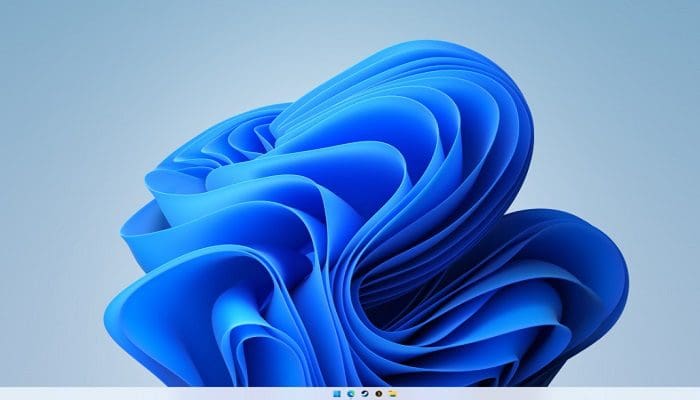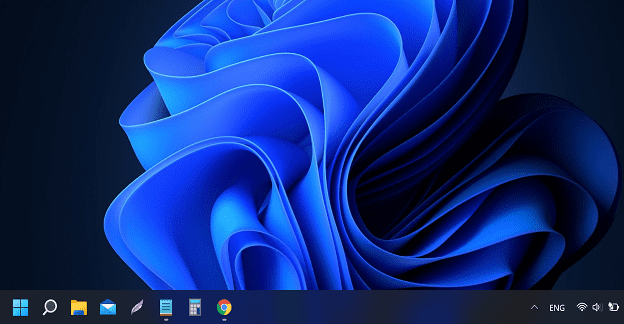Outlook users may sometimes get a strange runtime error when launching the email client. This issue can affect both the stand-alone desktop app and the web app. Try logging out of your account, wait for thirty seconds, and then log back in. If the issue persists, follow the troubleshooting steps below.
Contents
How Do I Resolve Runtime Errors in Outlook?
Check Your Browser
If you’re getting runtime errors on Outlook for Web, check if something’s interfering with the web app. First, update your browser to the latest version. Then, clear your browser cache and cookies. If the issue persists, disable all of your extensions, refresh the Outlook tab, and check if the problem persists. Alternatively, access your Outlook account using a different browser.
Repair and Reset Outlook
Try repairing your Outlook app and check if this solution solves the problem. If the runtime error persists, reset the app.
- Go to Windows Settings.
- Click on Apps.
- Then, select Apps and Features.
- Scroll down to Outlook.
- Click on the three dots and select Advanced options.
- Scroll down to the Repair section and hit the Repair button.

- Restart Outlook.
- If the error persists, go back to Advanced options.
- Hit the Reset button.
Update and Repair Office
Outlook is part of the Office Suite. Be sure to update Office to the latest version, and repair the installation files.
- Go to Control Panel.
- Select Programs.
- Then, click on Programs and Features.
- Click on Office 365.
- Hit the Change button.
- Run the Quick Repair tool.

- If the runtime error persists, run the Online Repair tool as well.
After repairing your Office files, check for updates.
- Launch Outlook or any other Office app.
- Then, click on the File menu.
- Click on Office Account.
- Go to Update Options.
- Hit the Update Now button.
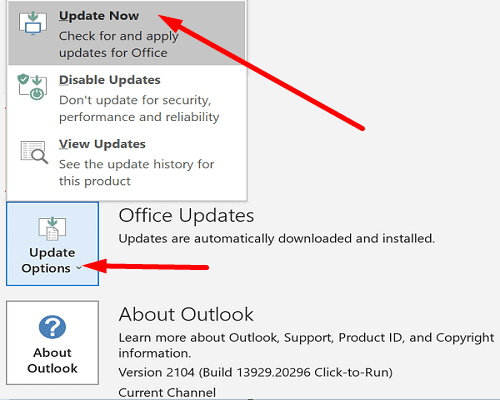
Run Outlook in Safe Mode
Try running Outlook in Safe Mode to see if the error persists.
- Press the Windows and R keys to open a new Run window.
- Then, type outlook.exe /safe and hit Enter.
- Check if you’re still getting runtime errors.
If the error is gone, this indicates one of your add-ins could be interfering with the email client. Launch Outlook normally, go to File, click on Options, and select Add-ins. Disable all your add-ins and check the results. Then, enable your add-ins one by one to identify the culprit.
Temporarily disable third-party antivirus and firewall programs. Close all background programs, restart Outlook, and check if the error persists.
Conclusion
Repair and reset your Outlook desktop app to fix runtime errors in Outlook. Additionally, run Outlook in Safe Mode. If the error is gone in Safe Mode, disable all of your add-ins. Then, update and repair your Office installation files. If you’re getting runtime errors while using the Outlook web app, update your browser, clear the cache and disable all your extensions.
Did you manage to solve the problem? Hit the comments below and let us know which solution worked for you.