Facebook stories allow you to share videos, animations, and pictures with your friends. They will only last 24 hours, and you can view them at the top of your news feed. It’s a great way to see what your friends have been up to. You’ve already created groups, but now you want to know how to create a Facebook story.
Whether you’re on your Android device or your computer, you can create stories from both devices. We’ll start with how you can create a Facebook story on your Android device and then on your computer.
Contents
How to Create a Facebook Story – Desktop
If it’s more comfortable for you to create a story on your computer, here are the steps to follow. Once you’ve signed in to your account, click on the Creat Story at the top.
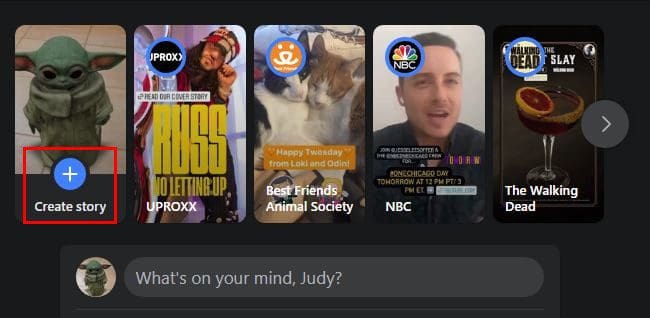
You’ll need to decide if the story you want to create will be of pictures or text on the next page. Let’s say you go with pictures. Upload what you want to share, and it’s up to you if you want to zoom in on the picture or rotate it. You can also add text by clicking on the add text option on the left. Once you’re done, click on the share story button.
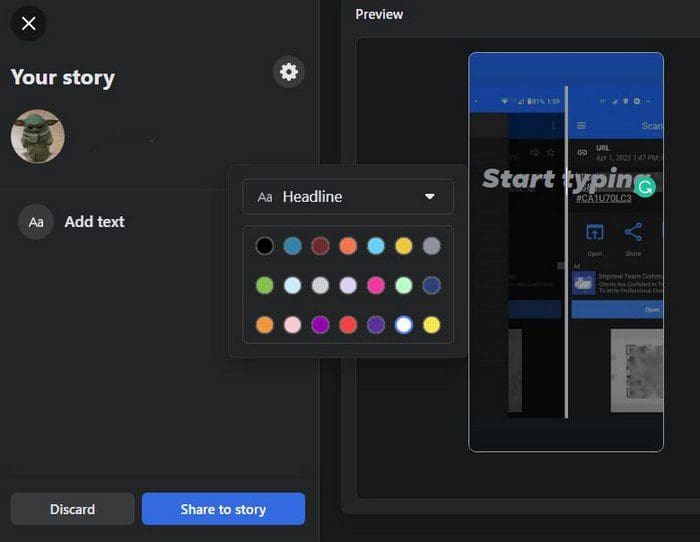
To create a story of only text, you’ll need to click on the create story option just like you did the first time. But this time, make sure to choose the text option. You can start creating your story on the next page by choosing a nice background to make your message stand out.
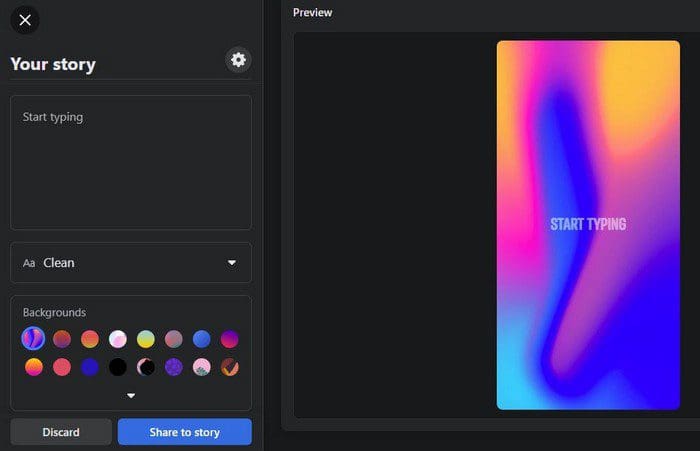
In the Backgrounds box, you have various options to go with. If you don’t see any you like, click on the arrow pointing down for more options. Above the backgrounds, you can choose from different font styles. There isn’t much to choose from, but the options aren’t bad. You can choose from options such as:
- Clean
- Simple
- Casual
- Fancy
- Headline
The Text Box is where you can add your message and edit any typos. By clicking on the cogwheel, you can change the Story Privacy. You can choose to make the story public or only have your friends see it. There is also a custom option to choose the people you want to share your story with. If you choose to go with this option, the changes you make will affect any videos or pictures currently on your stories and any future stories.
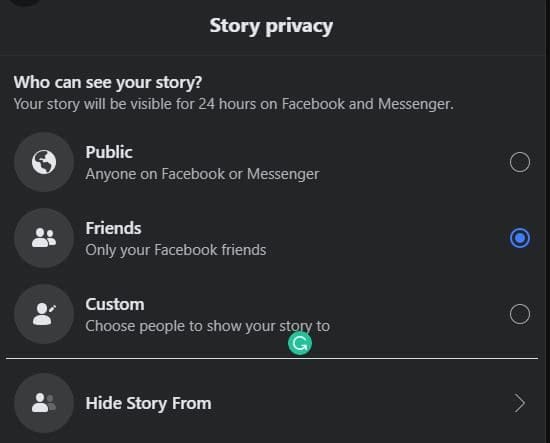
If there are any users you would like to hide the story from, the last option on the list is the one for you. You’ll need to use the search option to find those users to select them. Even if you’ve published the story, you can still change the privacy settings and more. You can do this by playing the story and clicking on the Setting option to the left.
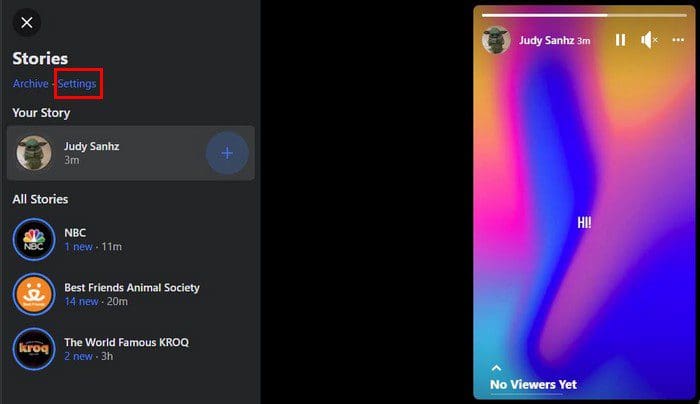
Once you’re in Settings, click on the Story Privacy tab. Choose your new setting, and you’re good to go. As long as you’re there, you can also see any stories you’ve muted and turn on Story Archive if you haven’t done so already.
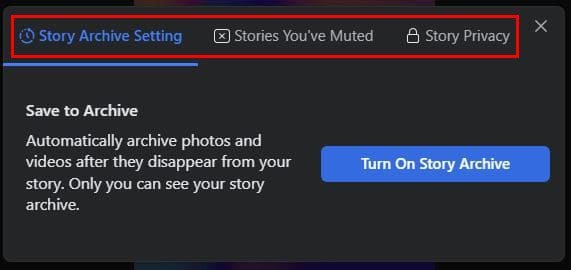
How to Erase a Facebook Story
You created your story, but you want to erase it and start over. To erase your Facebook story, you’ll need to play your story, and while it’s playing, click on the three dots at the top. The first option on the list is going to be the delete option.
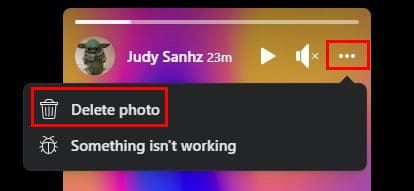
How to Create and Erase Facebook Story on Android
To create a story on your Android device, tap on the create story option and choose what you want to make. The text story will be the first one on the list. But if you tap on the camera option, you can choose to upload a single image or create a short video by long-pressing the button. You can also switch to video by swiping left since it will be set to normal by default. You’ll also see the option to upload multiple pictures.
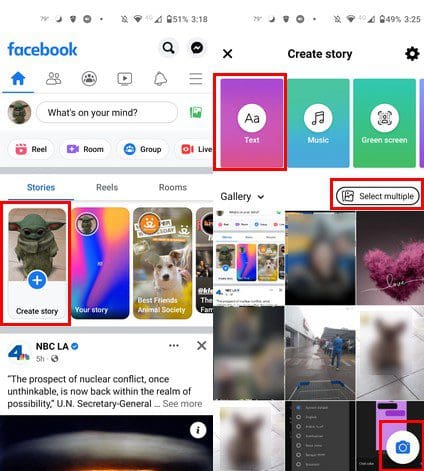
Once you’ve created your video or added your picture, you can start customizing it. You can add all sorts of things to your stories, such as Stickers, location, time, gifs, music, polls, comments, tag, and more. Other options include text, effects, and scribble, and you can also trim your video.
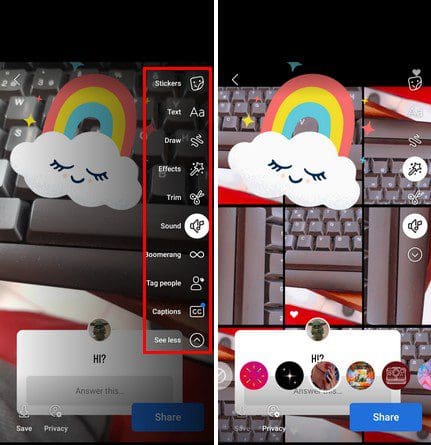
You’ll see some music suggestions when you finish recording your story. But if you tap on the music option, you can search from a long list of other options you can add to your video.
Erasing Your Facebook Video on Android
To erase the story you created, play it, and while it’s playing, tap on the dots at the top. The discard option will be the first one on the list.
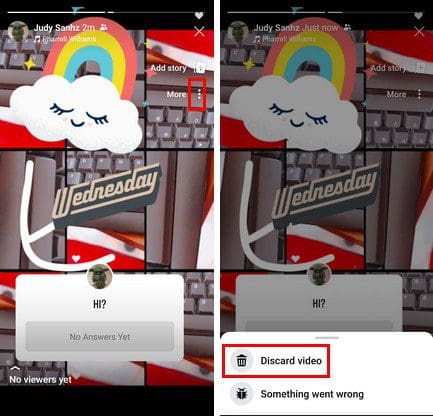
How to Adjust the Privacy Settings for Facebook Story on Android
Adjusting the privacy settings for your stories on Android is also easy. At the bottom left, you will see an option called Privacy. Tap on it, and you’ll see all the available options for who can see your stories.
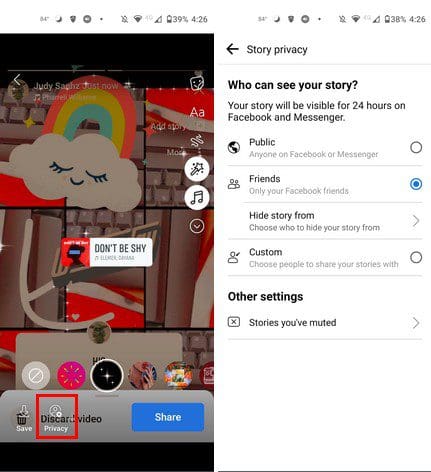
Conclusion
Facebook stories can be a lot of fun to make since there are a lot of options to choose from. You can use videos or pictures to share what’s going on with you. You can use stickers, music, and other effects to customize the story. There are so many options to choose from you don’t know where to start. Do you think you’ll be making a lot of stories? Share your thoughts in the comments below, and don’t forget to share the article with others on social media.
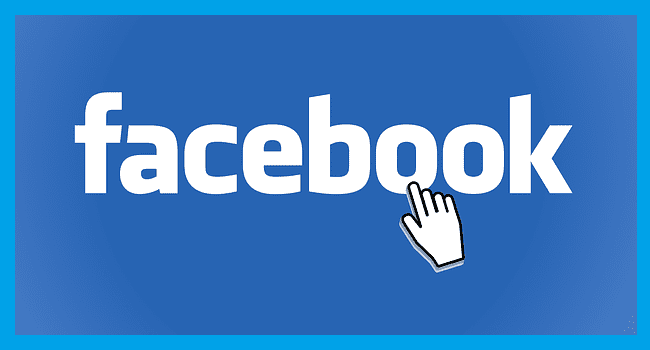

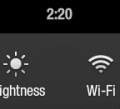

I am just trying to promote my new shoe line but can’t seem to get more then one page to show to create.