Logging in to your OneDrive account should be a quick and easy process. Unfortunately, sometimes the platform says it’s signing you in, but nothing happens. Or OneDrive simply goes to a blank page after your type in your username and password. Let’s see how you can fix this problem so that you can access your account.
Contents
Why Won’t OneDrive Let Me Sign In?
⇒ Quick Notes:
- If the login issues affect your OneDrive app, go to www.onedrive.live.com, and check if you can log in to the web app.
- Additionally, go to the Office portal, and check if Microsoft has already acknowledged the login problem. Wait until the company has fixed the glitch.
Check Your Browser
If you can’t log in to your OneDrive account via the web app, make sure your browser is not the culprit. Clear your cache, temporary files, and cookies, and then disable your extensions. Don’t forget to update your browser as well.
For example, if you’re using a Chromium-based browser, click on More options (the three dots), go to History, and select Clear browsing data. Then clear your cache, cookies, and temporary files from the last four weeks. If the log-in issue persists, select All time under Time range.
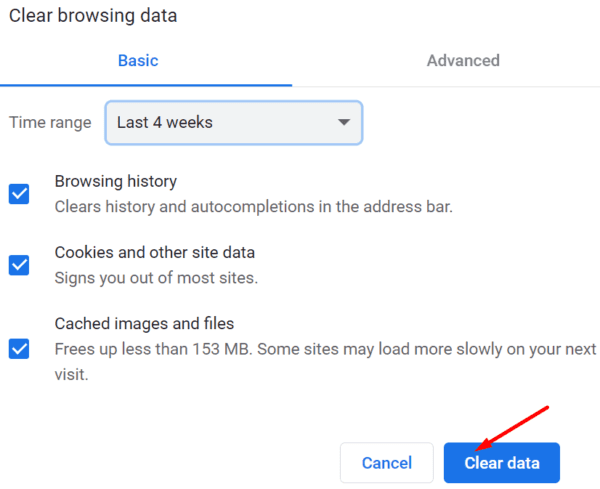
Then, go to Extensions and manually disable all your browser extensions. Next, go to Help and select About to check for updates. If the problem persists, reinstall your browser or switch to a different web browser.
Clear Your Credentials
Delete all the OneDrive credentials stored by the Credential Manager and check the results. If the login problem occurred shortly after changing your password, this method should fix it.
- Exit OneDrive completely, and go to Control Panel.
- Navigate to User Accounts, and select the Credential Manager.
- Then click on Windows Credentials.
- Scroll down and locate your OneDrive credentials (OneDrive Cached Credential).
- Select and remove all the OneDrive entries one by one.

- Relaunch OneDrive, enter your username and password, and check if the issue is gone now.
Disable Your Security Software
If your antivirus software prevents you from logging in to your OneDrive account, disable it to fix the problem. Your antivirus may mistakenly identify OneDrive as a threat and block it. The same is valid for your firewall and antimalware software.
By the way, many Xfinity Advanced Security users confirmed this method did the trick for them. Don’t forget to re-enable your antivirus after signing in to OneDrive.
Unlink Your PC
Check if unlinking your computer helps you fix this problem.
- Click the OneDrive icon in the taskbar.
- Go to Settings and click on the Account tab.
- Select Unlink this PC.

- Then relaunch the First Run Experience.
- Select a different folder that OneDrive can use to sync your files.
Reinstall OneDrive
First, remove your OneDrive configuration folder from the Registry Editor. Then, uninstall OneDrive and download a fresh copy of the app.
- Type regedit in the Windows Search bar and go to HKEY_CURRENT_USER\Software\Microsoft.
- Expand the Microsoft folder, and select OneDrive.

- Right-click on the folder and delete it. Rest assured, you’re only deleting the OneDrive configuration folder.
- Then, go to Control Panel, select OneDrive, and hit the Uninstall button.

- Restart your computer, go to Microsoft’s official webpage and download OneDrive again.
- Install the app and check if you can log in to your account now.
Conclusion
If you can’t log in to your OneDrive account, clear your OneDrive credentials from Windows Credentials. Then disable your antivirus and firewall. If the issue persists, unlink your computer from OneDrive, and reinstall the app. Which of these solutions helped you fix the problem? Let us know in the comments below.


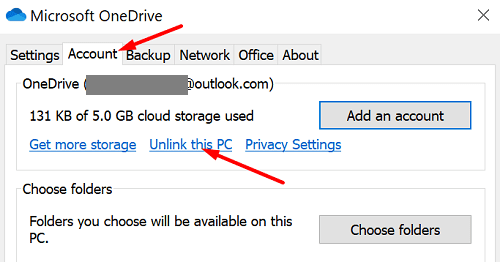
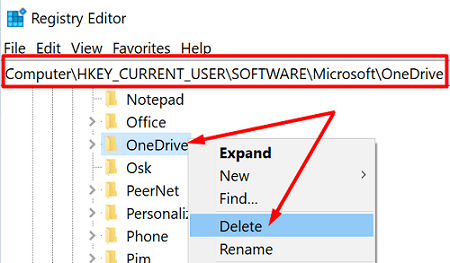
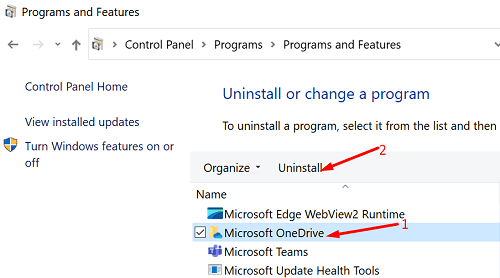



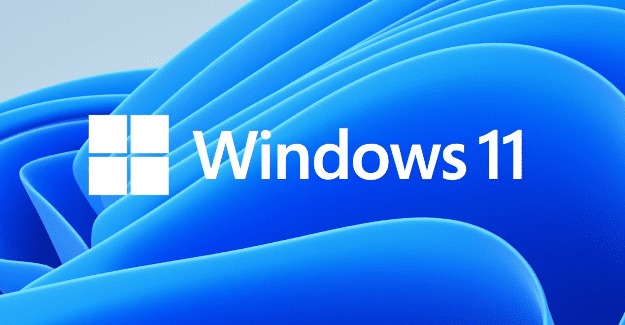
Thank you! This was the only article I found on the web that actually helped me instead of assuming I knew what terms it was using. Solved at the first step! Kudos to you guys. Keep up the good work.
Update. I am using Chrome and I did a reset and clean up in settings. This fixed the problem.
None of these solutions work for me. I only have the problem on a laptop with Windows 11 logging into OneDrive.com. I can log in on all my apple devices as well as a laptop running windows 8. The message I get is “Something went wrong and we can’t sign you in right now. Please try again later.
The Microsoft account login server has detected too many repeated authentication attempts. Please wait a moment and try again.” The laptop running windows 11 is my main computer.
Thanks, deleting my credentials worked for me.
THANK YOU
Clearing credential manager is what finally fixed it for me. I had already uninstalled/reinstalled, did the regedit, tried to unlink account, all of that. This is the only place I saw the recommendation to clear out the credential manager entry and that’s what fixed mine. Thanks!
Spent lots of time and this, and nothing helped. Now I feel locked out from all my cloud files.
Also for me nothing works from above. I fix the issue only with MSARA (https://support.microsoft.com/en-us/office/about-the-microsoft-support-and-recovery-assistant-e90bb691-c2a7-4697-a94f-88836856c72f)
I was need to run this tool twice, because on the first run it doesn’t ask me which app cause the problems. In second run it ask for this info and the I was able to setup the OneDrive account and get an access to my files.
Nothin helps. Why is this happening…. incredible. All my workfiles are gone. Thank you Micro.
None of these solutions worked for me. The solution that did work was going to the Control Panel and running a Online repair of Office O365. Rebooted and then onedrive promted to sign in. In some cases you may have to start onedrive from the web.
None worked. Onedrive works on my laptop and mobile, but suddenly not on my tablet
None of these ‘solutions’ work.