By default, in the Brave browser for Android, you don’t have a home page set at all. You can, however, configure a home page if you want one. In Brave, your home page doesn’t automatically open when you open a new tab. Instead, a home button appears in the bottom bar that you can tap to access your homepage at any time. It basically acts as a quick-access bookmark.
To configure a home page, you need to open Brave’s settings in the app. To do so, tap the triple-dot icon, then tap “Settings”.
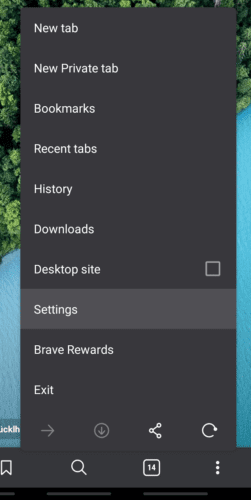
To configure a home page, tap on the “Homepage” heading under the “Basics” sub-section.
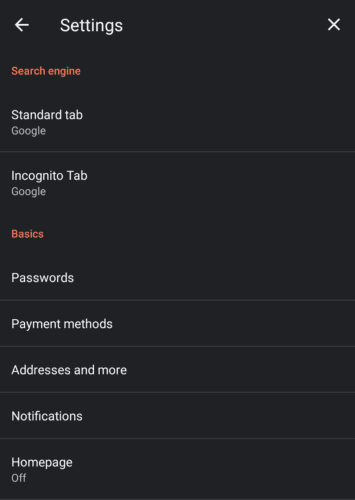
To enable a home page, you need to tap the slider at the top of the page, to move it from the off position, to on. This will enable “Brave’s homepage” as your homepage by default. “Brave’s homepage” is the default new tab page.
If you want a custom home page, tap “Enter custom web address” and enter the URL of the site you want to use.
Tip: If you enable your homepage, but the configuration options remain greyed out, go back one step in the menu, then tap on “Homepage” again to fix it.
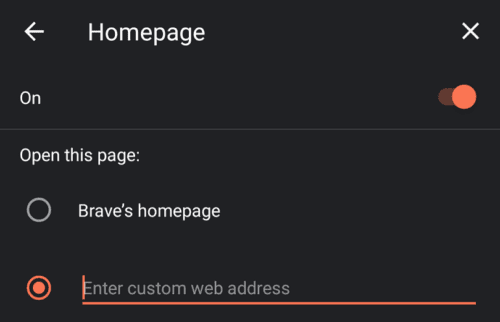
Tip: If you enable a home page, then the home icon replaces the new tab icon at the far left of the bottom bar. You can still open a new tab by pressing the triple-dot icon and selecting “New tab” from the top of the list.
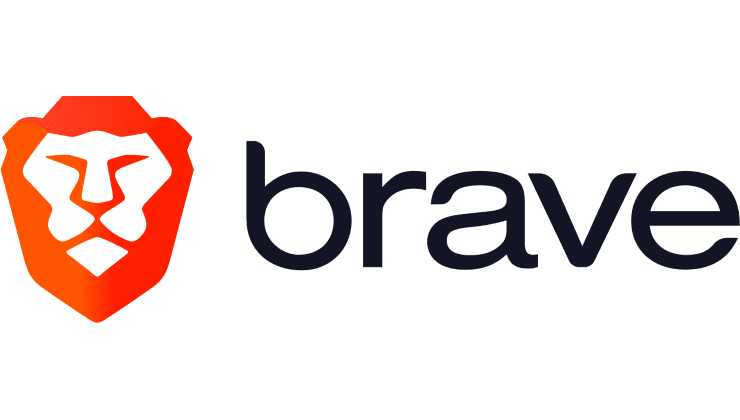

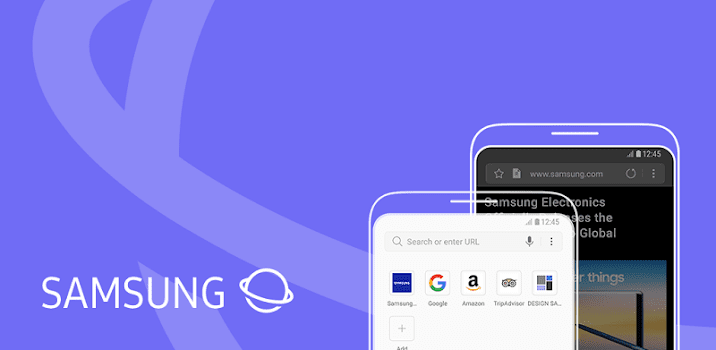


Homepage does not exist. Basics area does not exist
This does not work for me. Whenever I open Brave it opens on the last page I visited. Under ‘Homepage’, I have it set to ‘Brave’s homepage’, but it still always opens on the last page I visited, and I can’t find any way to change this. Any suggestions?
All I find when searching is advice for Android Brave. What about Brave for Windows?? I want to add and modify the homepage shortcuts, but can find no means of doing so. I want to move from the hopeless Firefox to Brave, but I’m not prepared to do this until I can set the homepage shortcuts.
no. I want to make one New Tab permanent.
Love it
I’ve had Brave for over a year and I haven’t made any money…why?