Microsoft Office, also known as MS Office, is probably the most common productivity program in the world. Millions of people use Microsoft Word to write all kinds of documents every day, from primary school essays to professional writing manuscripts. Knowing important shortcut keys in Microsoft Word will make whichever job you have easier, faster, and more enjoyable.
Contents
Related Reading:
- Microsoft Word: Tips and Tricks That Every User Should Know About
- Word 365: How to Find the Word Count
- Microsoft Word: How to Create a Resume Using Integrated Templates
- Why Can’t I Copy and Paste in Microsoft Word?
- How to Quickly Erase All Images in a Word Document
Shortcut keys, also known as hotkeys, help make your writing tasks easier to execute. It speeds up your work by allowing you to give simple commands using the keyboard rather than searching through a menu with your mouse.
Today, we’ll walk you through some of the most important shortcut keys you should know for Microsoft Word.
Important Microsoft Word Shortcuts
In Windows, MS Word uses the Ctrl key along with another alphabet key for shortcuts. However, the Mac version of Word is a little different. It uses the combination of the Command key with an alphabet key. To launch a command, simply press the first key (Ctrl or Command) and without releasing, it press the related alphabet key. Once the task is accomplished, both the keys are released.
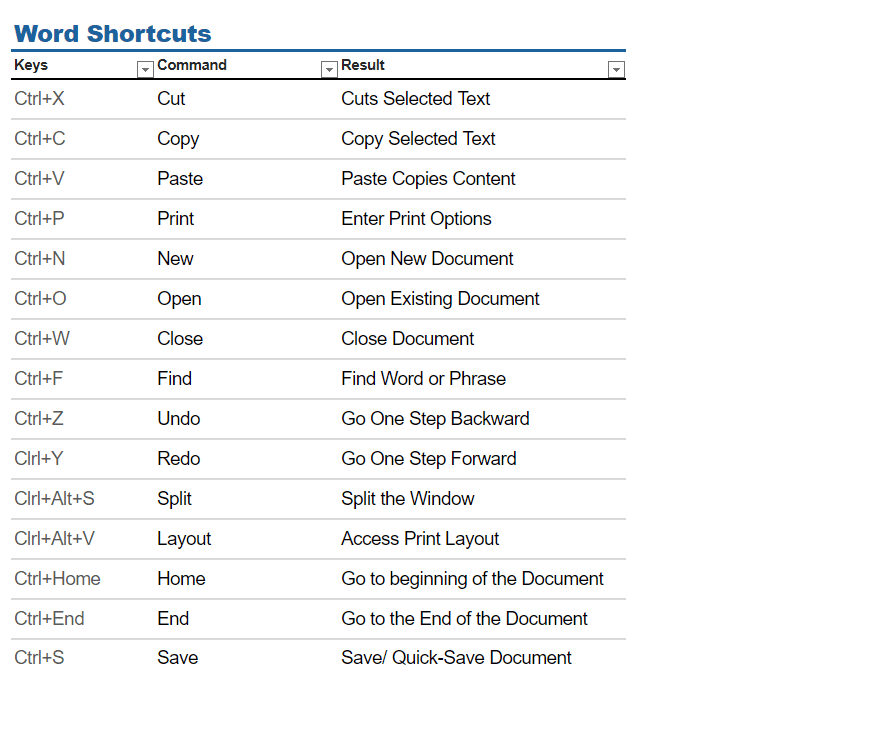
There are a lot of commands in MS Word that can be executed through the shortcut keys. Some of them are listed below:
- Ctrl+X will cut a part of a document from the larger portion.
- If you intend to paste the same document that you have cut to another place in the same document or any other document, simply press Ctrl+V.
- If you want to copy the document without removing it from the original document, press Ctrl+C. This is especially useful when you use a document from the online source.
- To undo something from the text, press Ctrl+Z.
- To redo what you have removed while creating a document, press Ctrl+Y.
- Once the document has been completed, save it with Ctrl+S. You might also want to do this intermittently when you’re working to ensure that you don’t lose what you’ve already done.
- Ctrl+P will print a document.
- Ctrl+N will enable you to create a new document.
- Ctrl+O enables you to open an already existing document.
- Ctrl+W closes the document.
- Alt+Ctrl+S will either split the Window or will remove the split view.
- Ctrl+Alt+V will open access to the Print Layout View before you print.
- Ctrl+F finds a document or a specific word in the document.
- F7 runs a spelling and grammar check for a text.
- Shift+F7 opens the thesaurus. Select the word and press Shift+F7, this will automatically look the word up.
- Ctrl+ K opens a box that allows you to enter a hyperlink. It’s a good idea to highlight the text where you’d like to add this link beforehand. This tool is handy for articles, essays, and numerous other situations.
There are other shortcut keys that help you move around MS Word easily and quickly. Some of these are discussed below:
- Left/Right Arrow key will move the cursor one character to the left or right as needed.
- Ctrl+ Backspace will delete your text to the left. This is a useful tool if you want to remove larger bits of text without holding on to the backspace key.
- Ctrl+Left/Right Arrow key will move the cursor one word to the left or right.
- The End key will take you to the end of the line.
- Ctrl+End will move you to the end of the document.
- Up/Down Arrow key will move you up or down one line. This is an easy way to skip between your text when you don’t need to make drastic movements.
- Ctrl+Up/Down Arrow key will move you to the preceding or the following paragraph.
- Pressing the Home key will take you to the beginning of the line on which you are working.
- Pressing Ctrl+Home will take you to the start of the document.
Pros & Cons of Using Microsoft Word Shortcuts
By using these shortcuts, an individual’s writing tasks can become much easier, but using them at all times might infringe on other skills and options. Having options is the best, as you should know both the short way and the long way, as well as all the features that come with both.
– Fast
– Easy
– Intuitive
– Increase productivity
– Needs a full keyboard
– Might over-click
– Doesn’t show extended options
You can purchase the whole Microsoft Office suite of Amazon that includes Word, Excel, PowerPoint, and others. You will receive a key by mail and would be able to authorize the Office you download from the internet. It’s also possible to purchase Microsoft Word on a monthly or annual subscription, and if you’re only interested in the web and mobile versions, you can get Microsoft 365 Basic — though you won’t be able to use the desktop app with this version.
Use These Shortcuts to Amplify Your Microsoft Word Productivity
Microsoft Word is still one of the best tools for writing articles, essays, and other documents. Both professionals and students rely on the platform to complete their projects, and the same is true for personal use — such as hobbies. Although Microsoft Word has become more user-friendly, you might still find it quite difficult to use in the beginning. Luckily, these keyboard shortcuts can simplify your workflow.
With the shortcuts mentioned today, you can easily add hyperlinks, print documents, and save what you’re doing — plus much more. Experiment with them to see which ones fit your workflow best, and let us know if you have any other interesting shortcuts that you use in the comments!

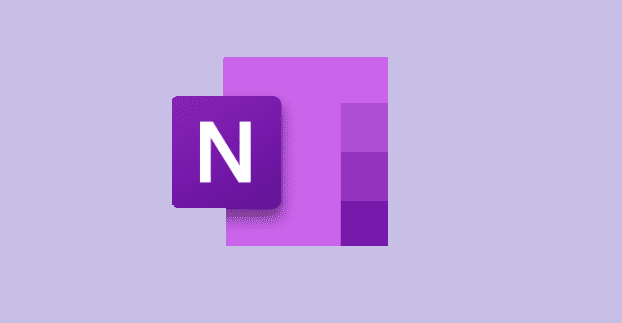
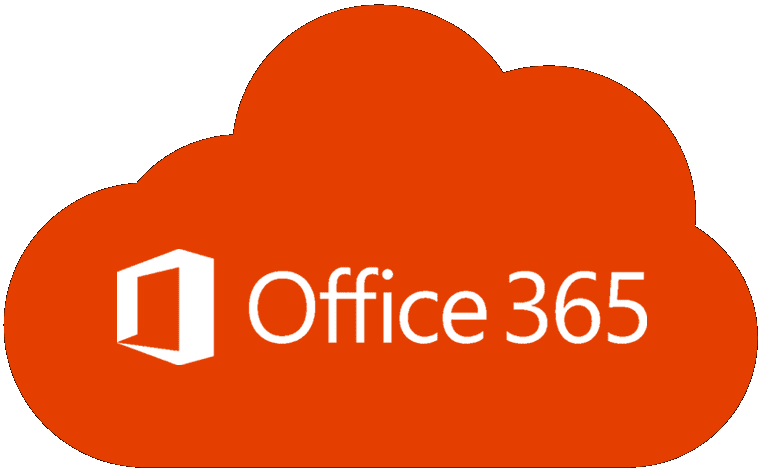


Yes off course, it’s very informative as well and it does help parents to guide their kids very well.